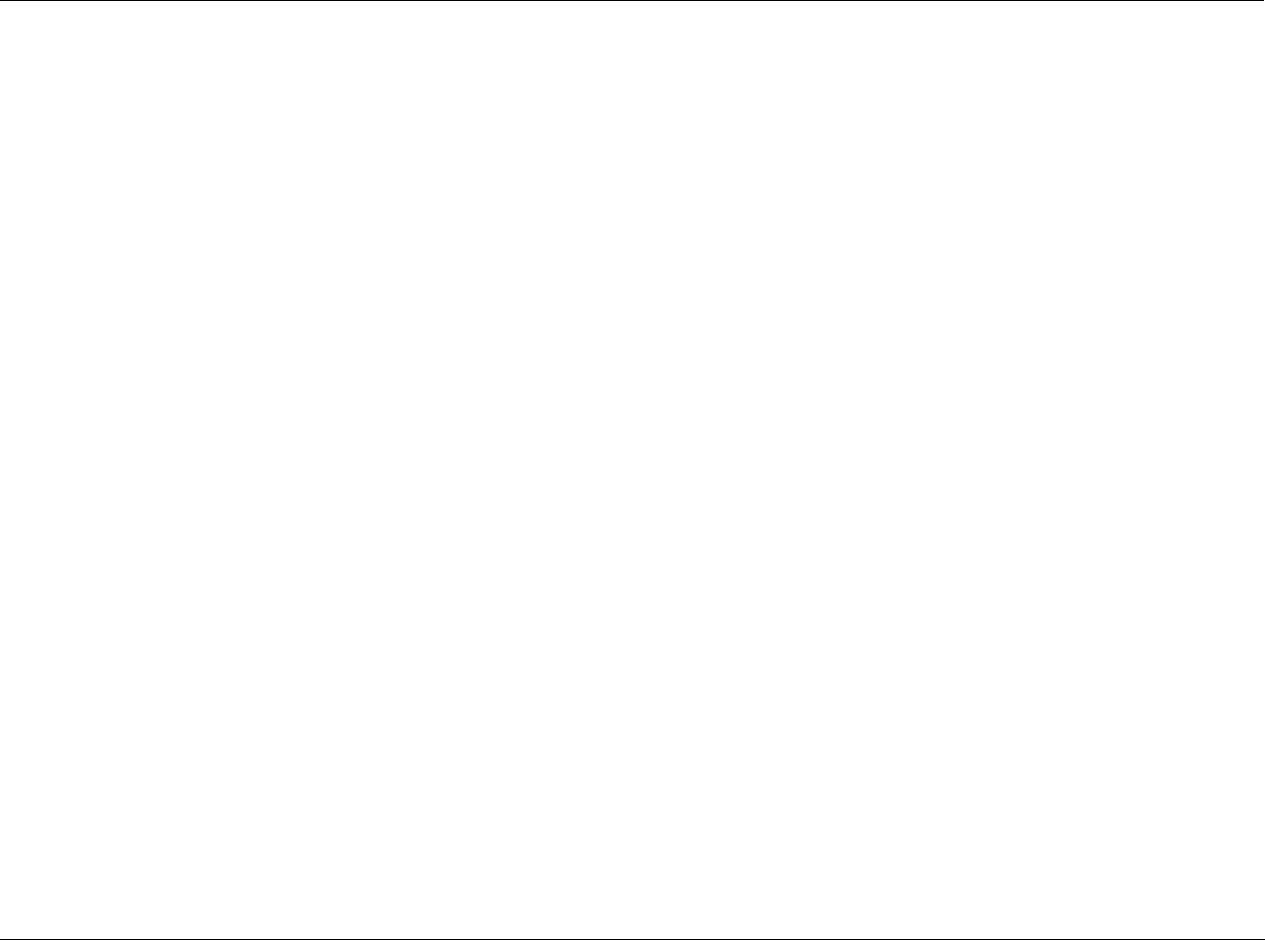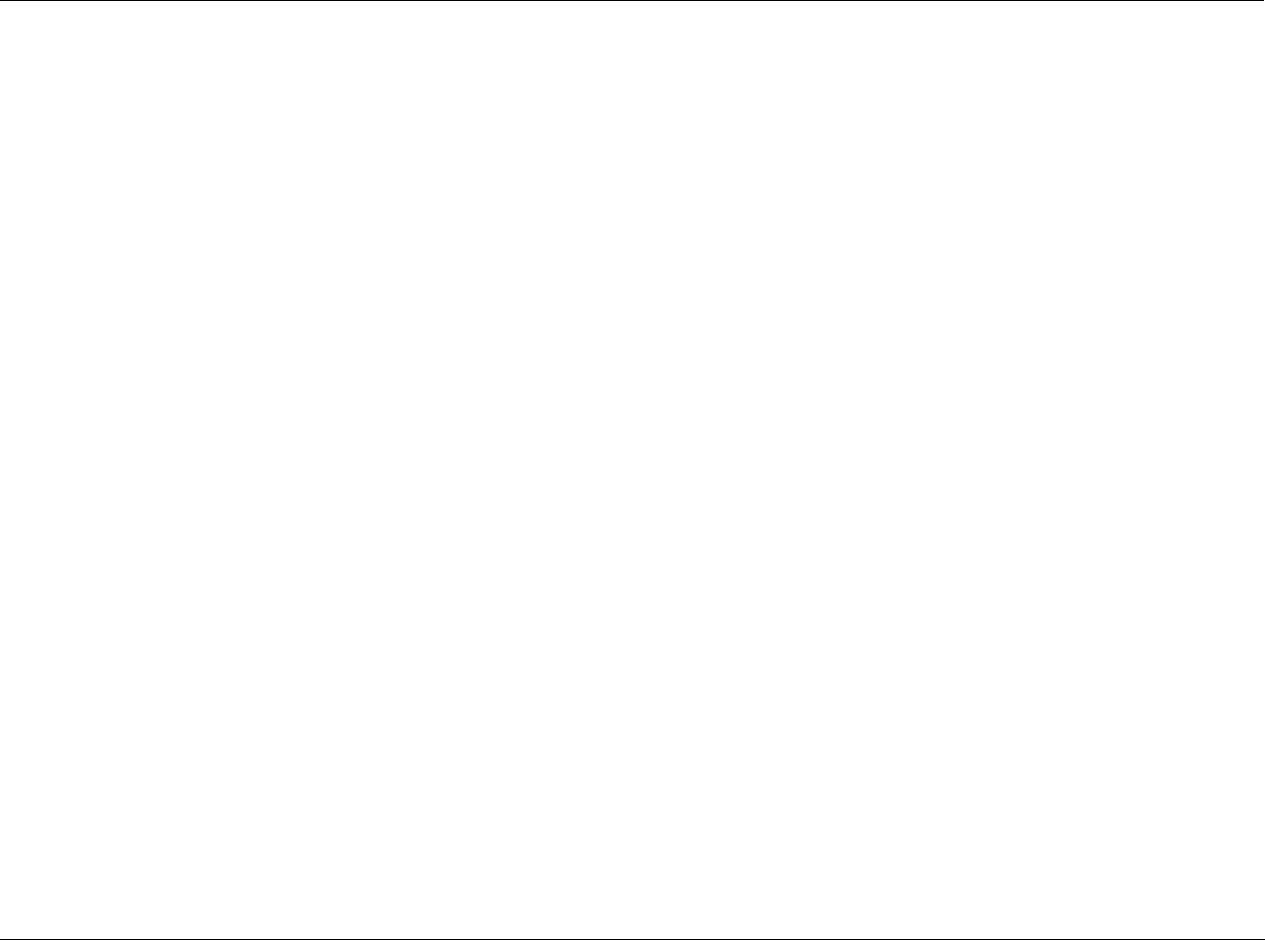
RT-20 Universal Disc Player Setup
3-35
The remote control cannot be used to operate an RT-20 to which a
different command mode is assigned, except to configure Front
Panel Display menu settings.
When one RT-20 is installed in the system, assign the DVD_2
command mode to the remote control and the RT-20. The DVD_2
command mode is assigned to the RT-20 when factory-default set-
tings are restored. The command mode assigned to the remote
control is not affected when factory-default settings are restored.
To confirm the command mode assigned to the remote control:
Press and hold the remote control STOP and pause buttons for
about 2 seconds. The command mode assigned to the remote con-
trol will appear on the front panel display.
VIDEO ADJUSTMENT SETUP
Use to make exact, detailed adjustments of video settings such as
CNR (chrominance) and DNR (brightness) noise reduction, as well
as sharpness, white, black, gamma, hue, and chroma levels. The
remote control VIDEO ADJ. button opens the Video Adjustment
Setup menu. These adjustments should be used with a video opti-
mizer disk for best results.
See the Video Adjust parameter descriptions that begin on the next
page for more information. The Video Adjustment parameters are
adjusted with the remote control cursor arrow buttons.
VIDEO ADJUSTMENT/MEMORY BANKS
To configure and store memory banks:
1. Press the remote control VIDEO ADJ. button.
2. After the Video Adjustment screen opens, press the remote
control and buttons to highlight the Video Adjust Setup
options. Then, press the remote control ENTER button to select
this option. The Setup screen will open.
When Standard is selected, the default settings are applied to
the image on the display device screen until a Video Adjust
bank is selected.
3. Use the and buttons to select the desired Memory Set-
ting (Memo1, Memo2 or Memo3).
4. When the desired memory bank is highlighted, press the
ENTER button to select that bank. Its settings will be applied to
images on the display device screen until another Video Adjust
bank is selected or factory-default settings are restored.
5. When the desired Memory Video Setup screen is selected, press
the and buttons to scroll through Video Adjust parame-
ters.
• When a Video Setup bar is open, the selected parameter
appears on the bar.
• When a Video Setup screen is open, the selected parameter
is highlighted.
6. When the desired parameter is selected, press the and
buttons to adjust the setting. When the desired setting is
selected, press the and buttons to continue scrolling
through Video Adjust parameters.
7. Repeat steps 5 and 6 until all desired parameter settings have
been selected.