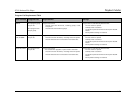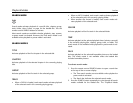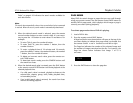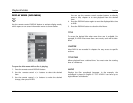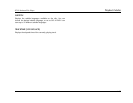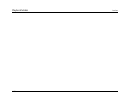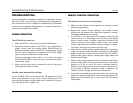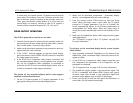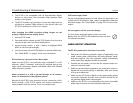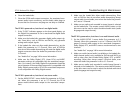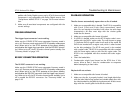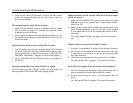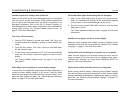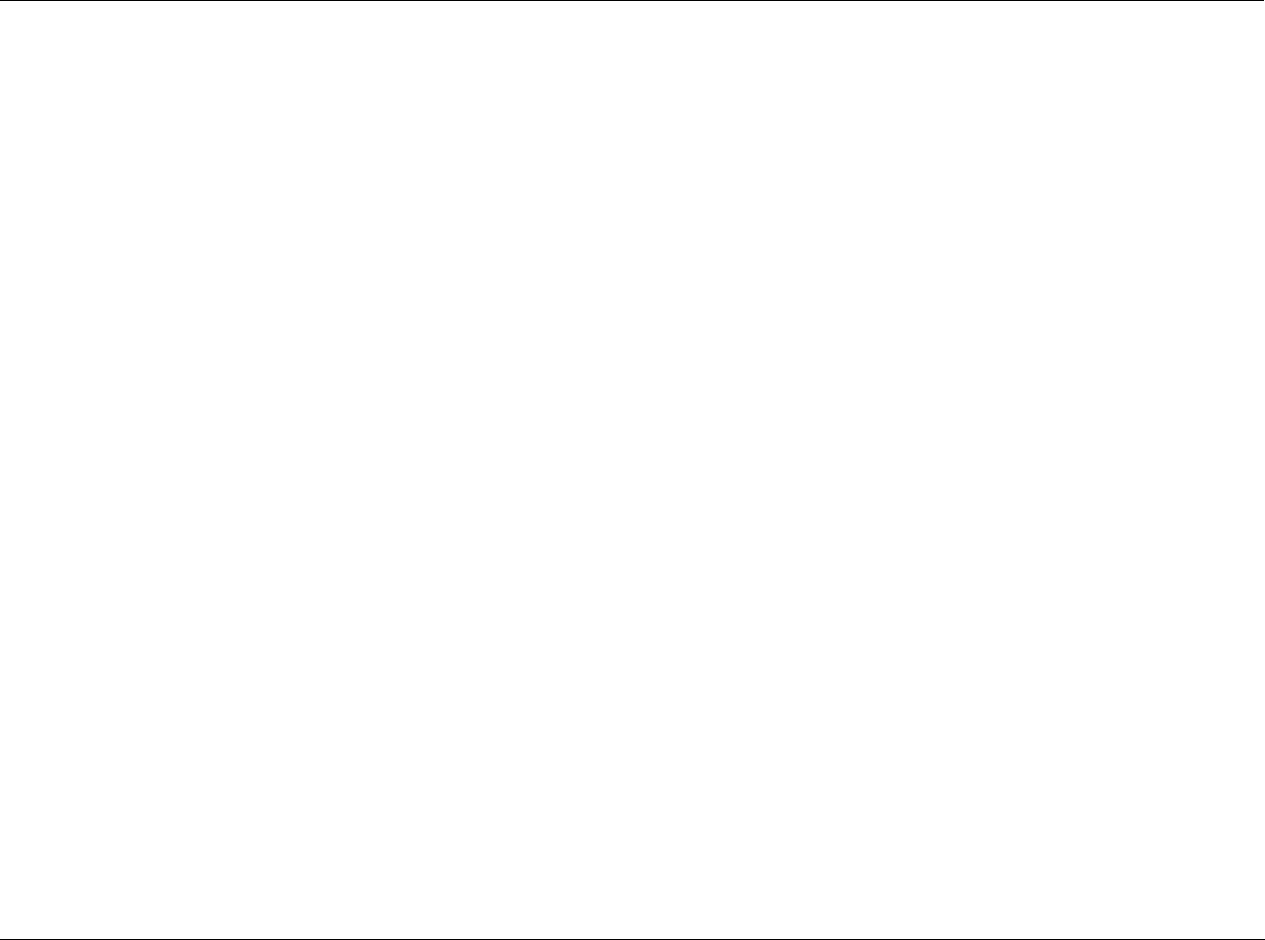
RT-20 Universal Disc Player Troubleshooting & Maintenance
5-3
In some cases, the remote control +10 button must be used to
enter values 10 and above. Press the +10 button once for num-
bers in the teens, twice for numbers in the twenties, and so on.
Then, press the desired number button (0 to 9) to enter the
second digit. For instance, entering a value of 25 requires a
remote control command sequence of +10, +10, and 5.
VIDEO OUTPUT OPERATION
The RT-20 is powered on, but there is no video.
1. Examine the rear panel to ensure that the required video out-
put connection has been made and that video cables - particu-
larly S-video cables - have been fully inserted.
2. Make sure all associated components are powered on and con-
figured with the correct settings.
3. If the “V-OFF” indicator appears on the front panel display,
press the remote control VIDEO ON/OFF button to reactivate
the video output connectors.
4. If the RT-20 has a component video output connection and
the associated display device is not progressive-scan compati-
ble, set the Component Video parameter to Interlaced or
reconnect the RT-20 to the associated display device with an
S-video or composite video output connection.
The picture on the associated display device screen appears
stretched or otherwise distorted.
1. Set the TV System prompt or TV Aspect parameter to the
appropriate setting for the associated display device.
2. Make sure all associated components - particularly display
devices - are configured with the correct settings.
3. Press the remote control SETUP button to close the Setup
menu. When the Setup menu is open while the TV System
prompt or TV Aspect parameter is set to a 4:3 format, the
screen automatically adjusts to 16:9 format (widescreen) to
accommodate the Setup menu. When the Setup menu is
closed, the screen automatically reverts to the selected 4:3 for-
mat.
4. Make sure the loaded disc allows video output format (aspect
ratio) adjustments.
See “TV Aspect” on page 3-18 or “TV System” on page 3-22
for more information.
The picture on the associated display device screen includes
video artifacts.
1. Stop executing commands. Depending on the format of the
loaded disc, some commands might cause the picture to dis-
appear or shake.
2. If the RT-20 has a component video output connection and
the Component Out parameter is set to Progressive, set the
parameter to Interlaced.
See “Component Out” on page 3-22 for more information.
3. The loaded disc might include a copy-prevention signal. The
RT-20 is compatible with Macro-Vision System copy guard.
However, some discs include a copy prevention signal that
produces video artifacts such as stripes in the picture.
4. Power cycle the RT-20 with the front panel On/Off button. In
some cases, this will restore functionality.