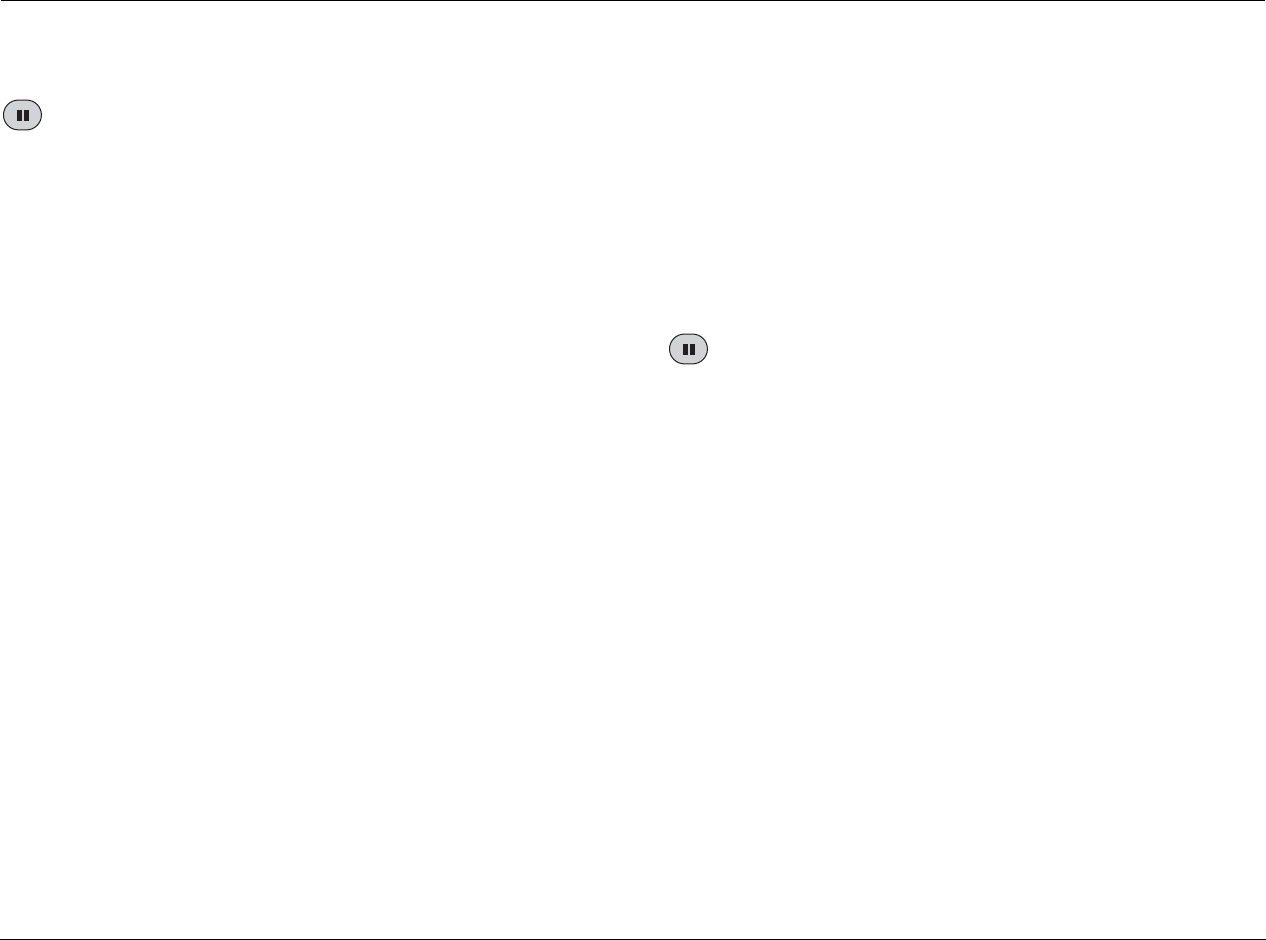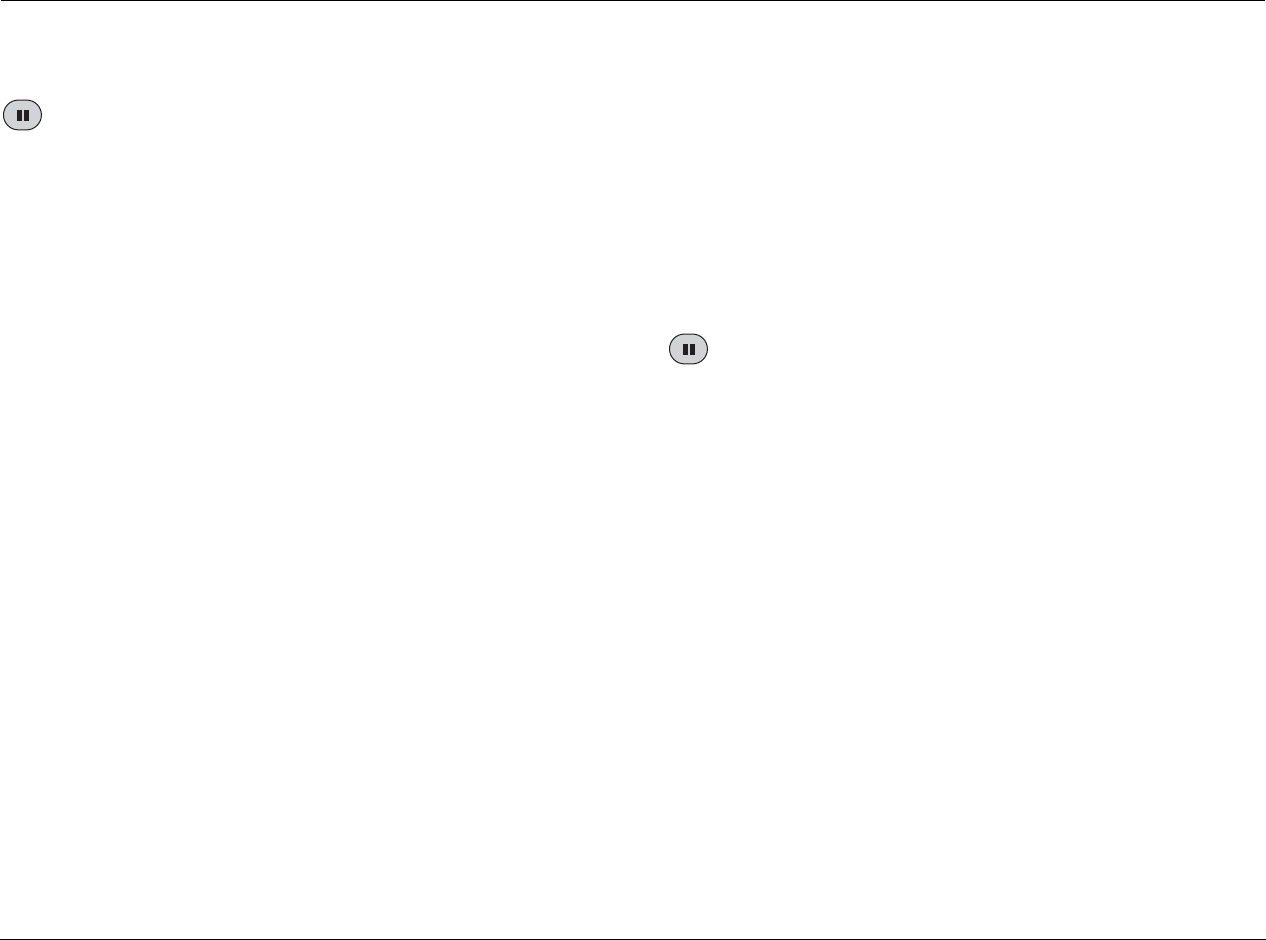
Playback Modes Lexicon
4-16
STILL FRAME PLAYBACK
Activates still frame playback, which pauses playback at the current
playback time and creates a still frame image on the associated display
device screen. Audio automatically mutes when still frame playback
is activated.
The Pause Mode parameter controls the appearance of still frame
images. When set to Field, the RT-20 produces tight, stable, and
generally shake-free still frame images. When set to Frame, the
RT-20 produces sharper, but shakier still frame images. When set to
Auto, the RT-20 automatically selects the best viewing method for
still frame images. See “Pause Mode” on page 3-22.
Still frame images displayed on CRT display devices for long periods
of time can “burn in” or create “ghost images” on the display
device screen. When the RT-20 is connected to a CRT display
device, set the Screen Saver parameter to On to prevent the
appearance of “ghost images” on the display device screen.
To activate still frame playback when a disc is playing:
Press the Pause button.
If a still frame image does not appear on the display device screen,
still frame playback might not be available for the loaded disc. The
“Playback Modes Table” on page 4-10 indicates the playback
modes available for each disc format.
To deactivate still frame playback:
• Press the PLAY button to reactivate playback at the current
playback time.
• Press the STOP button to activate stop or resume mode. In
some cases, the STOP button must be pressed twice in succes-
sion to activate stop mode. When stop mode is activated, play-
back cannot be reactivated at the current playback time.
FRAME-BY-FRAME PLAYBACK
Activates frame-by-frame playback, which plays the loaded disc one
frame at a time in the forward direction. Audio automatically mutes
when frame-by-frame playback is activated. With this function
DVD-Vs and VCDs can be advanced forward a frame at a time.
To activate frame-by-frame playback when a disc is playing:
• Press the Pause button to pause playback at the current play-
back time.
• Press and release the Pause button to activate forward frame-
by-frame playback. The picture on the associated display
device screen will advance one frame with each press of the
pause button.
Note:
Video CDs are not compatible with reverse frame-by-frame playback.
• Continue pressing and releasing the Pause button to continue
frame-by-frame playback.