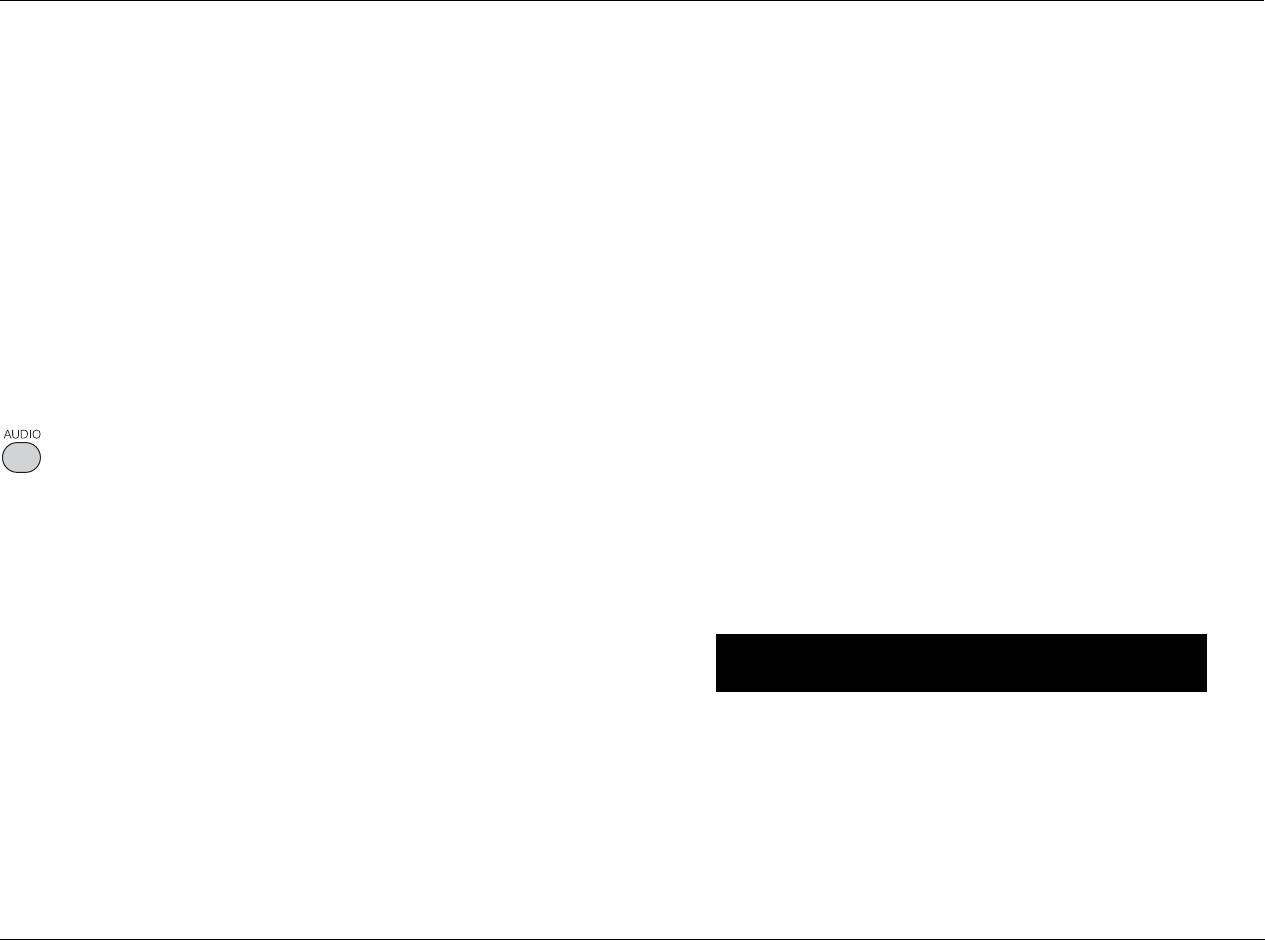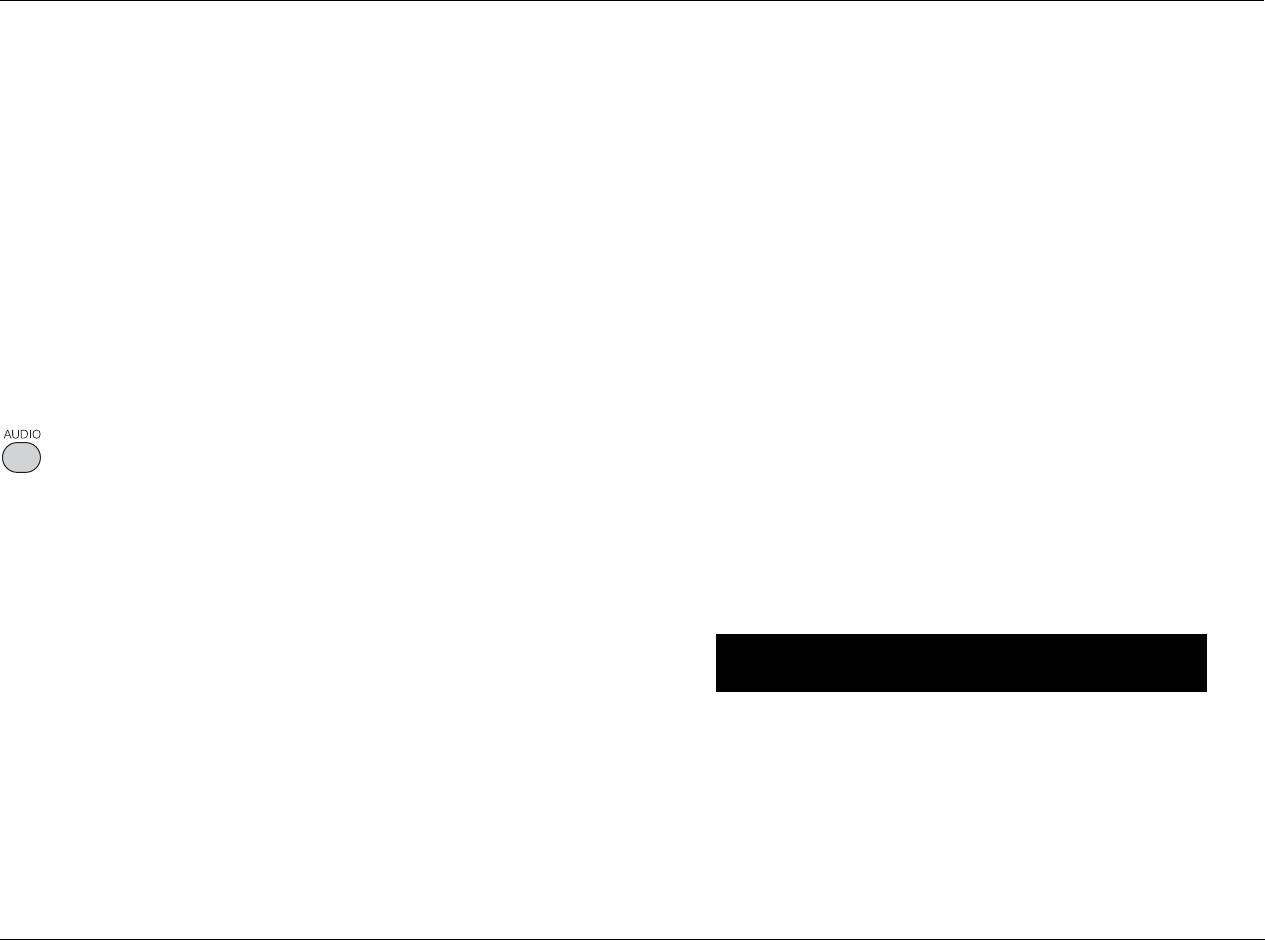
RT-20 Universal Disc Player Playback Modes
4-5
SELECTING DISC SETTINGS
Some disc menus can be used to select disc settings such as audio
track (audio language and output format), subtitle language, and
camera angle. In some cases, certain remote control buttons can
also be used to select these settings without navigating through the
disc menu.
Note:
Condition memory mode stores audio language, output format, subtitle
language, and camera angle settings for up to 20 DVD-Vs. Once stored,
these settings will be automatically recalled whenever the disc is loaded.
AUDIO TRACKS
Opens the Audio bar shown in the next column, which can be used
to select the desired audio track (audio language and output for-
mat).
Audio track selection is available for DVD-Vs, Video CDs, and MP3s
recorded with two or more audio tracks. Audio track selection is
not available for other disc formats or for discs recorded with one
audio track. In addition, audio track selection is not available unless
playback is activated.
DVD-V and Video CD audio tracks include an audio language and
output format. MP3 audio tracks include an output format.
Audio track selection has no effect on the Audio Language parame-
ter setting.
To select an audio track when a disc is playing:
1. Press the AUDIO button.
• When a DVD-V or Video CD is loaded, an Audio bar similar
to the one shown below will open at the top of the
on-screen display, indicating the audio language and out-
put format in which the selected audio track was recorded.
For instance, the Audio bar shown below indicates that the
selected audio track was recorded in English in 2-channel
Dolby Digital format.
• When an MP3 is loaded, the Audio bar shown below will
open at the top of the on-screen display, indicating the out-
put format in which the selected audio track was recorded.
• If the Audio bar does not open at the top of the on-screen
display, audio track selection might not be available for the
loaded disc.
2. Use the cursor arrow buttons to scroll through the audio track
options.
3. When the desired audio track is selected, press the PLAY button
or the remote control ENTER button to activate playback using
the selected audio track.
Note:
The Audio bar automatically closes a few seconds after the last command
is received. If this occurs, playback will automatically activate using the
selected audio track.
1/7: ENG DOLBY DIGITAL 2.0ch