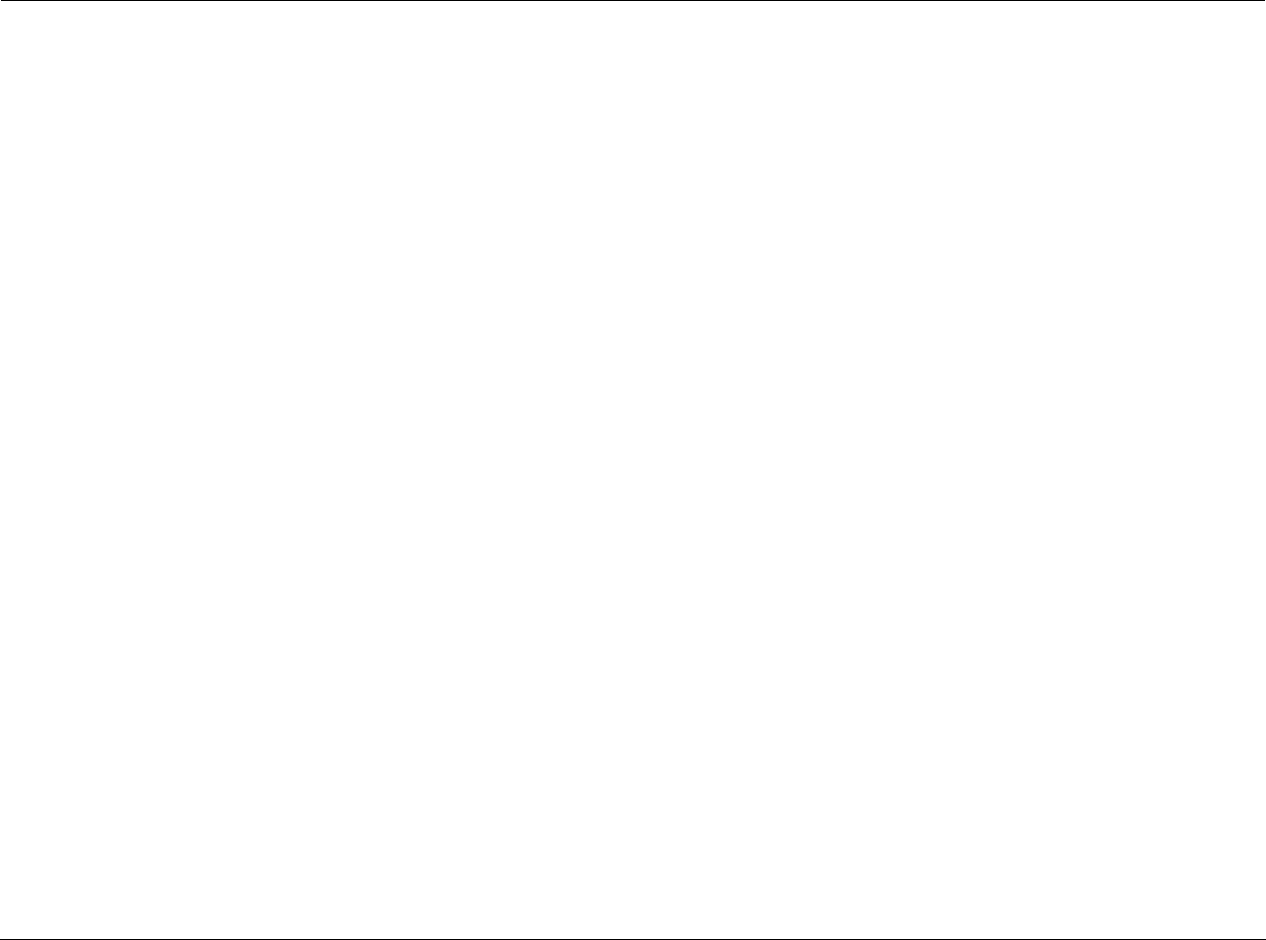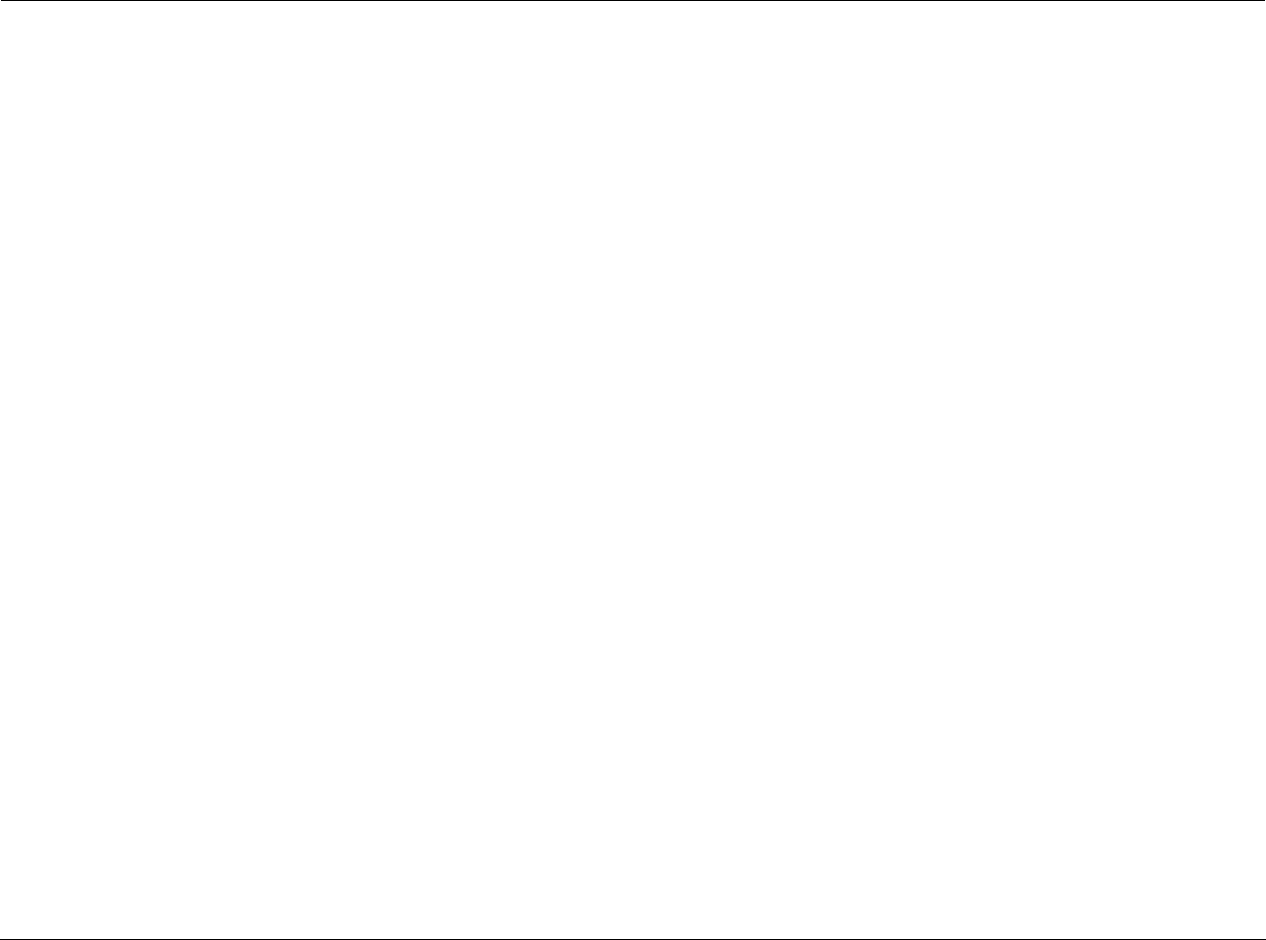
Setup Lexicon
3-30
HDMI RESOLUTION
Use to select the desired HDMI image resolution. Possible settings
are: VGA <640 X 480>, 480p/576p (525p/625p), 720p (750p) and
1080i (1125i).
Resolution is defined by the number of horizontal lines displayed on
screen that comprise each frame of a video image. The more lines
of resolution used to create each frame of video, the greater the
detail and sharpness of the image. For example, the resolution
480p refers to 480 horizontal lines of progressive video (the letter
“p” stands for progressive video). 1080i refers to 1080 lines of
interlaced video (The letter “i” stands for interlaced).
Most standard TV broadcasts have a resolution of 480i. Some DVDs
and non-HDTV digital TV broadcasts use 480p. The Advanced Tele-
vision System Committee (ATSC) specification for high-definition
broadcasts and equipment requires the resolution of either 1080i
or 720p. For best results set the HDMI resolution to match the
native resolution of your high definition display.
To select the desired resolution:
Use the and buttons to select the desired setting and press
ENTER.
The resolutions available for the HDMI output depend on the con-
nected display device. See the user manual of your display device
for more information.
After changing the resolution, if images are not properly displayed
on the display device, use the STOP button to enter stop mode.
Then, press and hold the remote control ENTER button for at least
two seconds to open the Front Panel Display Menu. Then activate
the HDMI RESET option. See “HDMI RESET” on page 3-34 for more
information.
VGA can be output only when the TV System parameter is set to
NTSC. See “TV System” on page 3-22.
When the resolution changes, the image may be corrupted or the
output may take longer than normal to display. Unavailable resolu-
tion options are grayed out.
HDMI FORMAT
Use to select the desired HDMI Format. The following video-range
settings are available: RGB-Normal and RGB-Expand. The following
video pixel encoding options are available: YcbCr-1 (4:4:4) and
YcbCr-2 (4:2:2). Through the HDMI connector, your display should
choose the preferred setting. If both modes are supported by your
display, select according to your personal preference.
For most video source material which uses a dynamic range of 16
(black) to 235 (white), select RGB-Normal format to provide head-
room and the capability to display “below black” and “above
white.” For computer graphics source material, select the
RGB-Expand setting which uses the full RGB range.
The formats available for HDMI outputs depend on the connected
display device. See the owner’s manual for your display device for
more information.
For DVI, only RGB-Normal and RGB-Expand are available.
If your display device supports 0 IRE black, set the Black Setup
parameter in the Video Adjustment menu to 0 IRE. See “Black
Setup” on page 3-38 for more information.