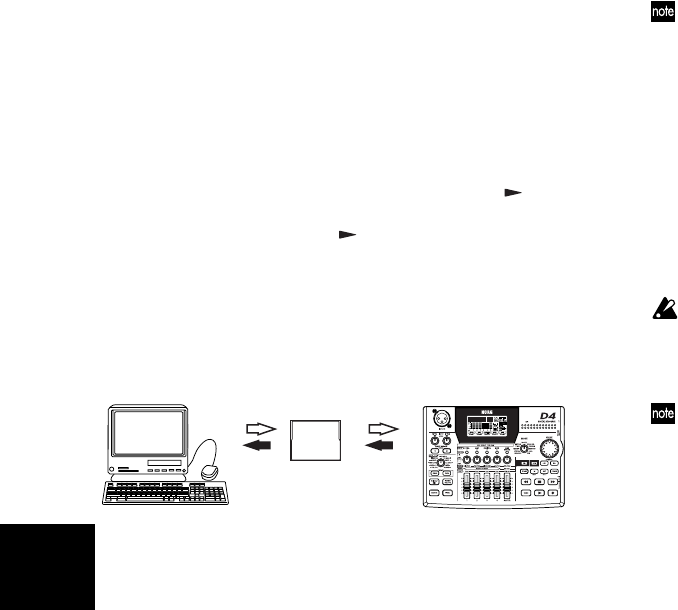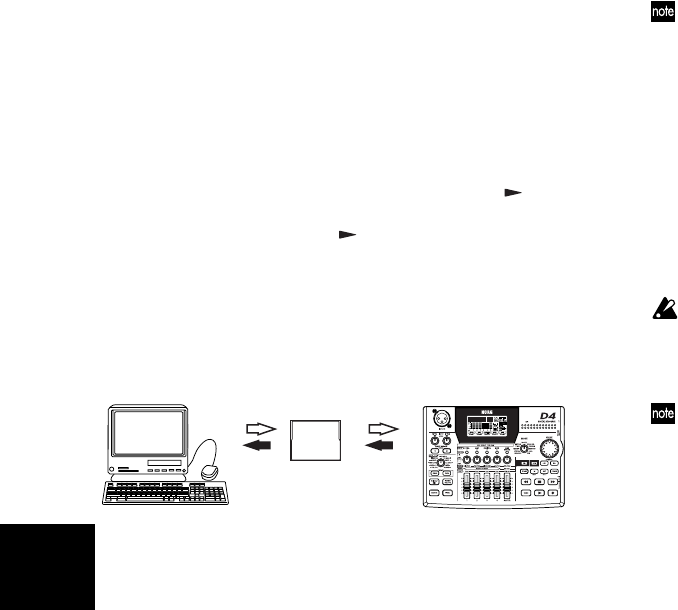
54
3 A drive named “Unnamed” will be added to your
desktop.
The display of the D4 will indicate “CardLock.”
4 Back up the data to your computer.
When you open the drive that was added in step 3,
you will see the contents of the card that is inserted in
the D4. Copy the desired song/effect data into your
computer. Song data from your computer can also be
written to the card.
5 Put the added drive into “Trash.”
If you want to disconnect the D4, either drag the drive
from the desktop into the “Trash,” or select “Exit”
from the “Special” menu.
Make sure that the display has changed from “Card-
Lock” to “CdNotRdy,” and press the CURSOR [ ] key.
When the display indicates “Complete,” select “Yes”
and press the CURSOR [ ] key. When you return to
Locate mode, disconnect the USB cable from the D4.
2. Saving song files via card
Even if your computer does not have a USB connector,
you can use a commercially available card reader to back
up the data from the card.
1 Turn off the power of the D4, and remove the card.
(→p.16)
2 Insert the card as described in the manual of your
card reader.
3 Back up the data onto your computer.
If data is copied to a card of a different size than the card on
which the song was created, the Undo data may be lost.
Contents of the card
The root directory of the card may contain the following
files and folders.
1. Song folders
The D4 manages each song as a separate folder. As a
rule, the folder name will be the same as the song
name, but if you create identically-named songs, the
folder name will consist of the song name plus a tilde
(
~
) and numeral; e.g., “
~
1”, “
~
2.”
The folder will contain the audio data files for each
track, and a song management file.
When copying a song from a card to your computer, or when
writing a previously-copied song back to the card, you must
copy the entire folder.
If you modify or delete part of the files in a folder, it will no
longer be possible to handle the song correctly.
If you change the name of a folder, the new folder name will
be the song name. Although it is possible to use a tilde (
~
) in
the file name, the tilde and subsequent characters will not be
displayed in the song name.
2. Stereo MP2 songs (*.MP2)
Stereo MP2 songs created by the Bounce operation are
generated as stereo-format MP2 (MPEG1 Audio Layer
D4
PC
Card
Load a file
Save a file
Load a file
Save a file