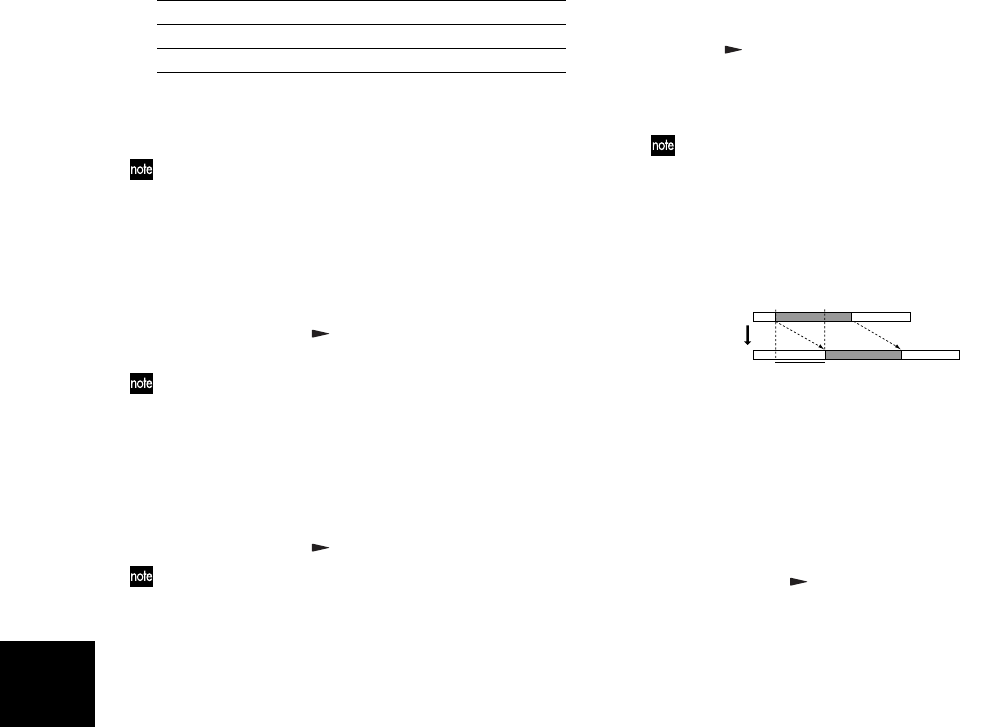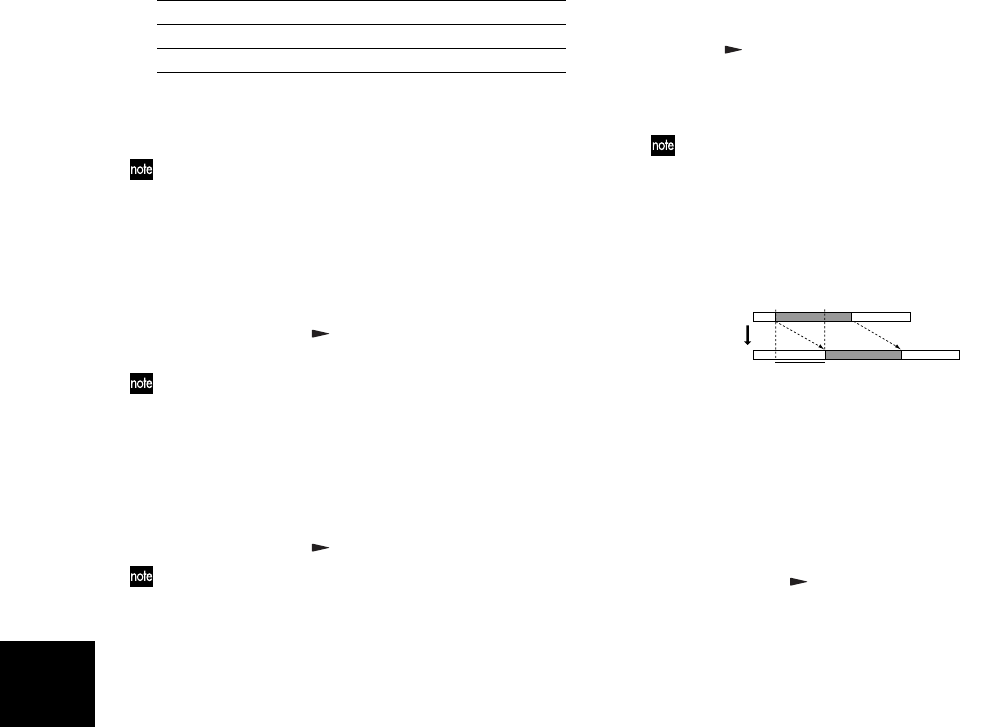
46
To use the time location you specified in Step 1, select
“LOC 1 (IN).”
You can press the [IN (LOC1)] key at this point to modify the
selected time. You can also press the [PLAY] key to audition
the playback for approximately two seconds starting at the
selected time. Modifying the time here will not affect the
time that is registered in the key. Press the [IN (LOC1)] key to
return to the previous step.
8 Specify the “OutTime.”
Use the [VALUE] dial to select one of the choices. Then
press the CURSOR [ ] key. To use the time location
you specified in Step 1, select “LOC 2 (OUT).”
You can press the [OUT (LOC2)] key at this point to modify
the selected time. You can also press the [PLAY] key to audi-
tion the playback for approximately two seconds starting at
the selected time. Modifying the time here will not affect the
time that is registered in the key. Press the [OUT (LOC2)] key
to return to the previous step.
9 Specify the “ToTime.”
Use the [VALUE] dial to select one of the choices. Then
press the CURSOR [ ] key.
You can press the [PUNCH] key at this point to modify the
selected time. You can also press the [PLAY] key to audition
the playback for approximately two seconds starting at the
selected time. Press the [PUNCH] key to return to the previ-
ous step.
0 Execute the Copy operation.
When the display asks “Copy OK?,” press the CUR-
SOR [ ] key to execute the operation. When the copy
has been completed, the display will indicate “Finish!.”
A Press the [PLAY] key to listen to the play back, and
verify that the copy occurred as you intended.
You can press the [UNDO] key to return to the state prior to
executing the copy track operation. (→p.26)
Insert Track “InsTrack” — inserting a blank space
This operation inserts an area of silent data into the speci-
fied region (In–Out) of a recorded track. Track data that
follows the inserted blank space will be moved toward the
end of the song.
As an example, here’s how to insert a blank space into the
In–Out region of track 1.
1 Store the In and Out time locations in the [IN
(LOC1)] key and [OUT (LOC2)] key.
2 Select “TRK EDIT” mode.
Set the [MODE] knob to “TRK EDIT.”
3 Select the Insert operation.
Use the [VALUE] dial to select “InsTrack,” and press
the CURSOR [ ] key.
4 Select “InsertTo” (track number into which you want
to insert a blank space).
Use the [VALUE] dial to select the number of the track
into which you want to insert a blank space. For this
toP Beginning (time zero) of the song
LOC 1 (IN) “In” location you specified in 1
LOC 2 (OUT) “Out” location you specified in 1
End Last recorded time location of the song