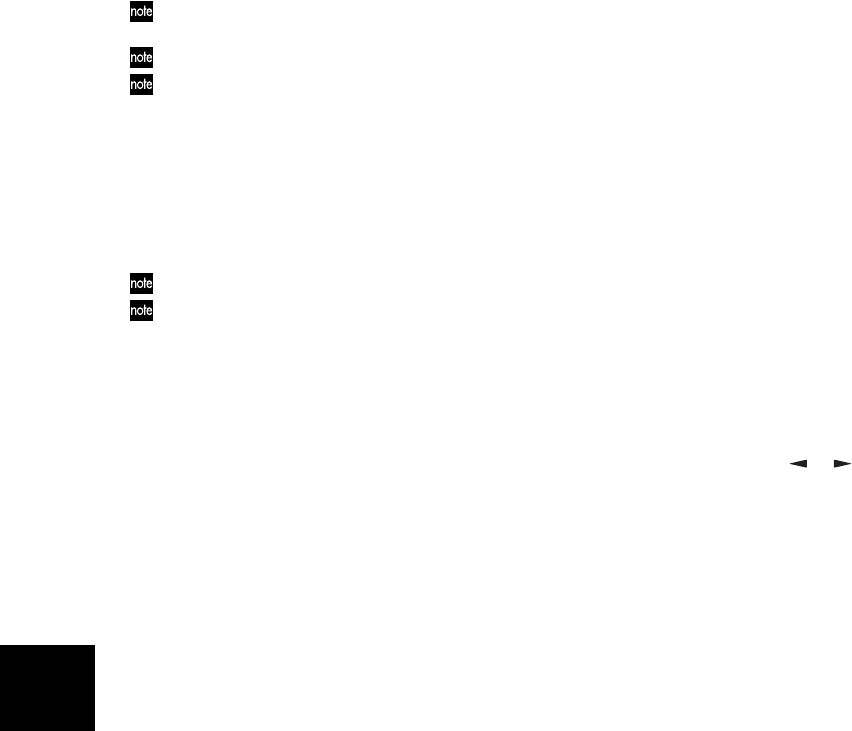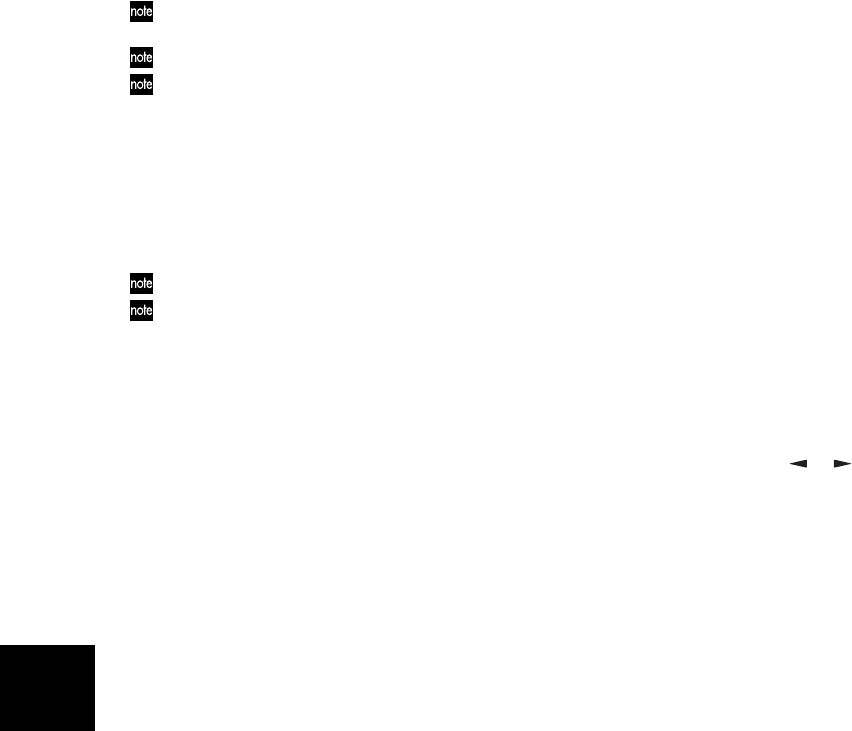
30
If you press and hold a TRACK ASSIGN key, the REC
SELECT LED of the currently selected track will light.
You can also listen to rhythm while you record. (→p.43)
If you’re in Effect mode, press the [EXIT] key to return to Play
mode before specifying the recording track. If the [GUITAR/
MIC] key is lit, you can record on only one track at a time.
3 Check the input level.
While watching the INPUT LEVEL LED, produce
sound on your keyboard (or other input device) and
adjust the INPUT LEVEL [1] knob. Adjust the level as
high as possible without allowing the LED to light.
Adjust the INPUT LEVEL [2] knob in the same way.
You can also apply an effect to the input source. (→p.37)
To listen to the sound that is being input, raise the [TRACK]
faders and the [MASTER] fader to about 6.
4 Set the recording level.
Use the [TRACK] faders to adjust the recording level.
Watch the level meter, and slowly move the fader up
as high as possible without allowing the signal to
reach CLIP. Use the [MASTER] fader and [PHONE
LEVEL] knob to adjust the monitor volume.
5 Set the current time to the location from which you
want to begin recording.
If you want to begin recording at a different time loca-
tion, use the [MODE] knob to select “LOCATE” mode.
6 Verify the tracks that are set to record.
Make sure that the REC SELECT LEDs are lit for the
tracks you want to record. If they are not lit, return to
step 2.
7 Press the [REC] key to enter record-ready mode.
The [REC] key will blink.
The value display indicates the amount of time avail-
able for recording.
8 Begin recording.
When you’re ready, press the [PLAY] key. The D4 will
start recording, and you can begin performing on your
instrument. During recording, the [REC] key and
[PLAY] key will be lit.
9 Stop recording.
When you’re finished performing, press the [STOP]
key. Recording will stop, and the [REC] key and
[PLAY] key will go dark.
2. Additional recording
Using virtual tracks to record
The D4 is a four-track recorder, but each track has 8 virtual
tracks (A–H). You can record on any of the virtual tracks.
1 Select the virtual track on which you will record.
Use the [MODE] knob to select “V-TRK” mode. Use
the CURSOR [ ]/[ ] keys to select a track number,
and use the [VALUE] dial to select a virtual track.
2 Adjust the recording level of your input device, and
record.
Refer to “1. Recording methods” steps 1–4.
Overdubbing — listening to the playback while you
record another track
The technique of listening to the playback of previously-
recorded tracks while you record another track is called
“overdubbing.” For example, this can be used when you