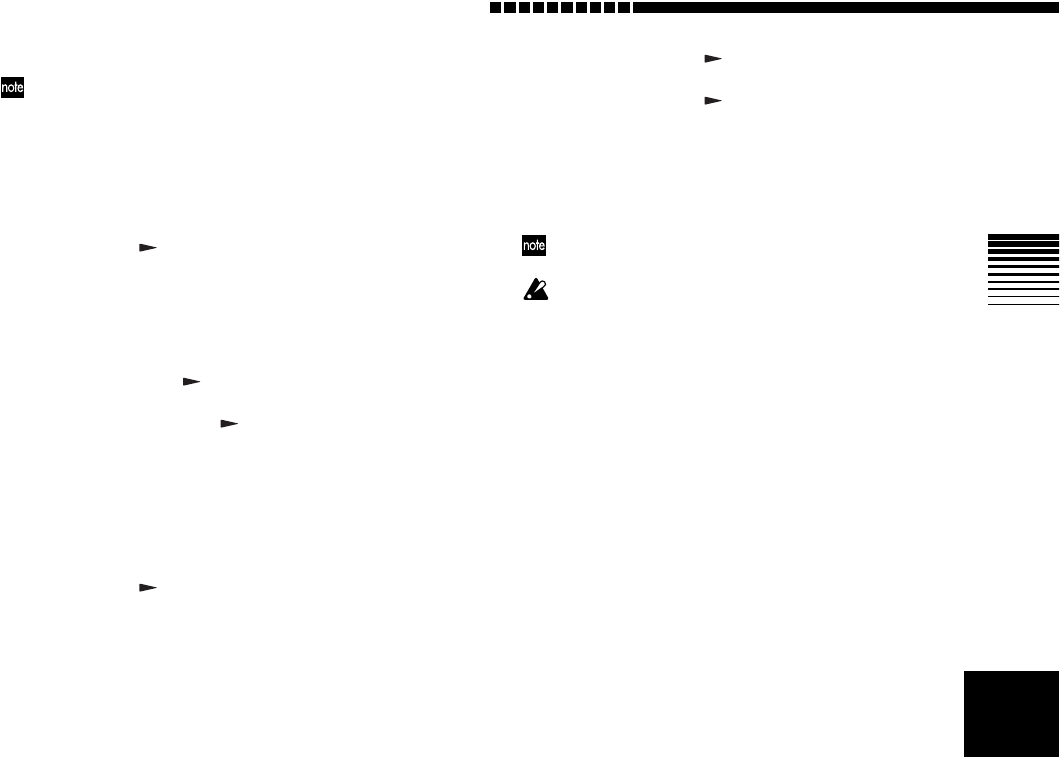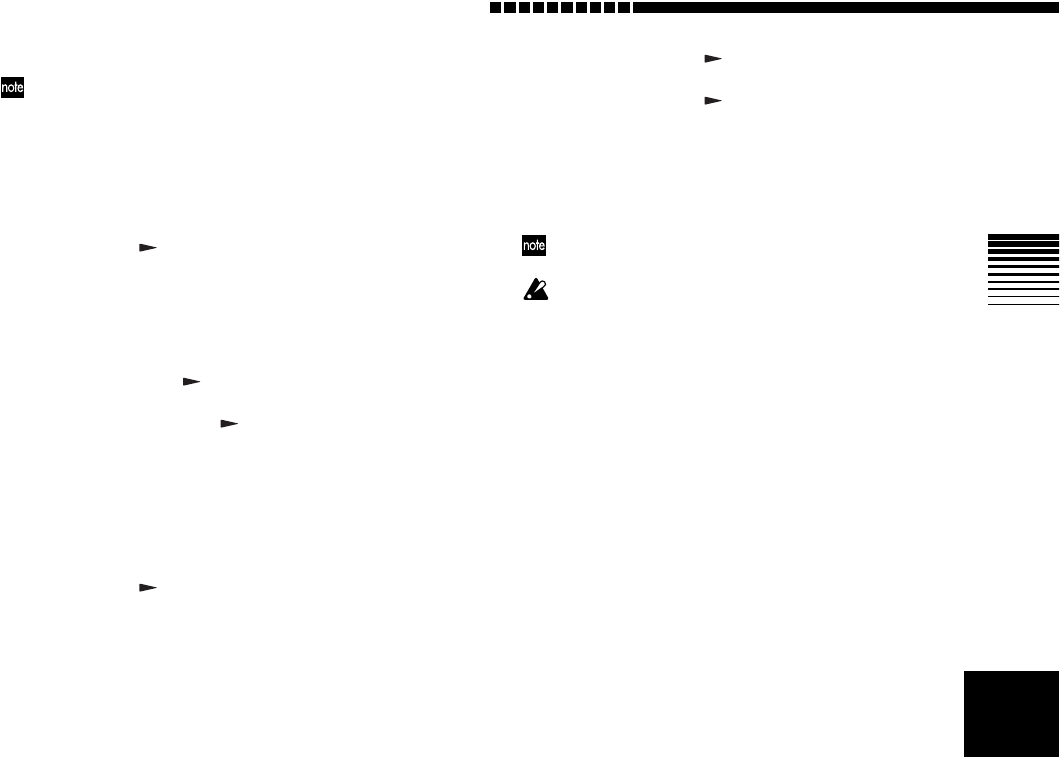
Operation
41
If the card does not contain an effect user file (1.EFF), data
stored in the D4 itself (the default settings) will be loaded.
Simply exchanging cards will not change the contents of the
effects.
To save an effect user file
1 Select “CARD” mode.
Use the [MODE] knob to select “CARD” mode.
2 Select “CdFxSave”
Use the [VALUE] dial to select “CdFxSave,” and press
the CURSOR [ ] key.
3 Select the number where you want the user effect
file to be saved.
The display indicates “Save Num.” Use the [VALUE]
dial to select the file number (1 or 2).
4 Save the file.
Press the CURSOR [ ] key; the display will indicate
“Sure?” Use the [VALUE] dial to select “Yes,” and
then press the CURSOR [ ] key once again. If you
select “No,” the file will not be saved.
To load an effect user file
1 Select “CARD” mode.
Use the [MODE] knob to select “CARD” mode.
2 Select “CdFxSave”
Use the [VALUE] dial to select “CdFxLoad,” and press
the CURSOR [ ] key.
3 Select the number of the effect user file that you
want to load.
The display indicates “Load Num.” Use the [VALUE]
dial to select the file number (1 or 2).
4 Load the file.
Press the CURSOR [ ] key. The display will ask
“Sure?” Use the [VALUE] dial to select “Yes” and
press the CURSOR [ ] key once again. If you select
“No,” the file will not be loaded.
Initializing the effect user area
If you select “Int” in step 3 of “To load an effect user file,”
the same data as the preset data will be loaded into the
user area, initializing these settings.
The settings of the Favorite knob will return to their factory-
set state.
This will overwrite the D4’s internal user area, so if you want
to save the current contents of the user area, you’ll need to
perform the procedure described in “To save an effect user
file” before you restore the factory settings.