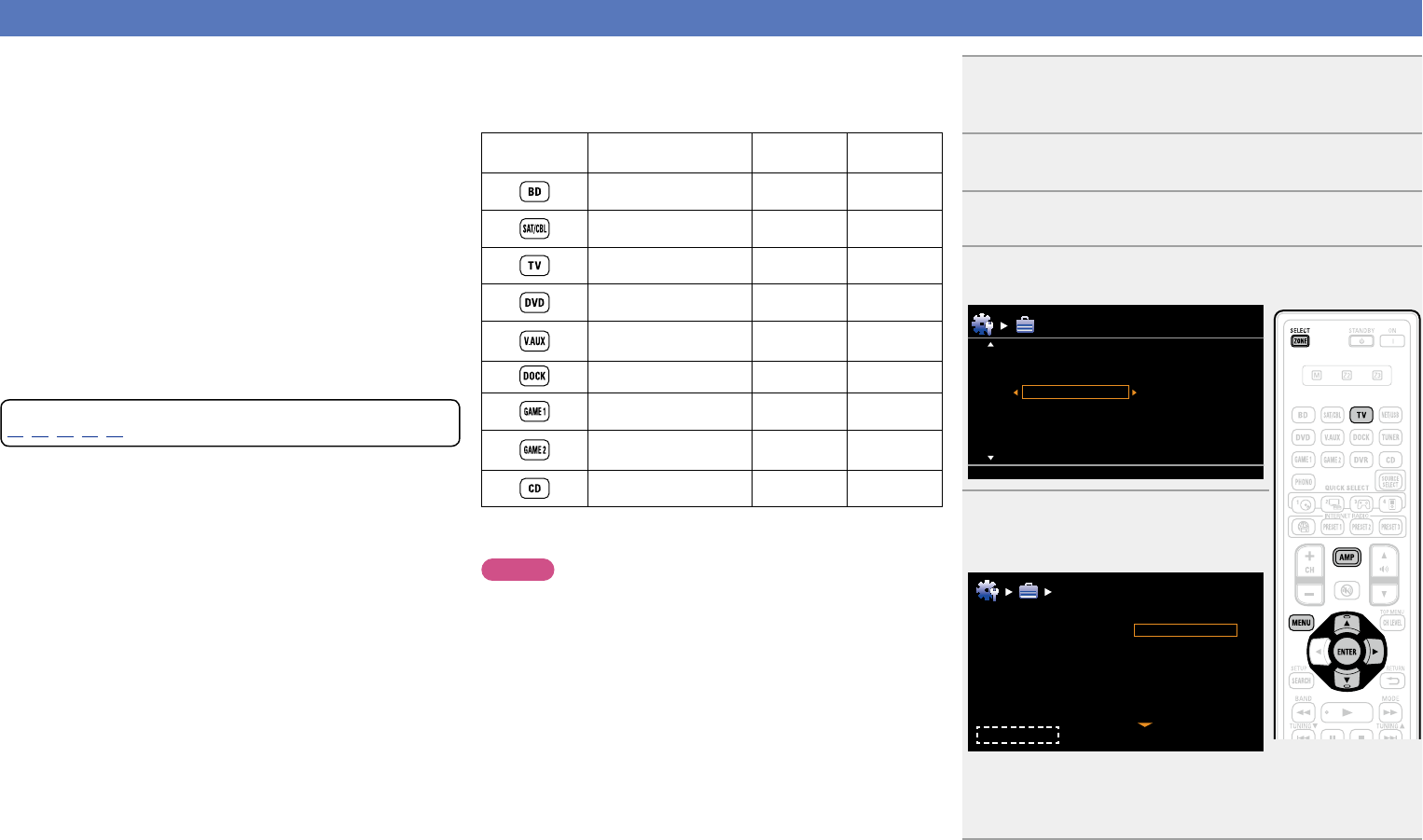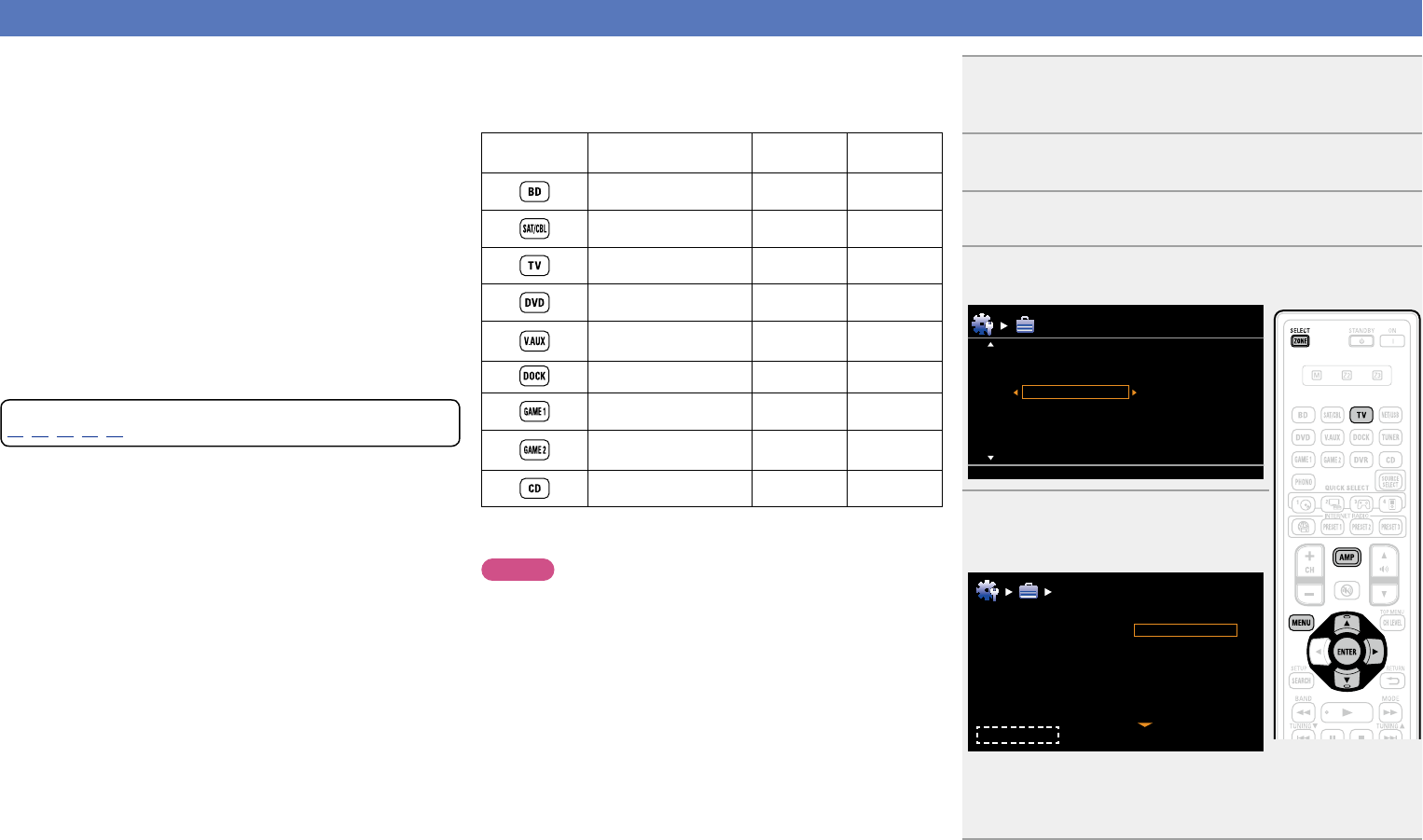
83
Registering preset codes
When preset codes are registered in the included remote control unit,
it can then be used to operate any devices you have, such as DVD
players or TVs made by different manufacturers.
In this menu, you can search and display the preset codes that can be
preset in the included remote control unit.
nButtons used for operating the devices
q ZONE/DEVICE Z, ZONE/DEVICE X
For switching power of each device on or off.
w uio p, ENTER, RETURN B
For menu operation of each device.
e MENU, SETUP, TOP MENU
For displaying the menu of each device.
r 1, 2, 3, 6, 7, 8, 9
t Number button (0 – 9, +10)
y CH +, CH –
u TV Z / X, TV INPUT
For operating a TV.
This button is enabled in any mode.
For details on operation with the remote control unit, see pages
22,24,29,32,86.
nDefault settings for preset codes
The devices shown below are registered for each input source
button as default. Settings can be changed according to the
devices to be used.
Input source
select button
Category Brand Preset code
Blu-ray Disc player DENON 32258
Satellite set top box DirecTV 01377
Television SONY 10810
DVD player DENON 32134
Digital camcorder
(DVD recorder)
Panasonic 21378
z
Control dock for iPod DENON 72516
Cable set top box Motorola 01376
Cable set top box
Scientific
Atlanta
01877
CD player DENON 42867
z If a control dock for iPod is not to be used, the preset code for
another device can be set to
DOCK.
NOTE
The preset code cannot be registered to NET/USB or PHONO.
1
Press ZONE SELECT to switch the zone mode to
J (MAIN ZONE).
The J indicator lights.
2
Press AMP to set the remote control unit to AMP-
operation mode.
3
Press MENU.
The menu is displayed on the TV screen.
4
Use ui to select “System Setup” – “Option Setup” –
“Remote Setup Guide” and then press ENTER or p.
Device Select
Option Setup
[1/2]
Volume Control
Source Delete
GUI
RemoteSetupGuide
Quick Sel. Name
Zone Rename
Dimmer
Setup Lock
5
Pressing ui, select the device
category for preset registration.
Then press ENTER.
Blu-ray
CABLE
CABLE/PVR
CD
CD Recorder
DVD
RemoteSetupGuide
[CH+/-]Page+/-
[1/3]
Please select the
device you want to
control.
•For“TV”,“TV/DVD”or“TV/VCR”categories,onlythepresetcode
for TV can be registered.
•The pages can be switched by pressing the remote control unit’s
CH + or CH –.