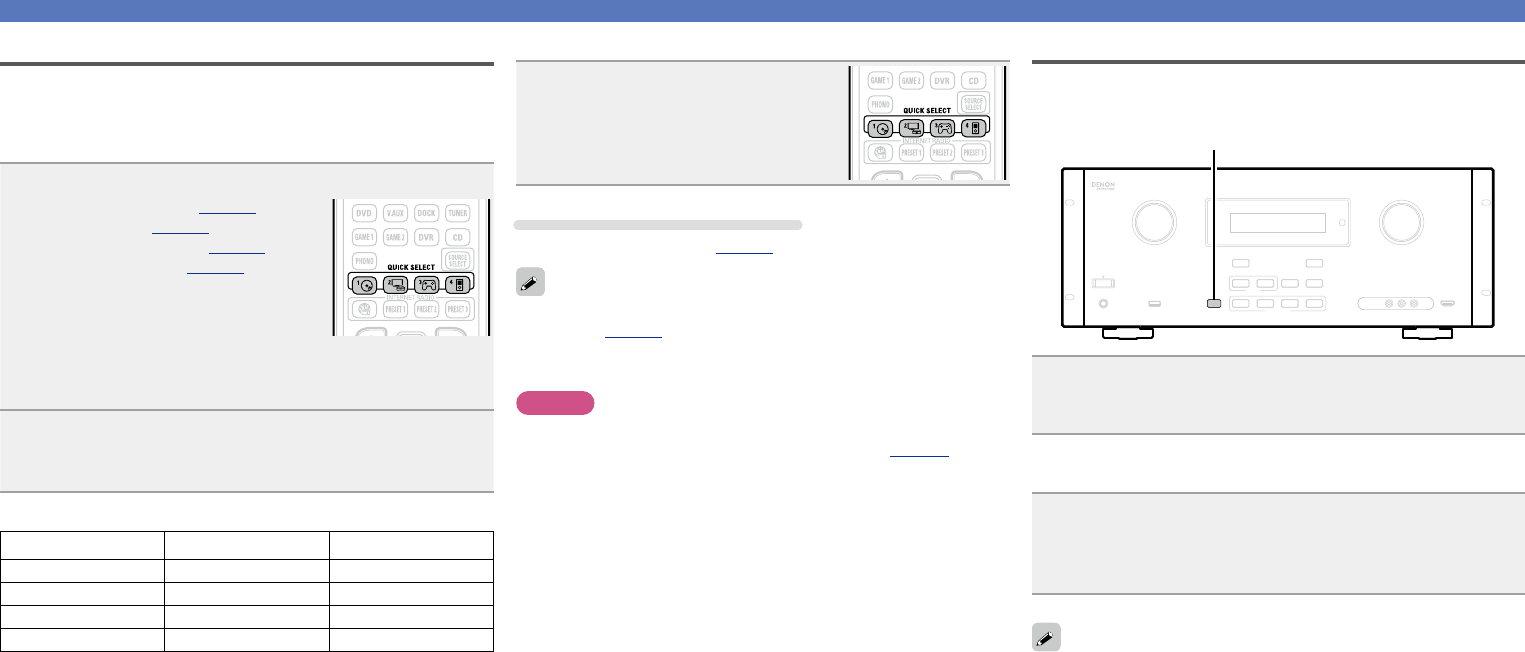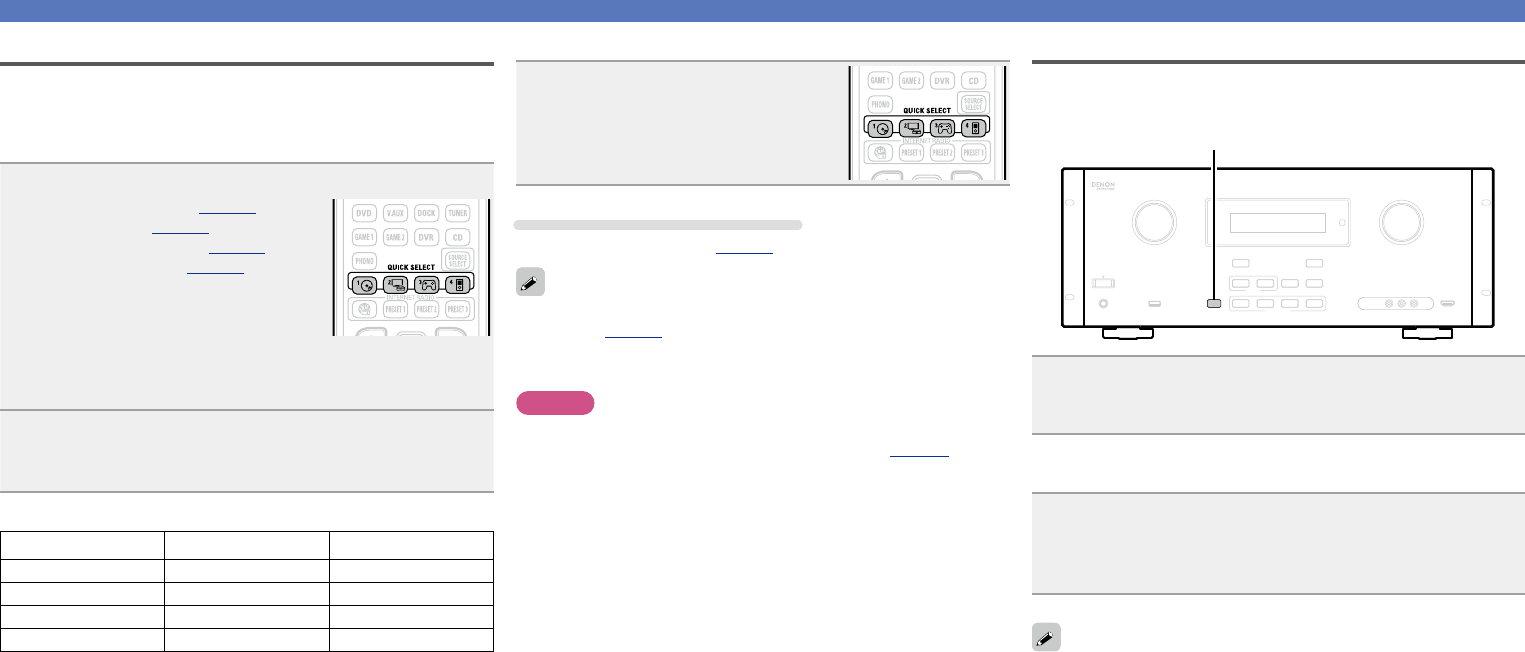
49
Convenient functions
Quick select function
Allofthesettingsinstep1canbememorizedtogether.Bymemorizing
frequently used settings, you can quickly access.
nSaving the settings
1
Set the items below to the settings you want to save.
q Input source
z
(vpage19)
w Volume (vpage20)
e Surround mode (vpage33)
r Video Select (vpage79)
z The “NET/USB” source of MAIN ZONE can even
memorize the menu screen of each content (Media Server,
iPod/USB,etc.).
2
Press and hold the desired QUICK SELECT until
“Memory” appears on the display.
Thecurrentsettingswillbememorized.
GQuick select defaultsH
Input source Volume
QUICK SELECT 1 BD –40 dB
QUICK SELECT 2 SAT/CBL –40 dB
QUICK SELECT 3 GAME1 –40 dB
QUICK SELECT 4 NET/USB(iPod/USB) –40 dB
nRecalling the settings
Press QUICK SELECT at which the
settings you want to call out are saved.
Naming quick select settings
See “Quick Sel.Name” (vpage74).
•The Quick Select function can be set separately for the different
zones(vpage53 “Quick select function”).
•If QUICK SELECT on the main unit is pressed, the same function as
with the remote control unit can be obtained.
NOTE
Input sources stored with the quick select function cannot be selected
if they have been deleted at “Source Delete” (vpage73). In this
case, store them again.
Key lock function
To prevent accidental operation of this unit, you can disable operation
of the buttons on the front panel.
KEY LOCK
Press and hold KEY LOCK for three seconds and longer.
“Panel lock:ON” appears on the display and buttons other than ON/
STANDBY
become unavailable for operation.
nCancelling the key lock function
While the key lock function is enabled, press and hold
KEY LOCK for three seconds and longer.
“Panel lock:OFF” appears on the display and the key lock function
is cancelled.
While the key lock function is enabled, you can still operate this unit
through the remote control, IP control, or RS-232C commands.