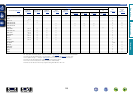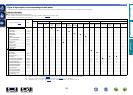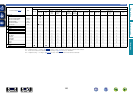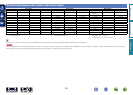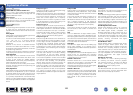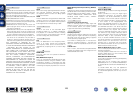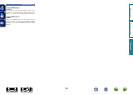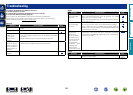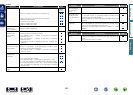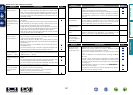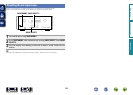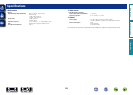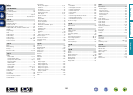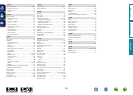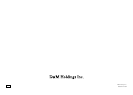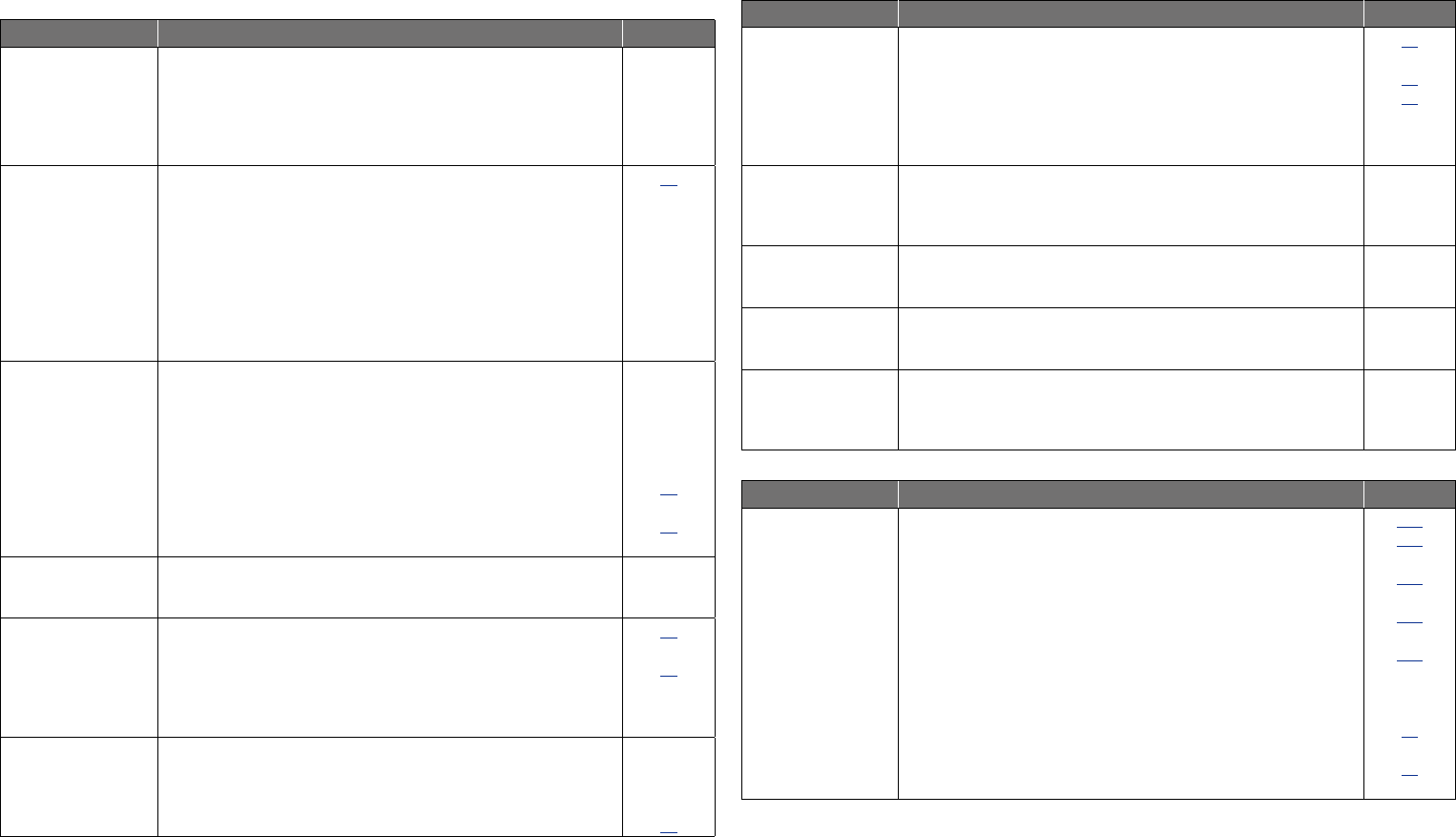
127
GMedia server / iPod / USB memory deviceH
Symptom Cause/Solution Page
Music files are not
played correctly.
•Thesizeofthealbumartworkimageregisteredtothemusicle
istoolarge.ThesupportedalbumartimagesizeforWMA,MP3,
WAV, and FLAC formats is 500 x 500 pixel or smaller. For m4a
format,thesupportedimagesizeis349x349pixelorsmaller.If
theimageislargerthanthesupportedsize,theaudiolemaynot
be played correctly.
–
When a USB
memory device is
connected, “USB” is
not displayed on the
menu.
•The set cannot recognize a USB memory device. Check the
connection.
•A USB memory device not conforming to mass storage class or
MTP standards is connected. Connect a USB memory device
conforming to mass storage class or MTP standards.
•AUSBmemorydevicethatthesetcannotrecognizeisconnected.
This is not a malfunction. D&M Professional does not guarantee
that all USB memory devices will operate or receive power.
•USB memory device is connected via USB hub. Connect the USB
memory device directly to the USB port.
13
–
–
–
Files on a USB
memory device
cannot be played.
•USB memory device is in format other than FAT16 or FAT32.
Set the format to FAT16 or FAT32. For details, refer to the USB
memory device’s operating instructions.
•USB memory device is divided into multiple partitions. When
divided into multiple partitions, only files stored in the top partition
can be played.
•Files are stored in a non-compatible format. Record the files in a
compatible format.
•You are attempting to play a file that is copyright protected. Files
that are copyright protected cannot be played on this unit.
–
–
30
30
The file names
are not displayed
properly (“...”, etc.).
•Characters that cannot be displayed are used. This is not a
malfunction. On this unit, characters that cannot be displayed are
replaced with a “.” (period).
–
Files stored on a
computer cannot be
played.
•Files are stored in a non-compatible format. Record in a compatible
format.
•You are attempting to play a file that is copyright protected. Files
that are copyright protected cannot be played on this unit.
•Set and computer are connected by USB cable. The set’s USB
port cannot be used for connection to a computer.
26
26
–
Server is not found,
or it is not possible
to connect to the
server.
•The computer’s or router’s firewall is activated. Check the
computer’s or router’s firewall settings.
•Computer’s power is not turned on. Turn on the power.
•Server is not running. Launch the server.
•Set’s IP address is wrong. Check the set’s IP address.
–
–
–
72
Symptom Cause/Solution Page
iPod cannot be
played.
•Some iPods do not support being used connected directly to the
USB port.
•Cable is not properly connected. Reconnect.
•The iPod is connected to this unit using an iPod cable (commercially
available) that is longer than 2 m (6.6 ft). Use a genuine cable or
iPod cable that is shorter than 1 m (3.3 ft) to connect the iPod to
this unit.
13
13
13
Sound is broken
during playback.
•Network’s signal transfer speed is slow or communications lines
or radio station is congested. This is not a malfunction. When
playing broadcast data with a high bit rate, the sound may be
broken, depending on the communications conditions.
–
Sound quality is poor
or played sound is
noisy.
•File being played has a low bit rate. This is not a malfunction. –
Cannot compile
Playlist.
•This unit does not respond to playlist compilation. When the
playlist is compiled in PC Application, it is registered to “My
Library”. In this way, the playlist can be played in this unit
–
Cannot delete
Tracks, Playlists,
Channels registered
in “My Library”
•Cannot be done with this unit. Delete from PC Application. –
GRemote control unitH
Symptom Cause/Solution Page
The set cannot be
operated with the
remote control unit.
•Batteries are worn out. Replace with new batteries.
•Operate the remote control unit within a distance of about
7 m from this unit and at an angle of within 30°.
•Remove any obstacle between this unit and the remote control
unit.
•Insert the batteries in the proper direction, checking the q and
w marks.
•The set’s remote control sensor is exposed to strong light (direct
sunlight, inverter type fluorescent bulb light, etc.). Move the set
to a place in which the remote control sensor will not be exposed
to strong light.
•The ZONE SELECT setting is not correct. Press
ZONE SELECT to
selectthezonetooperate.
•The operation mode does not match the settings of the device to
operate. Check the operation mode.
115
115
115
115
115
82
82
Basic version
Advanced version
InformationInformation
BD