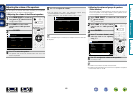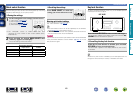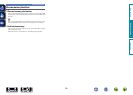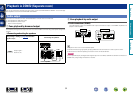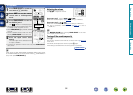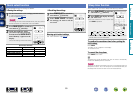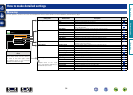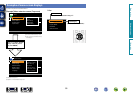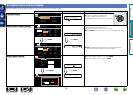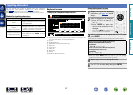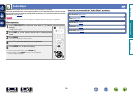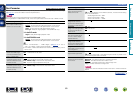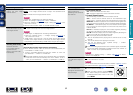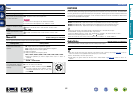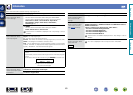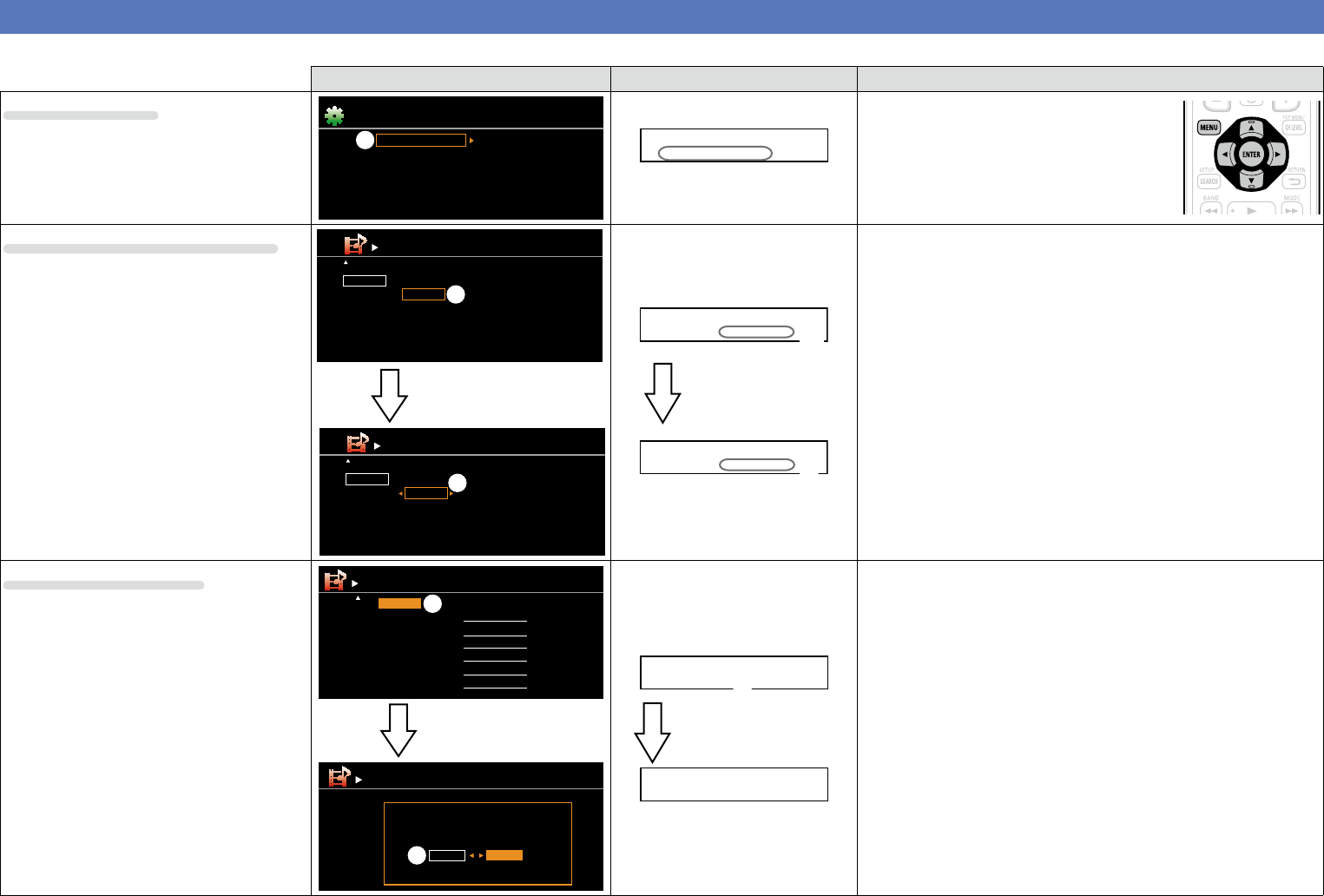
56
Examples of menu and front display
Below we describe typical examples of displays on the TV screen and on the set’s display window.
Menu display Front display Description
Top menu display
Audio Adjust
Information
Setup Wizard
System Setup
Input Setup
Surr.Parameter
Tone
Manual EQ
RESTORER
Audio Delay
Menu
w
Audio Adjust –
w
q Press MENU to display the menu screen.
w TV screen: Displays the selected line.
Display: Displays the selected item.
•Use ui to move to the item you want to set.
Display when changing settings
Default
BD
DVD
TV
SAT/CBL
GAME1
HDMI1
HDMI2
None
HDMI3
HDMI4
None
None
OPT
COAX
None
None
None
None
RCA
None
Input Assign
[ ][ENTER] Enter[ ] Select Return
[1/2]
q
G HDMI H G
DIGITAL
H G
COMPONENT
H
Default
BD
DVD
TV
SAT/CBL
GAME1
HDMI1
HDMI2
None
HDMI3
HDMI4
None
None
OPT
COAX
None
None
None
None
RCA
None
Input Assign
[ ][ENTER] Enter[ ] Select Return
[1/2]
G HDMI H G
DIGITAL
H G
COMPONENT
H
e
Press ENTER.
BD [HDMI1 ]
q
BD •HDMI1 –
e
Press ENTER.
q TV screen: Displays the selected line.
Display: Displays the selected item.
•Use
ui to move to the item you want to set.
w Press ENTER to set to the mode in which the setting can be made.
e 0 1 is displayed at the sides of items whose setting can be
changed. Use o p to change to the desired setting.
Display when resetting
Rename
Return settings to the default?
Yes No
w
Press ENTER.
Default
CD
BD
DVD
TV
SAT/CBL
GAME1
CD
BD
DVD
TV
SAT/CBL
GAME1
Rename
[ ][ENTER] Enter Return
[1/2]
q
Default? :•No
q
Default
Press ENTER.
q Press
u to select “Default”, then press ENTER.
w Press o to select “Yes”, then press ENTER.
Basic version
Advanced version
Information
Advanced version
BD