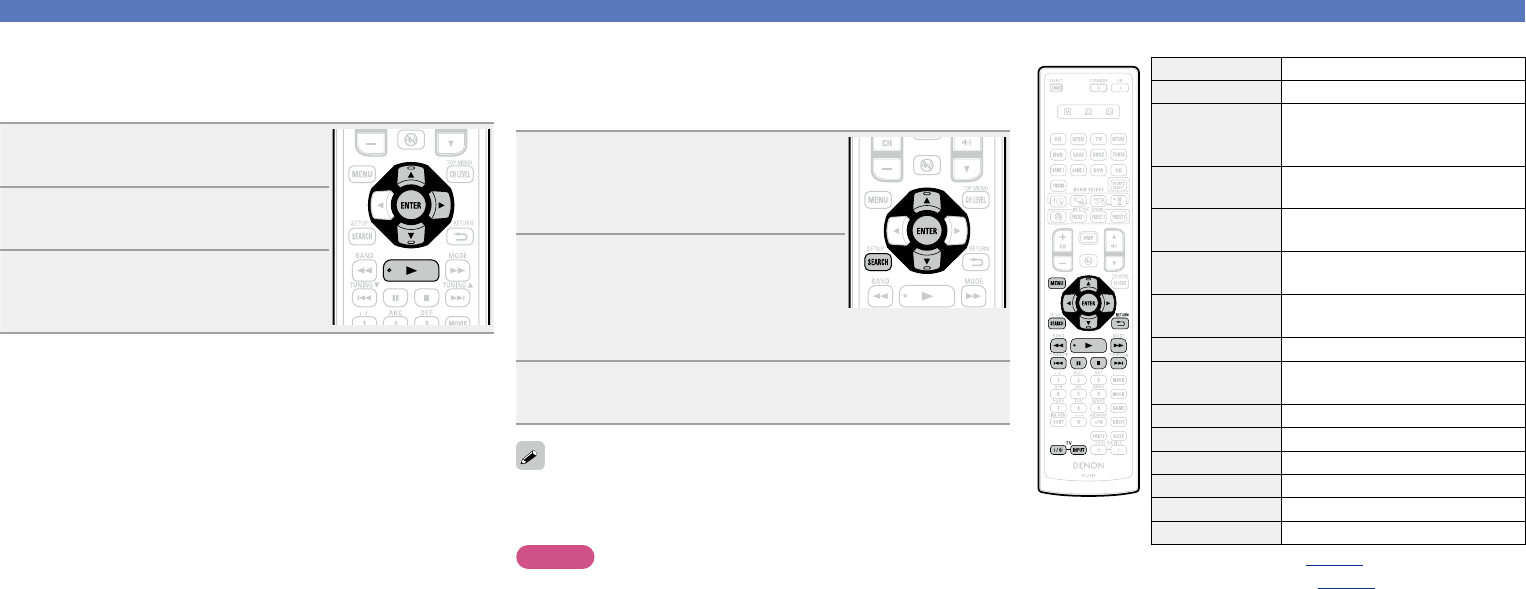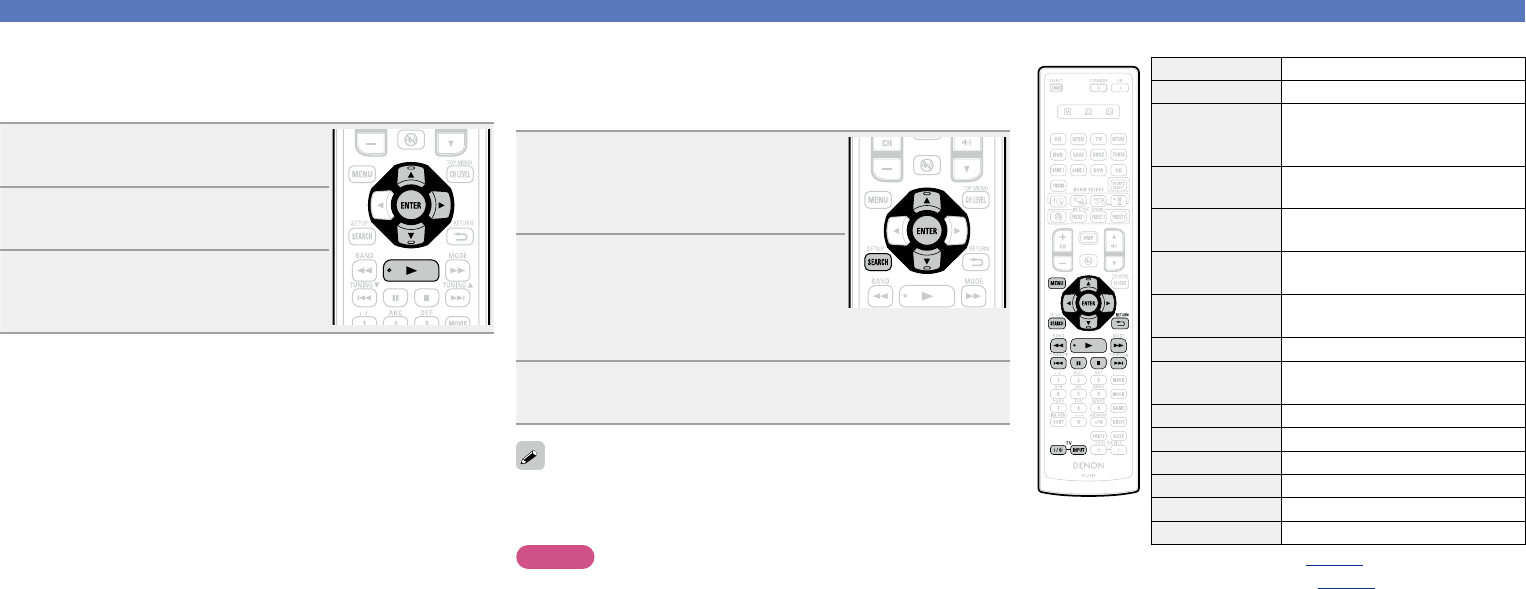
22
Playing an iPod
nViewing videos on an iPod in the Browse mode
When an iPod equipped with a video function is connected to a
DENON ASD-11R control dock for iPod, image files can be played
in the Browse mode.
1
Use ui to select “Videos”, then
press ENTER or p.
2
Use ui to select the search item
or folder, then press ENTER or p.
3
Use ui to select the video le,
then press ENTER, p or 1.
Playback starts.
nViewing photos and videos on an iPod in the
Remote mode
This unit can play back on a TV screen photos and data stored on an
iPod equipped with a slide show or video function.
1
Press and hold SEARCH to set the
Remote mode.
“Remote iPod” is displayed on the
display of this unit.
2
Watching the iPod’s screen,
use ui to select “Photos” or
“Videos”.
•Depending on the iPod model, it may be necessary to operate the
iPod unit directly.
3
Press ENTER until the image you want to view is
displayed.
“TV Out” at the iPod’s “Slide show Settings” or “Video Settings”
must be set to “On” in order to display the iPod’s photo data or videos
on the monitor. For details, see the iPod’s operating instructions.
NOTE
Video may not be output, depending on the combination of ASD-1R or
ASD-11R and iPod.
niPod operation
Operation buttons Function
MENU Amp menu
uio p
Cursor operation /
Auto search (cue, ui) /
Manual search (Press and hold, ui)
ENTER
(Press and release)
Enter / Pause
ENTER
(Press and hold)
Stop
SEARCH
(Press and release)
Page search mode
z
SEARCH
(Press and hold)
Browse / Remote mode switching
RETURN B
Return
6 7
(Press and hold)
Manual search
(fast-reverse/fast-forward)
1
Playback / Pause
8 9
Auto search (cue)
3
Pause
2
Stop
TV Z / X
TV power on/standby (Default : SONY)
TV INPUT Switch TV input (Default : SONY)
•Repeat playback (vpage81 “Repeat”)
•Shuffling playback (vpage81 “Shuffle”)
z When the menu screen is displayed, press
SEARCH, then press o
(previous page) or p (next page).
To cancel, press ui or SEARCH.