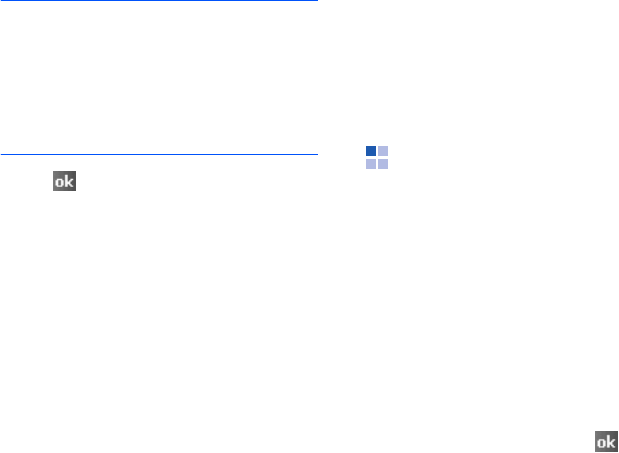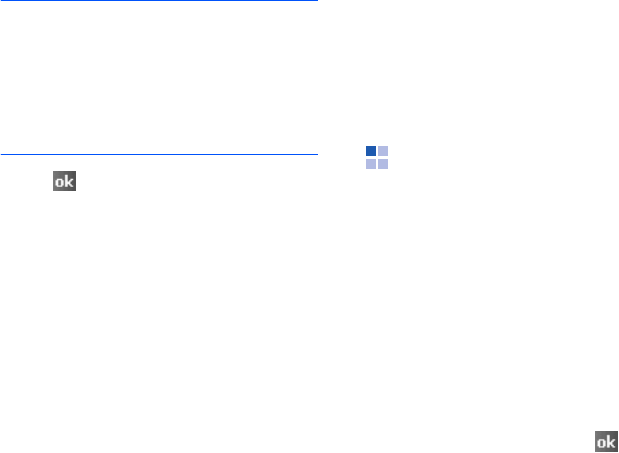
95
Organiser
Note
: If you are sending the meeting request
through a connection to an ISP or the
network, rather than through
synchronisation with your computer,
tap
Menu
→
Options...
→
Appointments
tab. In
Send meeting
requests via
, tap the service you want
to use to send the meeting request.
5. Tap .
For more information on sending and
receiving meeting requests, see the
Calendar online help and Inbox online help.
Deleting an appointment
1. On the appointment list, tap and hold the
appointment you want to delete.
2.
Select
Delete Appointment
from the
pop-up menu
.
3. Tap
Yes
to permanently delete the
appointment.
Beaming an appointment
1. On the appointment list, tap and hold the
appointment you want to beam.
2. Select
Beam Appointment...
from the
pop-up menu.
For details, see page 128.
Notes
Quickly capture thoughts, reminders, ideas,
drawings, and phone numbers with
Notes
.
You can create a written note or a recording.
You can also include a recording in a note.
To open Notes:
From the
Start
menu, tap
Programs
→
Notes
.
Creating a note
1. On the not list, tap
New
.
2. Enter a note.
3. When you have finished, tap to save
the note.