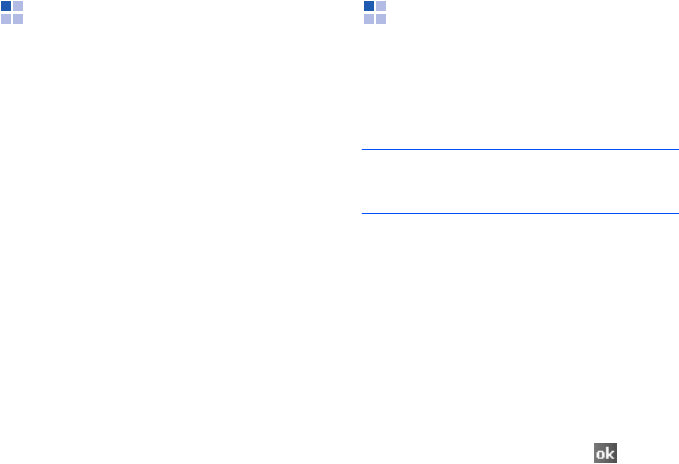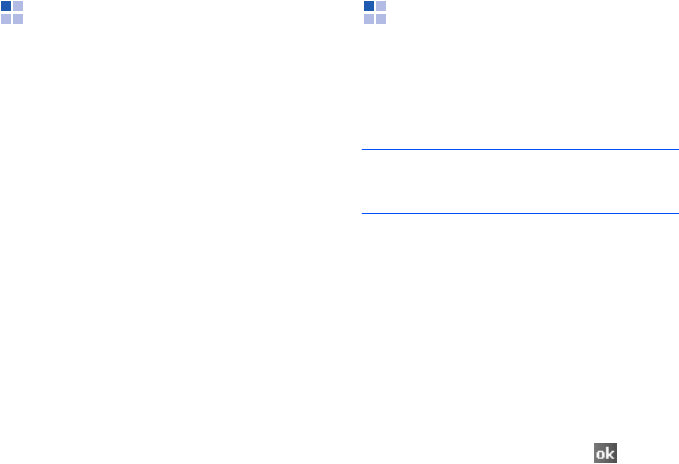
49
Synchronising information
Synchronising
information
To begin synchronisation, connect your
phone to your computer. For more
information on connecting the phone to the
computer, see page 47. The Microsoft
ActiveSync window on your computer
automatically appears and synchronisation
starts.
Once the synchronisation is complete, the
phone stays connected to the computer. If
any change is made, ActiveSync
automatically begins synchronisation. You
can start synchronisation at any time by
tapping
Sync
. To stop synchronisation, tap
Stop
.
Open the file directory on the phone by
tapping
Explore
from the Microsoft
ActiveSync window. You can copy a file
quickly and easily from the phone to the
computer, or vice versa.
To end the connection, disconnect the PC
data cable.
Customising
synchronisation settings
You can customise various setting options
for synchronisation with a computer and a
server, and set the synchronisation
schedule.
Note
: To set the synchronisation options, you
first need to disconnect your phone
from the computer.
Changing PC settings
1. In ActiveSync on your phone, tap
Menu
and select
Options...
2. Highlight the computer name, such as
Windows PC
, and tap
Settings...
3. Change the computer name, set how to
handle a data conflict between your
phone and computer, and set an event
logging type.
4. When you have finished, tap .