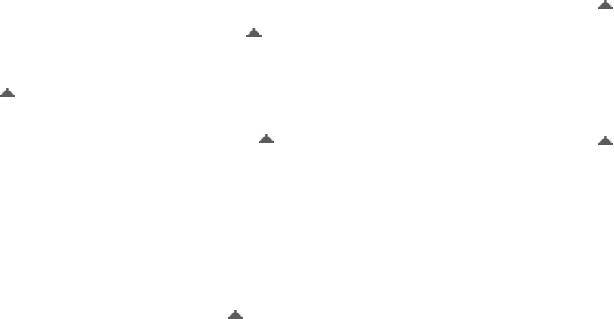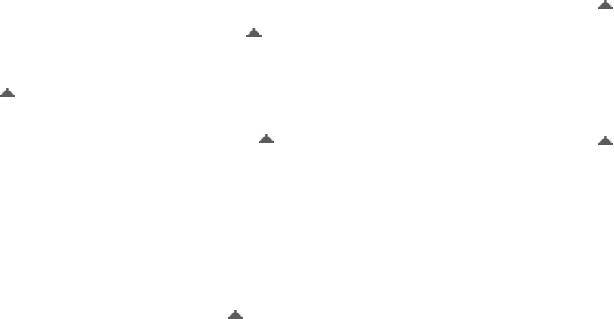
121
Extra programs
Viewing a slide show
1. From the
Start
menu, tap
Programs
→
PowerPoint Mobile
.
2. Select a file folder and select the file you
want to view.
3. Tap on the screen to move to the next
slide.
To the previous slide, tap and hold and
select
Previous
.
To navigate between slides, tap and hold
→
Go to Slide
and select the slide you
want.
4. To end the slide show, tap and hold
→
End Show
.
Zooming in or out in a slide
You can zoom in to see a portion of a slide in
more detail and zoom out to see the entire
slide again.
1. Open the slide show you want.
2. On a slide screen, tap and hold
→
Zoom In
or
Zoom Out
.
Changing slide show options
You can change defaults for viewing a slide
show.
Changing the slide show orientation
1. Open the slide show you want.
2.
On a slide screen,
tap and hold
→
Show Options...
→
Orientation
tab.
3. Select the orientation you want.
Changing playback options
1. Open the slide show you want.
2.
On a slide screen,
tap and hold
→
Show Options...
→
Playback
tab.
3. Tap the
Override playback options for
all files
check box and select any of the
following:
•
Show without animation
: Turns off
builds and other animations.
•
Show without slide transition
:
Prevents slide transitions from playing.