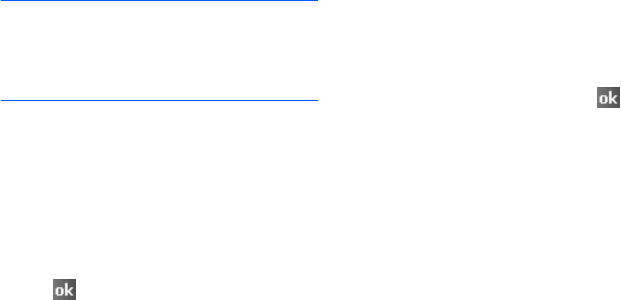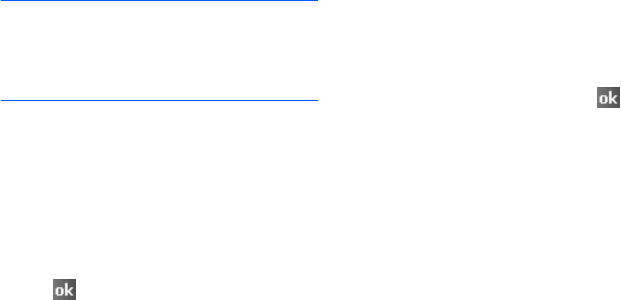
Organiser
94
Viewing and editing an
appointment
You can view your appointments in the
different views: Agenda, Day, Week, Month,
or Year and edit the appointments. By
default, the Calendar first appears in the
Agenda view, which provides the most detail
about your appointment.
Note
: You can customise the Calendar display,
such as changing the first day of the
week, by tapping
Options...
from the
Menu
option on the Calendar screen.
For details, see the online help.
1. On the appointment list, select the date
of the appointment in the date field at
the top of the screen.
2. Tap the appointment you want to view.
A summary screen is displayed.
3.
Tap
Edit
and edit the appointment
information.
4. Tap to save the changes.
Creating meeting requests
You can use Calendar to set up meetings
with users of Outlook or Pocket Outlook. The
meeting request will be sent automatically
either when you synchronise Inbox or when
you connect to your e-mail server.
1. Create an appointment.
2. In the appointment details, scroll to and
tap the
Attendees
field.
3. From the contact list, select e-mail
addresses you have saved in
Contacts
,
select e-mail addresses of the meeting
attendees you want, and tap .
To add more meeting attendees, tap
Add
and repeat this step.
4. Messaging automatically creates a
meeting request and sends it to the
attendees the next time you synchronise
with your computer. Any textual notes
entered in the
Notes
tab (excluding
writings or recordings) will be also sent.