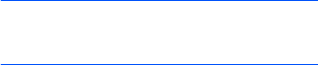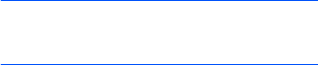
Getting connected
126
Searching for and pairing with a
Bluetooth device
1. From the
Start
menu, tap
Settings
→
Connections
tab
→
Bluetooth
.
2. In the
Devices
tab, tap
Add new
device...
3. Wait for the phone to search for
Bluetooth devices.
4. Tap a device to connect to the phone and
tap
Next
.
5. Enter an 1- to 16-digit Bluetooth PIN
code and tap
Next
. When the owner of
the other device enters the same PIN
code, the connection is established.
6. If necessary, change the display name for
the other device and select the services
you want.
7. Tap
Finish
.
Setting up a Bluetooth COM port
You can select a COM port for sending or
receiving data.
1. On the Bluetooth screen, tap the
COM
Ports
tab
→
New Incoming Port
or
New Outgoing Port
.
2. Select a COM port.
3. Tap the
Secure Connection
check box
to exchange data in a secure manner.
4. Tap
Finish
.
Setting a default Bluetooth
printer
You can set a default Bluetooth printer to be
used for printing images.
1. Search for and pair with a Bluetooth
printer.
Note
: You must select
Serial Port
and
BPP
printer
under
Select services to use
from this device
.