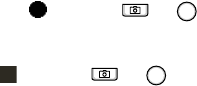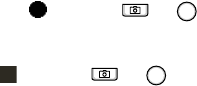
101
Multimedia
2. Adjust the image to be recorded.
• Press the Left or Right navigation key to
zoom in or out. The zoom level may
vary depending on the image
resolution.
• Press the Up or Down navigation key or
Volume keys to adjust the brightness.
• Tap the camera option icons to change
the camera settings.
3. Tap , or press or to start
recording.
4. When you have finished recording, tap
, or press or .
5. To save the video clip and return the
display to Camcorder mode, tap
Save
.
The video clip is saved in the
My Videos
folder.
To send the video clip via MMS, tap
MMS
.
See page 78.
Setting camcorder options
You can customise the camera settings.
On the Camcorder preview screen, tap
Menu
and press the Up or Down navigation
key to scroll through the options, or tap the
camcorder icons on the screen.
The following icons are available:
•
Mode
: switches between Camera mode
and Camcorder mode.
•
Video mode
: select a video recording
mode. Select
Limit for MMS
to record a
video suitable for an MMS or e-mail
message. Select
No limit
to record a
video within the limit of the currently
available memory.
•
Video size
: allows you to select a video
frame size.
•
Video quality
: allows you to select an
image quality.
•
White balance
: allows you to customise
the white balance to make you video
image look warmer or cooler, depending
on lighting conditions.