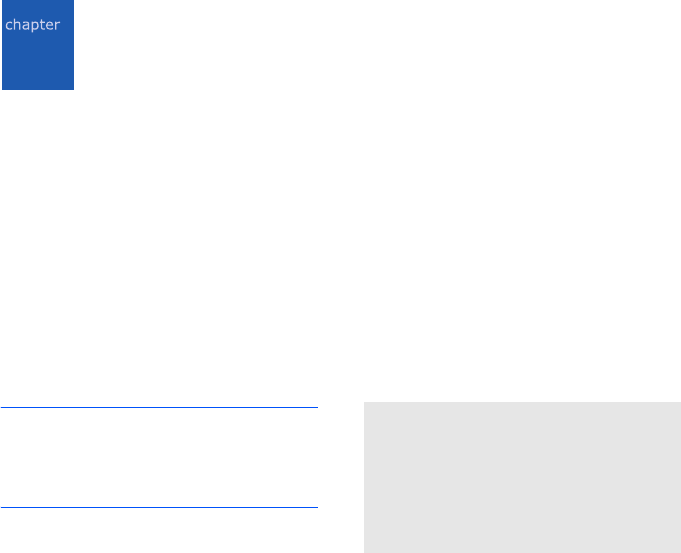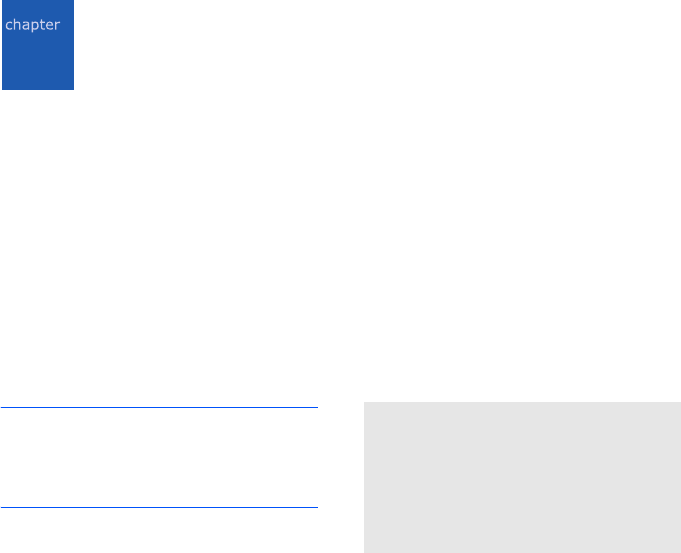
46
4
Synchronising information
Using Microsoft
®
ActiveSync
®
, you can
synchronise the information on your
computer with the information on your
phone. Synchronisation compares the data
on your phone with your computer and
updates both computers with the most
recent information.
For example:
• Keep Pocket Outlook data up-to-date by
synchronising your phone with Microsoft
Outlook data on your computer.
• Synchronise Microsoft Word and Microsoft
Excel files between your phone and
computer. Your files are automatically
converted to the correct format.
Note
: By default, ActiveSync does not
automatically synchronise all types of
information. Use ActiveSync options to
turn synchronisation on and off for
specific information types.
With ActiveSync, you can also:
• Back up and restore your phone data.
• Copy (rather than synchronise) files
between your phone and computer.
• Control when synchronisation occurs by
selecting a synchronisation mode. For
example, you can synchronise continually
while connected to your computer or only
when you choose the synchronise
command.
• Select which information types are
synchronised and control how much data
is synchronised. For example, you can
choose how many weeks of past
appointments you want synchronised.
WARNING!
ActiveSync synchronises two devices using
most recent information. Therefore, if you
delete specific data from the phone after a
synchronisation, and then perform a
synchronisation again, the corresponding
data on the computer will be deleted. Be
careful not to lose your important data.