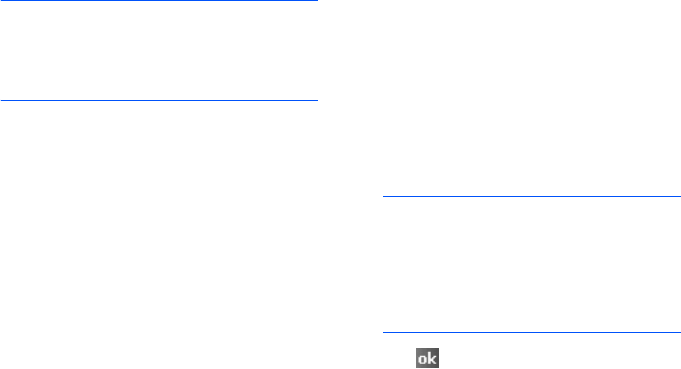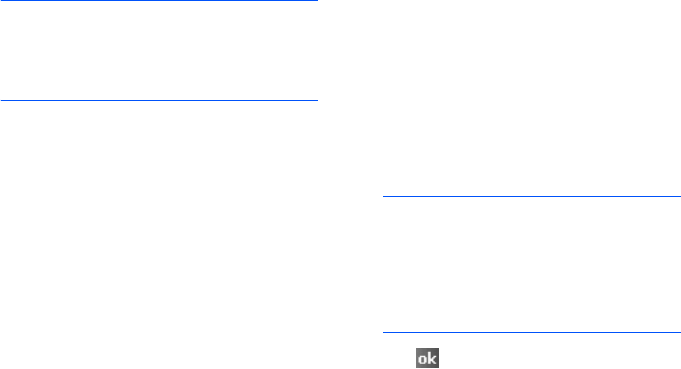
Synchronising information
48
Connecting with the PC data
cable
Connect one end of the PC data cable to the
left side of your phone and the other end
into the USB port on your computer.
Note
:
If the connection does not work
properly, change the USB mode of
your phone. From the
Start
menu,
tap
Settings
→
Connections
tab
→
USB to PC
.
The connection is established and the
Microsoft ActiveSync window appears. The
synchronisation automatically begins.
Connecting via Bluetooth
1. From the
Start
menu, tap
Programs
→
ActiveSync
.
2. Tap
Menu
→
Connect via Bluetooth
.
3. Tap
Yes
, if you are connecting to a
computer via Bluetooth for the first time.
4. Tap
Add new device...
to search for a
new Bluetooth-compatible devices.
5. Select your Bluetooth-compatible
computer to pair the phone with the
computer and tap
Next
.
6. Enter a Bluetooth password and tap
Next
. This password is used just once
and you do not need to memorise it.
When you enter the same password on
your computer, paring is finished.
7. Enter a display name for the computer, if
necessary.
8. Check the services you want to use and
tap
Finish
.
Note
: ActiveSync must be checked on the
service list. If Serial is available,
instead, on the list, select it and
make sure that a correct Bluetooth
COM port is selected from the
Connection Settings on the PC
ActiveSync.
9. Tap
.