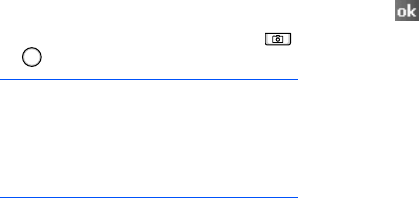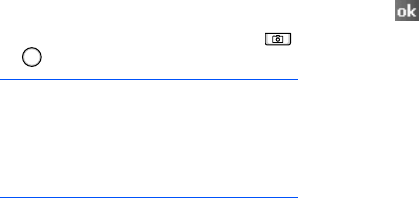
Extra programs
116
• Place the name card on level, evenly lit
place and photograph it.
Taking a name card photo
You can take a name card photo and save it
as a new contact in Contacts.
1. From the BCR preview screen, press
or to take the photo.
Note
: When you center
the name card in
the frame and fit it to the left,
right, and top line of the green
frame, the frame changes to
yellow and the phone
automatically takes the photo.
2. If you are in Single Shot mode, your
phone automatically recognises the
photographed name card and converts it
to contact card format.
If you are in Multi Shot mode, your phone
allows you to take photos of additional
name cards. Tap
More
to take more
photos. When you have finished, tap
Recognise
to convert all name cards you
have photographed.
3. After converting, the contact card
preview displays.
4. Tap
Save
, or
Menu
→
Save all
to save
the contact card(s).
5. Tap .
Converting name card photos from
the file directory
You can convert a single name card photo or
all of the photos in a folder at one time.
1. From the
BCR
preview screen, tap
Load
image
.
2. Select the images you want and tap
Recognise
.
Customising BCR settings
Before using this program, you can change
the settings for using BCR.
1.
From the
BCR
preview screen, tap
Menu
→
Setting
.