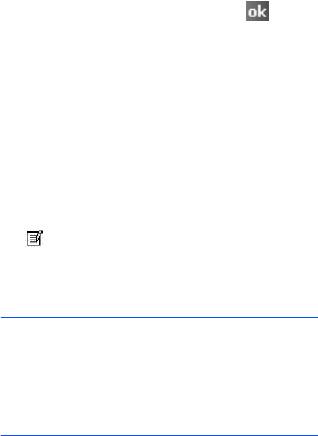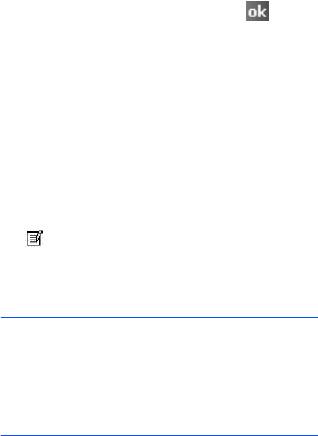
59
Call functions
2. Create your note and then tap . You
can finish your note during or after the
call.
After you have saved the note, it will be
saved as an attachment to your call in one
of the
Call History
folders. You can also
access the note in the
Calls
folder in
Notes
.
Viewing a note
•Tap
Menu
→
Call History
on the Dialling
screen. Tap and hold the call, and then
from the pop-up menu, tap
View Note
.
( indicates a note.)
•Go to
Notes
, and select the
Calls
folder
and then tap the name of the file from the
list.
Note
: When you want to create a contact for
this caller, see “Adding and transferring
contact information” on page 60. The
call and file names will be amended to
the name of the new contact; the file
will be unaffected.
Opening Contacts
You can access Contacts to find the contact
you want during a call. Tap
Contacts
.
In-call options
During a call, you can access various
options by tapping
Menu
. The following
options are available:
•
Hold
/
Unhold
: Places the current call on
hold.
•
Mute
/
Unmute
: Turns off the microphone
so that the person with whom you are
speaking cannot hear you, or turns it
back on.
•
Turn Speakerphone On
/
Turn
Speakerphone Off
: Turns on the
speakerphone mode to talk and listen
with the phone a short distance away.
•
Turn Hands-free On
/
Turn Hands-free
Off
: Switches the current call to the
connected hands-free car kit or headset,
or switches it back to the phone.