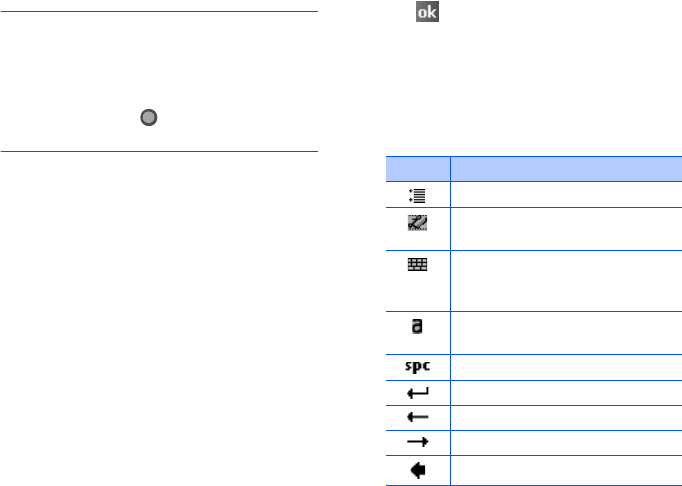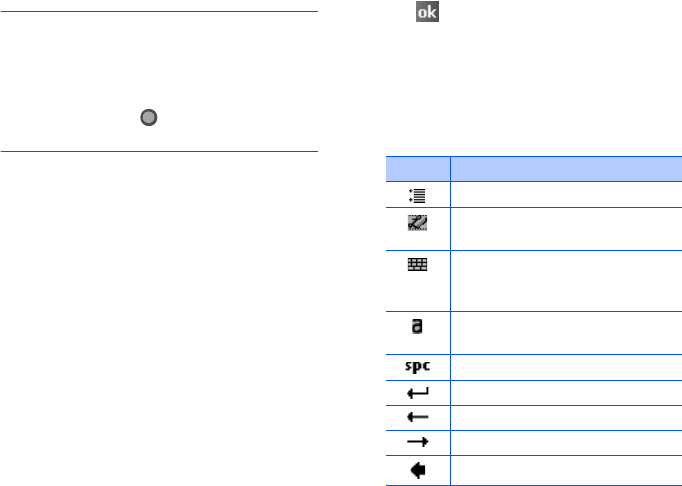
Entering information
40
Notes
:
• Dragging the stylus pen rightward makes a
space and dragging it upward changes a case
(
abc
,
Abc
, or
ABC
).
• When you tap once on the writing area,
abc
or
123
changes to so that you can write a
symbol.
What you write on the screen are
converted to text and inserted in the text
area.
Writing with Transcriber
With Transcriber, you can write anywhere on
the screen. Unlike
Letter Recognizer
or
Block Recognizer
, it accepts joined-up
handwriting and converts it into text,
instead of entering a character at one time.
Pause and let Transcriber change the written
characters to the entered characters.
1. From any application, tap the up arrow
next to the Input Panel button.
2. Tap
Transcriber
.
The Transcriber Intro screen displays.
3. Tap to close the Transcriber Intro
screen.
For more information, tap
Help
to open
the Help application.
4. Write anywhere on the screen.
You can use the following tools on the
toolbar:
Tap To
Set the transcriber options.
Show the demonstration of
writing.
Open the list of punctuation
marks, symbols, and
numbers.
Change the input mode to
A
,
a
, or
123
.
Insert a space.
Start a new line.
Move the cursor to the left.
Move the cursor to the right.
Clear your input.