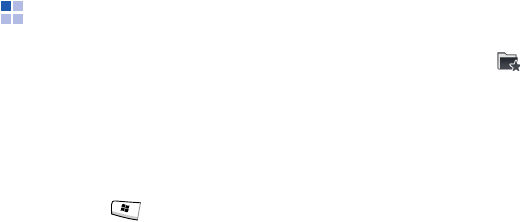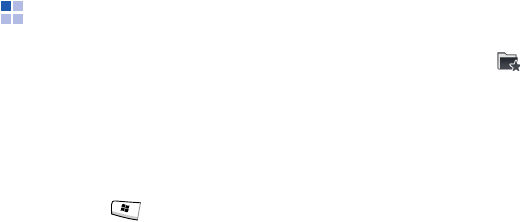
The basics
26
Using the Application
Launcher
Your phone provides you with Application
launcher, which allows you to access
shortcuts to your favourite programs,
website, files or folders, and quickly access
them.
To open the Application Launcher:
Tap
Launcher
from the Today screen or
press and hold . You can also access
this application by tapping the
Start
menu,
tap
Programs
→
Launcher
.
Accessing items
From the Application Launcher screen,
select a category
→
a program.
Adding your favourite items
You can set up the application list of your
favourite items.
Adding your favourite items
1. From the Application Launcher screen,
tap
Favorites
().
2. Tap
Menu
→
Add
→
a type of item to be
added.
3. Select a program, select a URL address,
or select a file or folder.
4. If necessary, tap
Select
.
5. Repeat steps 2 and 3 to add other items.
Changing the order of your favourite
items
1. From the Favourites folder, move to the
item you want.
2. Tap
Menu
→
Move
.
3. Tap the up or down arrow next to the
selected item.
4. When you have finished, tap
Done
.