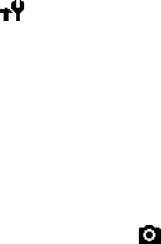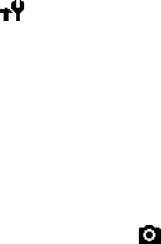
Multimedia
100
Setting camera options
You can customise the camera settings.
On the Camera preview screen, tap
Menu
and press the Up or Down navigation key to
scroll through the options, or tap the
camera option icons on the screen.
The following options are available:
•
Mode
: switches between Camera mode
and Camcorder mode.
•
Shot mode
: changes the camera
shooting mode.
Single shot
: takes a normal single shot.
Multi shot
: takes a series of stills. You
can select the default number of photos
the camera will take in the
Camera
tab in
Options
.
Night shot
: takes a photo in Night shot
mode.
•
Picture size
: allows you to select an
image size.
•
Picture quality
: allows you to select an
image quality.
•
White balance
: allows you to customise
the white balance to make your photo
look warmer or cooler, depending on
lighting conditions.
•
Timer
: Allows you to set a time delay
before the camera takes a photo.
•
Effect
: Allows you to apply a special
effect.
•
Options
( ): allows you to change the
default settings for Camera. See
“Changing default camera settings.”
Viewing photos
To view photos you have taken, tap
Gallery
in Camera mode. The list of the photos in
the
My Pictures
folder appears. For further
details, see page 109.
Recording a video
1. From the Camera mode, tap on the
screen and select
Camcorder
to switch
to Camcorder mode.