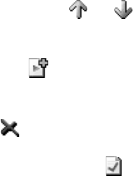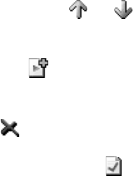
Multimedia
108
Editing the playlist
• To change the play order, tap or .
You can also
tap
Menu
→
Move Up
or
Move Down
.
• To go to the library, tap . You can also
tap
Menu
→
Library...
• To delete the selected file from the
current playlist, tap . You can also
tap
Menu
→
Remove from Playlist
.
• To display the file information, tap .
• To clear the playlist,
tap
Menu
→
Clear
Now Playing
.
Changing Windows Media Player
settings
You can customise the appearance and
functionality of Windows Media Player. On
the Windows Media Player screen,
tap
Menu
→
Options...
You can use the following options:
•
Playback
tab: Selects the options for
playback. You can select the way time is
displayed on the player screen, or
whether or not to pause playback when
you launch another program, and resume
playback after a phone call.
•
Video
tab: Selects the viewing options
for playing videos, such as shrinking
oversized videos and playing videos in a
full screen.
•
Network
tab: Changes network
connection settings to be used for playing
streaming videos.
•
Library
tab: Selects whether the player
screen or the Library screen is displayed
when you open Windows Media Player.
•
Skins
tab: Changes the appearance of
the player screen by selecting a new skin.
•
Buttons
tab: Assigns Windows Media
Player functions to the keys on your
phone to quickly control playback without
having to use the menus.