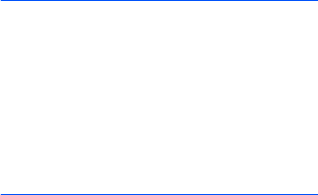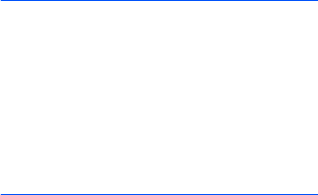
127
Getting connected
2. On the Bluetooth screen, tap the
BPP
tab.
3. Tap and hold the Bluetooth printer you
want and select
Default Printer
.
Using device options
When you tap and hold the device from the
paired device list, you can access the
following options:
•
Edit
: allows you to change the name of
the connectable device.
•
Delete
: allows you to delete the device.
•
Set as Hands-free
: allows you to use
the connectable device as a hands-free
kit. You can converse with the other
person on the phone without holding the
phone to your ear during a call.
•
Set as Wireless Stereo
: allows you to
use the connectable device as a stereo
headset. You can enjoy music with high
quality stereo sound, as well as talking
hands-free.
Receiving data with Bluetooth
1. Make sure that the
Receive all
incoming beams
check box is selected.
To check it, from the
Start
menu, tap
Settings
→
Connections
tab
→
Beam
.
2. Make sure that your phone is within 10
meters (about 30 feet) of the device
beaming the information and that the
Make this device visible to other
devices
check box is selected in the
Bluetooth
→
Mode
tab.
3. When prompted to receive an incoming
data, tap
Yes
.
Notes
:
• If you do not want to receive data from
unknown Bluetooth devices, clear
the
Make
this device visible to other devices
check box
.
• VNOTE and VMSG files you have received
from other Bluetooth devices via Bluetooth
will not display on your phone. You need to
move those files to a PC with Microsoft
Outlook or Outlook express to see the files.