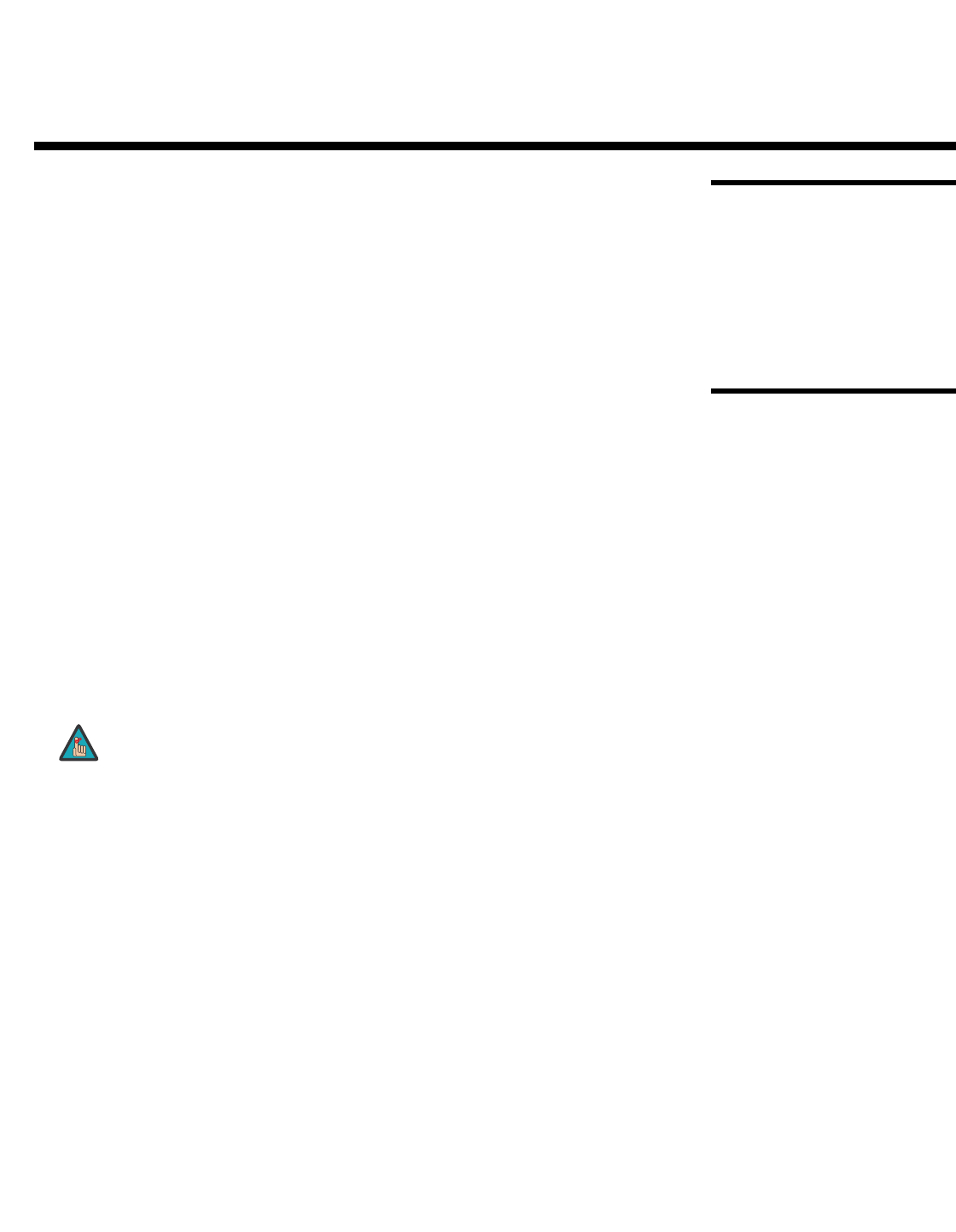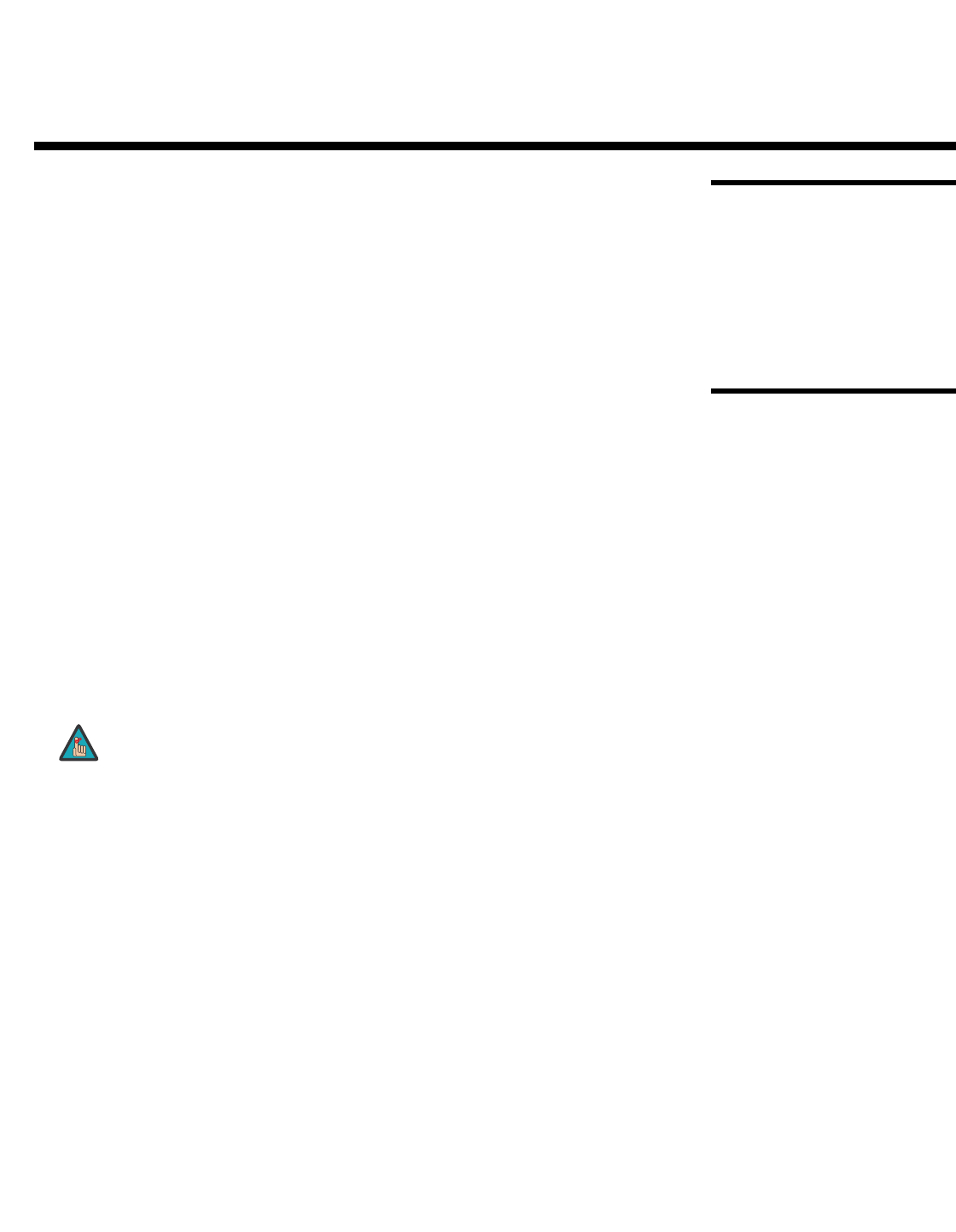
CineWall™ Installer/Integrator Manual 81
PRE
L
IMINAR
Y
7.1
RS-232 Connection
and Port Configuration
To interface the CineWall with an automation/control system or a PC running terminal
emulation software, connect it to the Display Control output of the DHD Controller as
shown in
Figure 4-3 and Figure 4-4. Connect your control system or PC to the RS-232
input of the DHD Controller as shown in Figure 4-10.
Configure the RS-232 controller or PC serial port as follows: no parity, eight (8) data bits,
one (1) stop bit and no flow control. Set the baud rate to 19200, to match that of the DHD
Controller RS-232 port.
7.2
Serial Command
Syntax
Serial commands to the DHD Controller take the following form:
• Commands are not case-sensitive.
• For a single command that takes no parameters, type the command followed by a
carriage return; for example, to set the aspect ratio to Letterbox, type
LETTERBOX
<Enter>.
• For a single command that takes a parameter, type the command, a space or a
comma and the desired value followed by a carriage return; for example, to set the
brightness to -10, type BRIGHTNESS
-10 <Enter> or
BRIGHTNESS,-10
<Enter>.
• You can also send a string of multiple commands on a single line, separated by
commas. For example, COMPOSITE,BRIGHTNESS
50,16:9<Enter> switches to
the Composite video input, sets the brightness to 50 and sets the aspect ratio to 16:9.
Command strings can be up to 255 characters long.
7. Serial Communications
Avoid combining the ON or POWER 1 commands with other commands
on a single line. After sending ON or POWER 1, allow at least five (5)
seconds for the DHD
Controller to power up. If you have enabled the
ISF splash screen (refer to
Splash Configure on page 67), allow 15
seconds for the DHD Controller to power up.
Once it does, it will accept and properly execute multiple serial
commands.