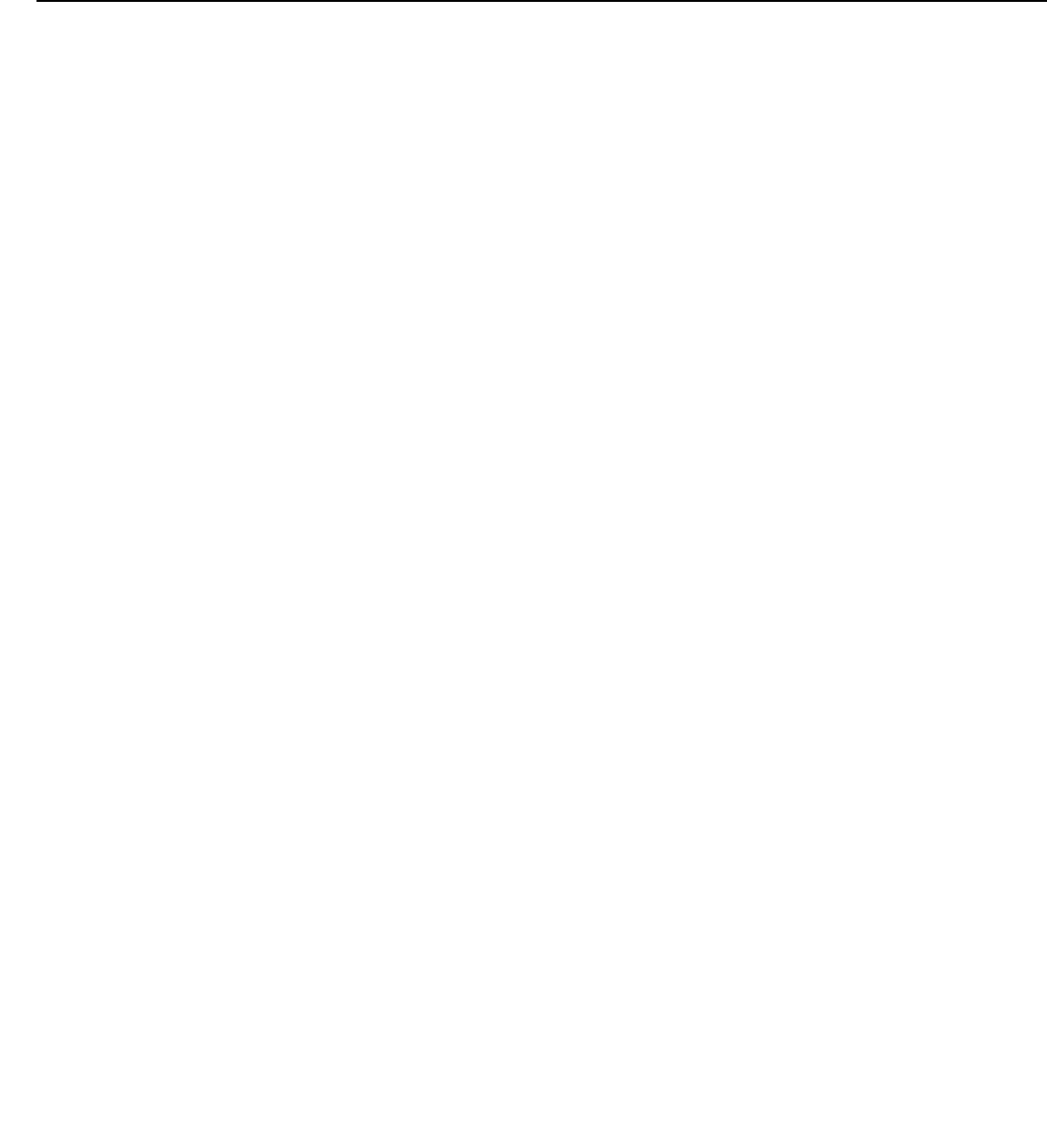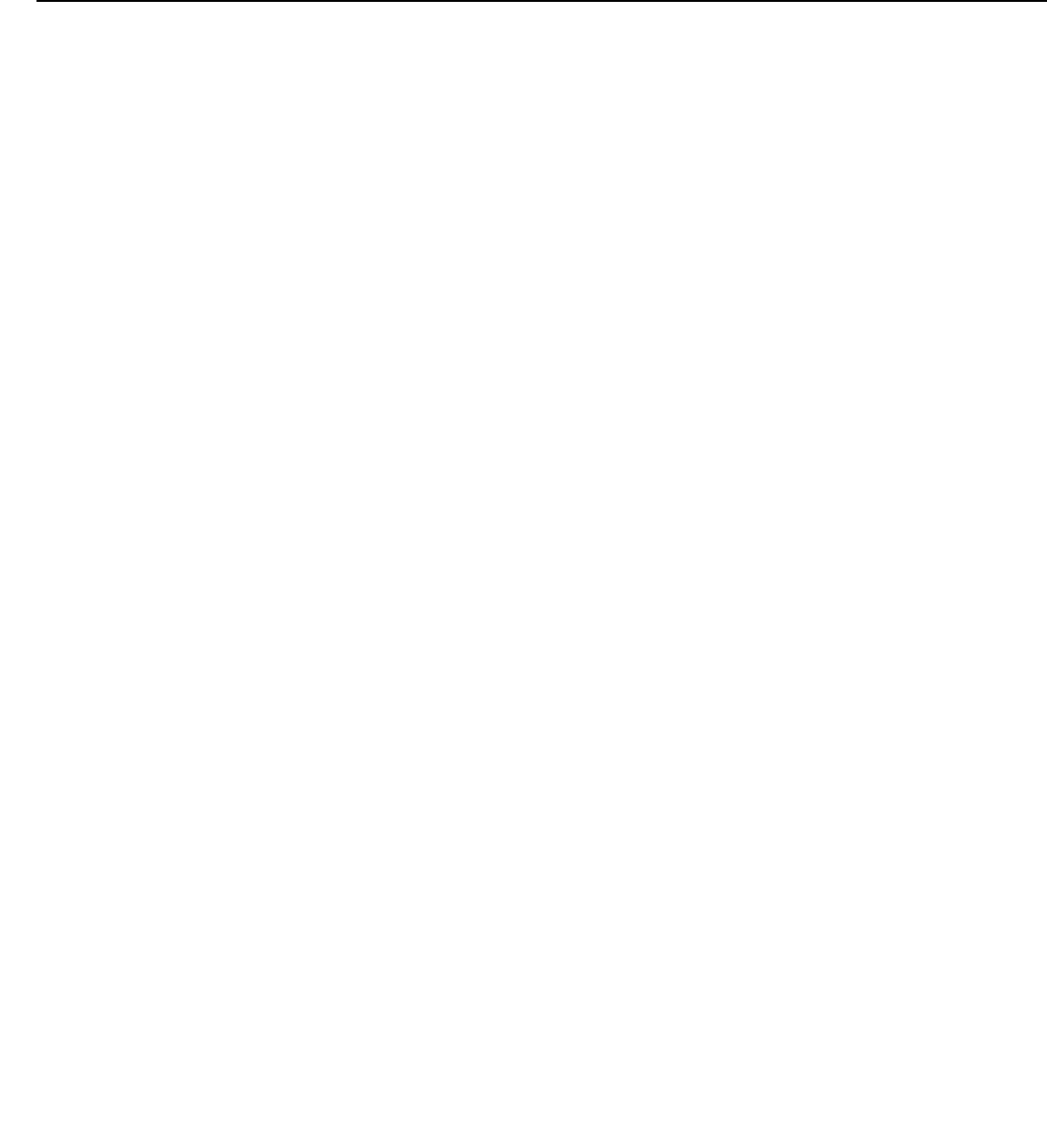
Operation
70 CineWall™ Installer/Integrator Manual
PRE
L
IMINAR
Y
Color Space: Select Color Space from the Service menu to choose the color space of
the source signal for HDMI, RGB, and component connections.
• The default setting, Auto, functions as follows:
• HDMI: If the Auxiliary Video Information (AVI) infoframe contains color space and/or
range data, the CineWall uses that information. Otherwise, for RGB sources, the
CineWall uses the RGB-Video color space. For component SDTV and EDTV
resolutions, REC601 is used. For other component video resolutions, REC709 is
used.
• RGB: If Hsync or Vsync signals are present, the CineWall uses the RGB-PC color
space. Otherwise, REC601 is used for SDTV and EDTV sources, and REC709 for
all other sources.
• Component: For SDTV and EDTV resolutions, the CineWall uses the REC601 color
space. For all other resolutions, REC709 is used.
In most cases, the Auto setting determines the correct color space to use. If it does not,
you can force the CineWall to use a specific color space. Choose one of the following:
• REC709 sets the color space matrix to that defined in ITU-R BT.709.
• REC601 sets the color space matrix to that defined in ITU-R BT.601.
• RGB-PC uses RGB color space and sets black at 0,0,0 RGB and white at
255,255,255 RGB, assuming an 8-bit image.
• RGB-Video uses RGB color space and sets black at 16,16,16 RGB and white at
235,235,235, assuming an 8-bit image, to correspond to the luminance values defined
in digital component standards.
Triggers: Select Triggers from the Service menu to configure the 12-volt trigger outputs.
You can assign one or more trigger outputs to each aspect ratio. Those triggers are then
activated by selecting that aspect ratio.
Miscellaneous: Select Miscellaneous from the Service menu to set the following options:
• Language: Select Language from the Miscellaneous menu and press the up- or
down-arrows to select the OSD Language (English, Français, Deutsch, Italiano,
Español, Svenska, Traditional Chinese, Simplified Chinese, Português or Russian).
• OSD Timer: Select OSD Timer from the Miscellaneous menu to set the OSD Timer,
which controls how long the menus remain on-screen after selecting them. Select from
5 to 60 seconds, in one-second increments. Or, set the timer to 0 (disabled) if you want
the menus to remain on-screen indefinitely.
• OSD Messages: When you select a new aspect ratio, input source or memory preset,
the DHD Controller briefly displays an on-screen message confirming your new
selection. To prevent the display of these messages, select
OSD Messages from the
Miscellaneous menu to and set it to Off.
• Blank Screen Color: Select Blank Screen Color from the Miscellaneous menu to
select the color that appears when no incoming signal is present. The range is from 0
to 255 inclusive for each color component (red, green and blue).
• Sidebar Color: Select Sidebar Color from the Miscellaneous menu to change the
color of the inactive image area. The range is from 0 to 255 inclusive for each color
component (red, green and blue). The inactive image area is on either side of the active
image area when using the 4:3 aspect ratio.
• Film Mode: Use Film Mode to smooth out moving images from interlaced,
standard-definition (SD) sources. In most cases, the CineWall detects the proper
“pull-down” rate and vertical frequency. However, if your source is jittery and/or tearing
you may want to enable
Film Mode to ensure stable processing for that source.