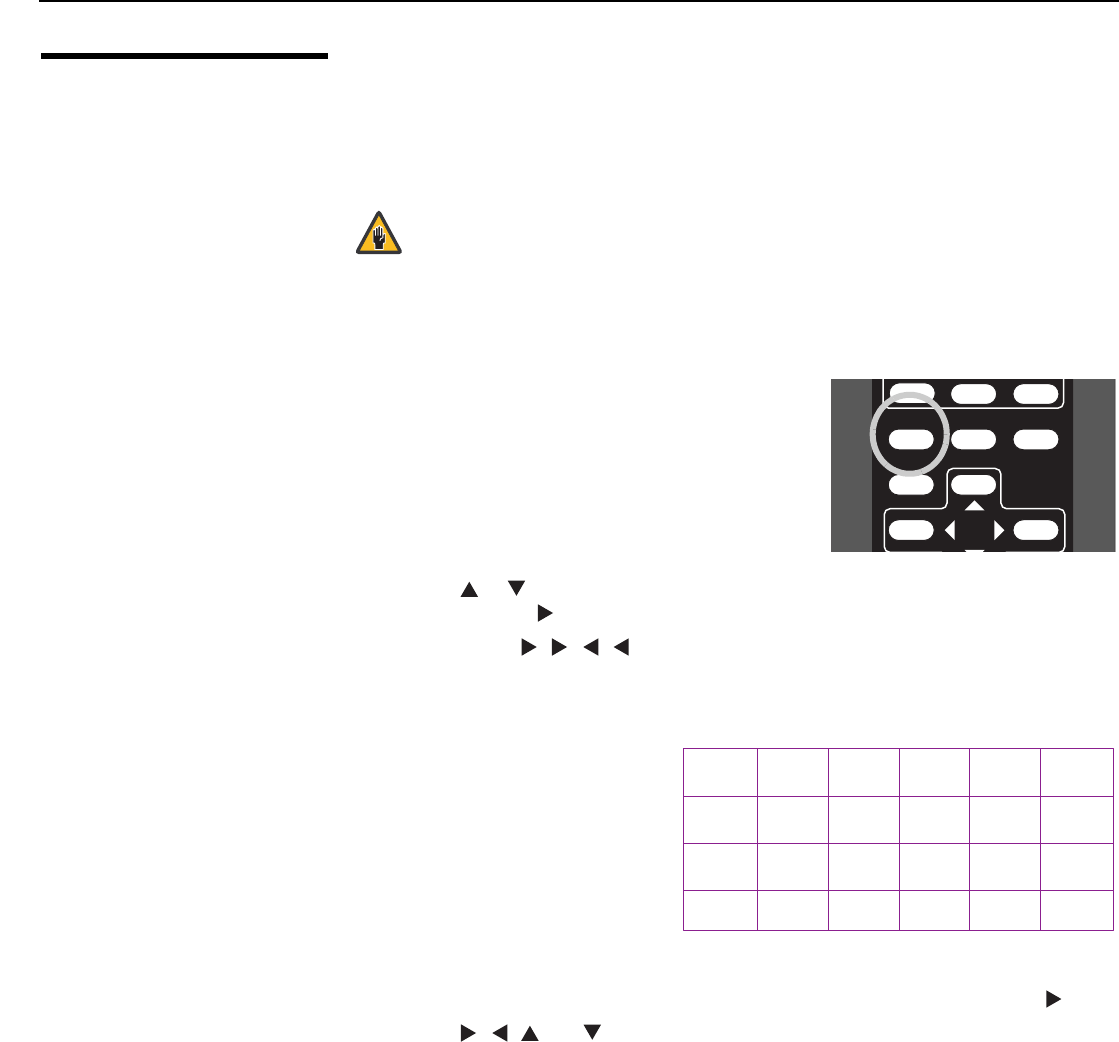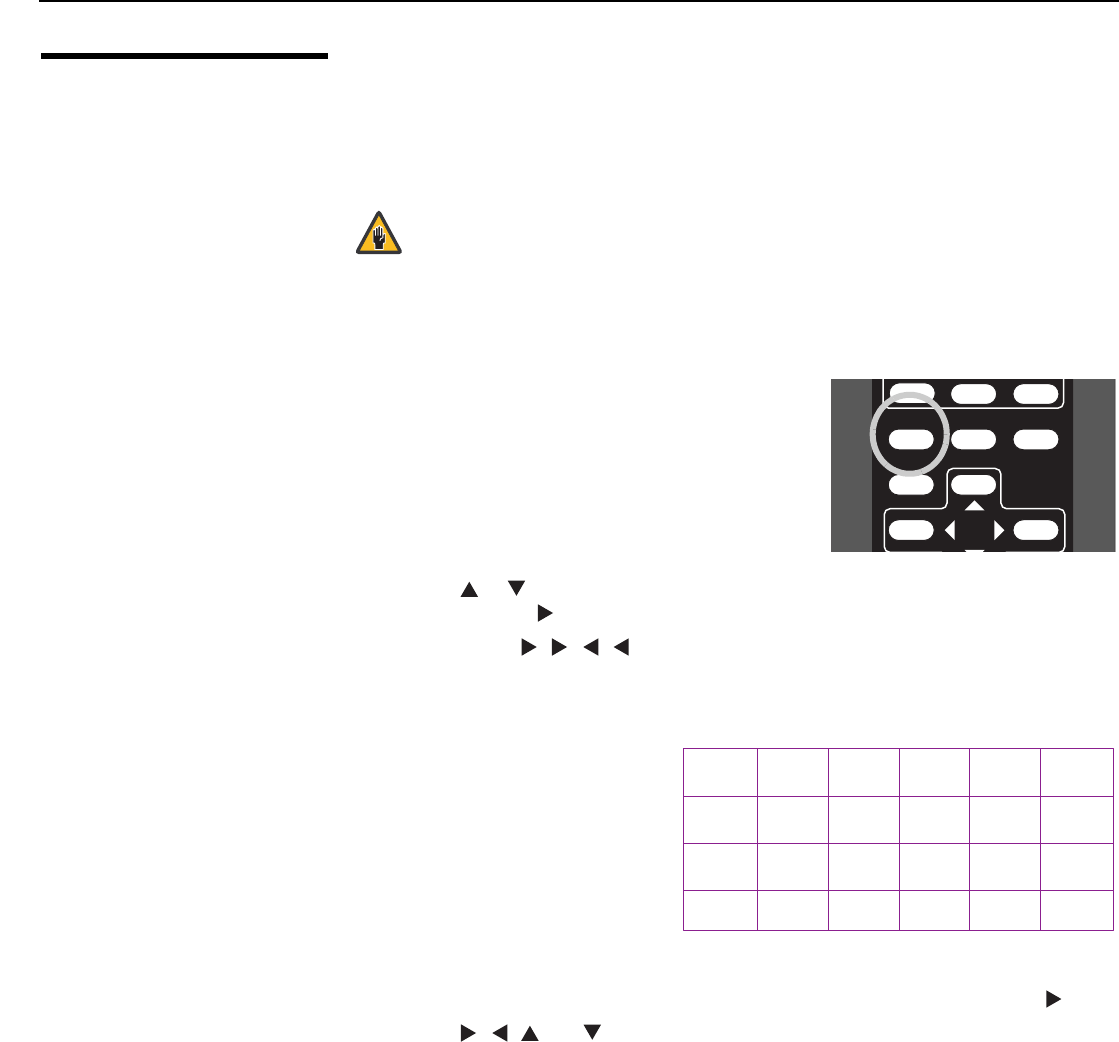
Installation
34 CineWall™ Installer/Integrator Manual
PRE
L
IMINAR
Y
4.5
Aligning the Image
The CineWall optical engine was perfectly adjusted when it left the factory. However,
vibration in transit may have moved it. Before connecting the DHD Controller to the display
or performing any other installation tasks, proceed as follows to confirm proper image
alignment. You need only perform this procedure once.
To align the optical engine:
1. Press MENU on the CineWall Setup remote
control unit.
2. Use the or button to select Program Information from the Main Menu. Then,
press ENTER or .
3. Press ENTER, , . , , ENTER, in sequence. Then, press MENU twice.
4. Select Advanced Options from the Main Menu.
5. Select Image Alignment from the Advanced Options menu.
6. Highlight Test Pattern in the
Image Alignment menu and
choose Grid. This pattern
shows all the pixels in the
optical engine.
7. Highlight Adjust Corners in the Image Alignment menu and press ENTER or .
8. Use the , , and buttons to precisely position the upper-left corner of the
displayed grid pattern in the upper-left corner of the screen.
9. Press ENTER and repeat Step 8 for the other three corners.
10. Press PREV to save the corner position settings and exit the Adjust Corners menu.
11. Press PREV again to turn off the test pattern and exit the Image Alignment menu.
12. Press MENU to exit the menu system.
When you have completed the Image Alignment procedure, press OFF on the CineWall
Setup remote control unit to turn off the display. Then, open the screen and proceed with
the next section.
You must use the CineWall Setup remote control unit – not the DHD
Controller remote control – to perform this procedure. Use the
CineWall Setup remote control unit ONLY as described in this
section. It will not function when the display is connected to the
DHD Controller.
PREVMENU ENTER
ISF DAY
CINEMA V CINE