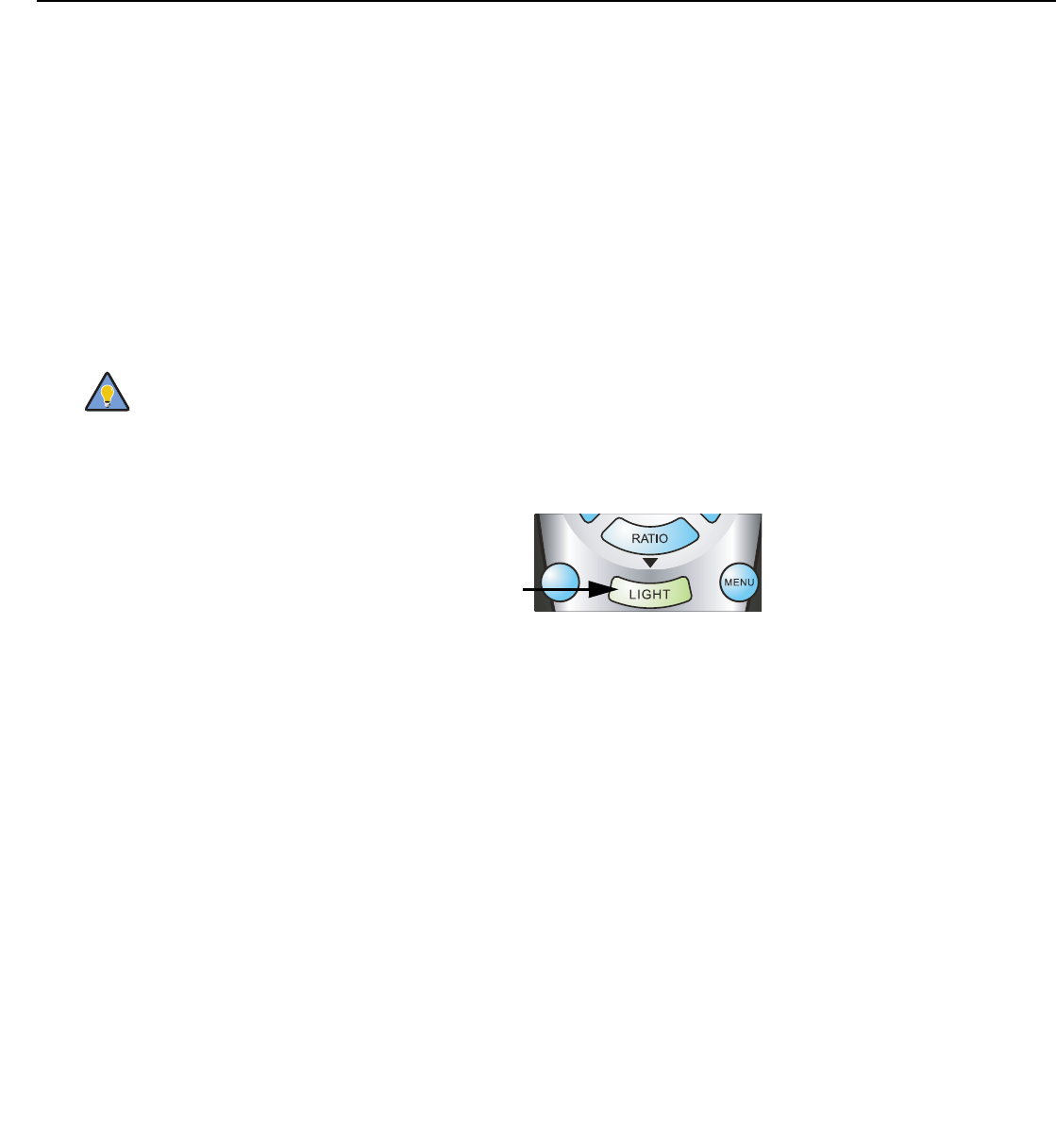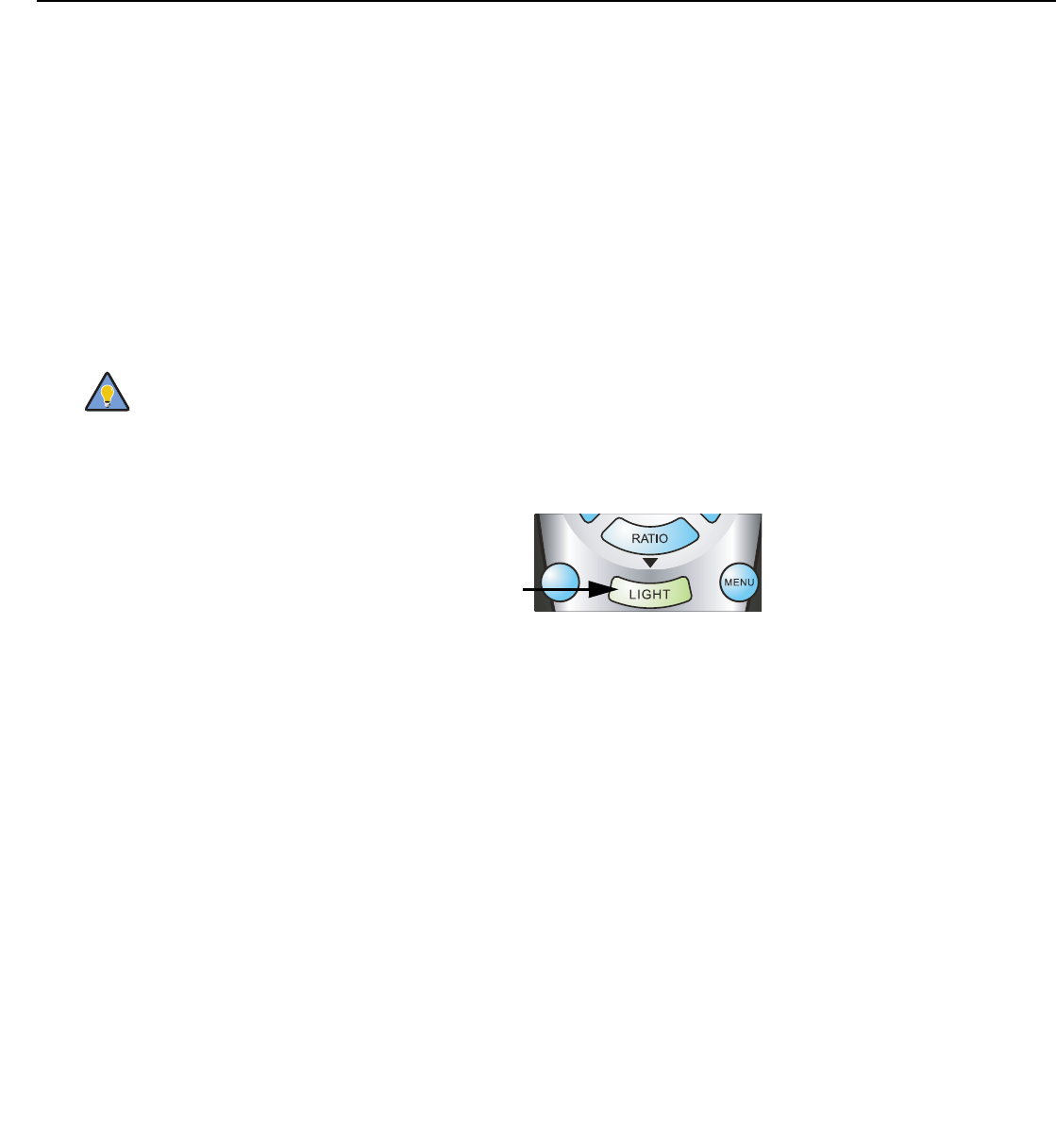
Operation
CineWall™ Installer/Integrator Manual 69
PRE
L
IMINAR
Y
Remote Control: Select Remote Control from the Service menu to change the following
settings related to remote control operation.
• Remote Code: Select Remote Code from the Remote Control menu to set the
infrared (IR) code set to which the CineWall will respond. By default, it is set to 17. You
can change this setting if either:
• Another device in the theater (a DVD player, for example) is responding to
commands from the DHD Controller remote control (
Figure 2-4) in ways that are
unpredictable or undesirable.
• You have multiple DHD Controllers and want to control them independently, as
opposed to broadcasting commands from a single remote to all of them. In this
scenario, you can use multiple remotes programmed to use different IR codes. Or,
you can use a single remote and change the IR code as needed to address a
specific DHD Controller.
When you change a remote code on the CineWall, you must re-program the CineWall
remote control to send that same code. To do this:
1. Press and hold the LIGHT button on the
remote control for approximately three
seconds, or until the LED on the remote lights
solid red.
2. Enter a new two-digit code between 00 and 31
inclusive. Include a leading zero for single-digit
codes; for example, enter 9 as “09.”
3. The LED turns off to confirm the code change. If you enter an invalid code, the LED
flashes for three or four seconds. Try again, entering a valid code.
• COMP Key Source: Select COMP Key Source from the Remote Control menu to
assign the COMP remote control button to either the Component or SCART input.
Display Device - Configure: The options in the Display Device - Configure menu allow
you to change the picture orientation and access other, display-device specific functions.
•Installation – Orientation: Select Installation from the Display Device - Configure
menu, then select Orientation to change the picture orientation to suit the method of
installation (Floor Front, Floor Rear, Ceiling Front or Ceiling Rear).
• Lamp Info: Select Lamp Info from the Display Device - Configure menu to obtain
information about the currently-installed lamp: its serial number and number of hours in
use.
• Lamp Hours Reset: When you replace the projector lamp (refer to Lamp
Replacement on page 75), you should also reset the lamp hour counter to zero so
that the lamp usage information in the Lamp Info window is accurate. To do this, select
Lamp Hours Reset from the Display Device - Configure menu. A confirmation dialog
box appears. Select “Yes” to continue with the reset or “No” to cancel the operation.
• Diagnostics: Select Diagnostics from the Display Device - Configure menu, then
select Red, Green, Blue, Yellow, Cyan or Magenta to display only that color channel
(simulating a filter of that color). This can be useful for calibration or measurement
purposes.
To restore the normal picture (all colors), select White.
Use the DHD Controller front-panel keypad to change the IR code to
which the controller will respond. Then, change the code sent by the
remote to match as described below.