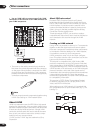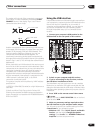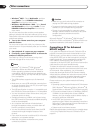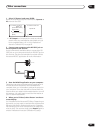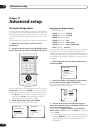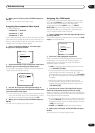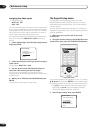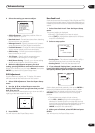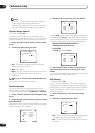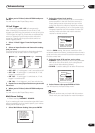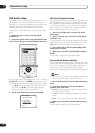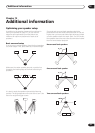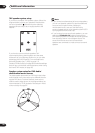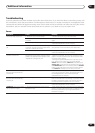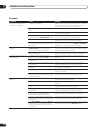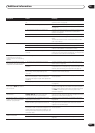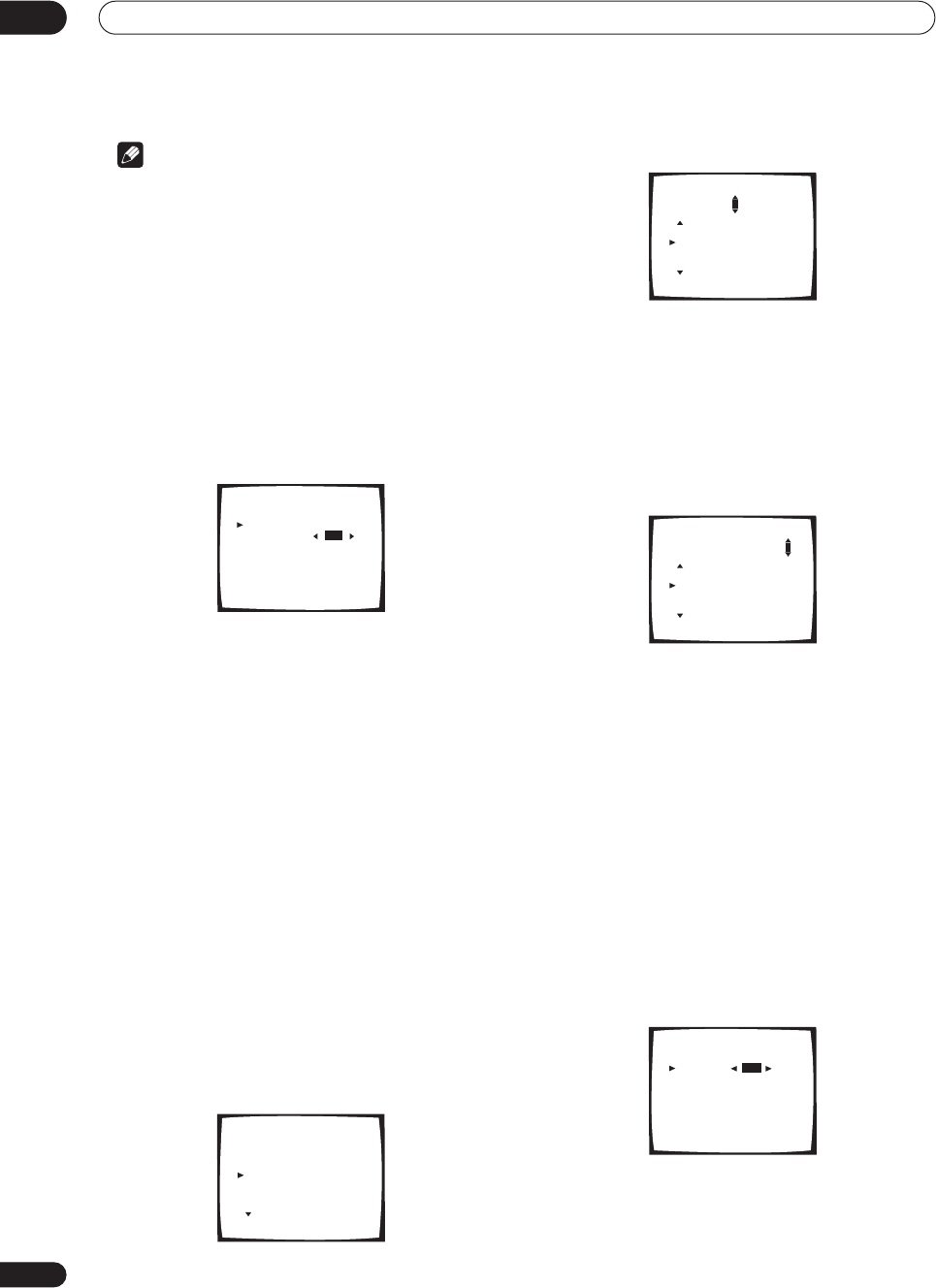
Advanced setup
11
94
En
Note
• Since the THX Ultra2 feature has a bass limiter to
control bass peaks, the bass attenuator is
automatically switched off if you set up your system
using the THX Ultra2 Subwoofer Setup on page 96.
Dynamic Range Control
• Default setting: OFF
This setting specifies the amount of dynamic range
adjustment to movie soundtracks. You may want to use
this when listening to surround sound at low volumes.
1 Select ‘D-Range Control’ from the Expert Setup
menu.
2 Choose the setting that you want.
• OFF – No dynamic range adjustment (use when
listening at higher volume).
• MID – Mid setting.
• MAX – Dynamic range is reduced (loud sounds are
reduced in volume while quieter sounds are
increased)
3 When you're finished, select RETURN and press
ENTER.
You will return to the Expert Setup menu.
Function Rename
You can customize the names that appears on the
display when you select an input source (for example,
you could change the name of VCR1/DVR to DVR-310).
1 Select ‘Function Rename’ from the Expert Setup
menu.
2 Select the name of the input you want to rename
and press ENTER.
The functions are divided into three different on-screen
displays so you may have to move through them to find
the function you want to rename.
3 Edit the name as necessary and press ENTER.
Use the / (cursor up/down) hard keys to change the
character and the / (cursor left/right) hard keys to
move forward/back a position. The name can be up to ten
characters (the possible characters are listed below).
ABCDEFGHIJKLMNOPQRSTUVWXYZ
abcdefghijklmnopqrstuvwxyz
0123456789
!”#$%&’()*+,–./:;<=>?@[ \ ]
4 Select another name to edit, or select ‘Return’
from the bottom of the list if you’re done. Press
ENTER.
If you’ve selected another name, repeat step 3, otherwise
you’ll return to the Expert Setup menu.
OSD Overlay
• Default setting: ON
You can choose whether or not you want to see basic
functions (such as selecting input sources) using the on-
screen display. Only the System Setup menu and Status
screen (Checking your system settings on page 78)
appear on the OSD.
1 Select ‘OSD Overlay’ from the Expert Setup
menu.
2 Choose the setting that you want.
• OFF – The on-screen display is switched off except for
the System Step menu and Status screens.
• ON – The on-screen display is switched on for basic
functions.
3.3. Dynamic Range
Control
Compression Level
[MID]
dts [OFF]
[Return]
3.4. Function Rename
DVD/LD [ DVD/LD ]
DVD/LD [ DVD/LD ]
TV [ TV/DVD ]
SAT [ SAT ]
3.4. Function Rename
DVR [ DVR ]
VIDEO [ VIDEO ]
DVR [ DVR ]
VCR2 [ VCR2 ]
VCR3 [ VCR3 ]
3.4. Function Rename
DVR [ DVR-310 ]
VIDEO [ VIDEO ]
DVR [ DVR ]
VCR2 [ VCR2 ]
VCR3 [ VCR3 ]
3. 5. OSD Overlay
Overlay [ON ]
[Return]