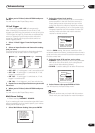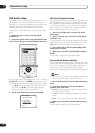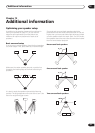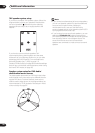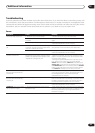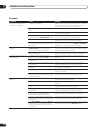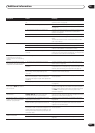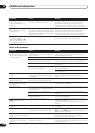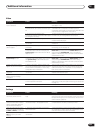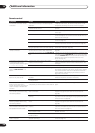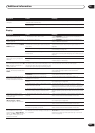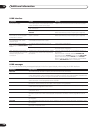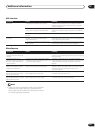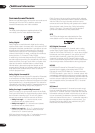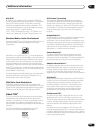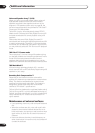Additional information
12
103
En
Video
Settings
Symptom Cause Remedy
No image is output when an
input is selected.
• The video connections are incorrect. • Make sure the video component is connected correctly
(see pages 17–21).
• You are using component video
connections for your source, but not for your
TV.
• Using the video converter, video signals can be
converted from a composite or S-video input to a
component video output, but not vice-versa. See About the
video converter on page 22 for more on this.
• You are using component video
connections and the component video inputs
are assigned incorrectly.
• Check Assigning the component video inputs on page 91
to make sure you’re assigned the correct input.
• The DVD/video player settings are incorrect. • Set correctly. Refer to the instruction manual supplied
with the DVD/video player.
• The video input selected on the TV monitor
is incorrect.
• Set correctly. Refer to the instruction manual supplied
with the TV.
The System Setup screen
doesn't appear.
• The MONITOR OUT jack hasn't been
connected.
• Connect the MONITOR OUT jack to the TV monitor (see
Connecting your TV on page 16).
• Some TVs connected to the receiver with
component video cords do not display the
System Setup screen when the Color Burst
feature is on.
• When the receiver is in standby, switch to COLOR
BURST OFF by holding down the VIDEO SELECT button
and pressing STANDBY/ON. (the current setting
appears in the display). The multi-room control must be
switched off to do this.
Color noise appears on the
System Setup screen.
• Some TVs connected to the receiver with
composite video cords display color noise on
the System Setup screen when the Color
Burst feature is off.
• When the receiver is in standby, switch to COLOR
BURST ON by holding down the VIDEO SELECT button
and pressing STANDBY/ON (the current setting
appears in the display). The multi-room control must be
switched off to do this.
Overlay information doesn’t
appear on your TV or monitor.
• Overlay information doesn’t appear when
you are using different types of video cords for
source and TV connections, or when using
component video connections.
• Do not use component video cables if you would like to
see overlay information and use the same type of video
cable (for example, only composite, or only S-video) for
both source and TV connections.
Can’t see or hear television
programs.
• The video input selected on the TV monitor
is incorrect.
• Set the TV input to the channel you want to watch,
instead of the receiver input.
There is residual screen noise
after an overlay message
disappears.
• Some TVs exhibit this display problem. • This is not a malfunction with this receiver.
Can’t record video. • You are trying to record a source connected
to the component video jacks.
• Connect the source component to either the composite
video or the S video jacks (see Connecting your equipment
on page 14).
• The source is copy protected. • You can't record sources that have been copy protected.
Symptom Cause Remedy
The Auto Surround Setup
continually shows an error.
• The ambient noise level in the room is too
high.
• Keep the noise level in the room as low as possible
when using the Auto Surround Setup. If the noise cannot
be kept low enough, you will have to set up the surround
sound manually (page 57).
After using the Auto Surround
Setup, the subwoofer distance
setting is set further than the
actual measured distance.
• The low-pass filter found in subwoofers can
introduce a delay in the playback sound.
• This is not a malfunction. The Auto Surround Setup has
compensated for the delay caused by the filter.
After using the Auto Surround
Setup, the speaker size setting
(LARGE or SMALL) is incorrect.
• There was some inaudible low-frequency
noise in the room.
• The low-frequency noise could have been caused by an
air conditioner or motor. Switch off all appliances in the
room and rerun the Auto Surround Setup.
The display shows KEY LOCK
ON when you try to make
settings.
• Your Pioneer dealer has enabled the key
lock feature.
• Ask your Pioneer dealer to disable the key lock.