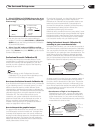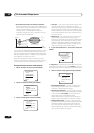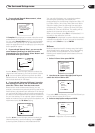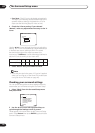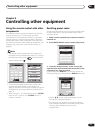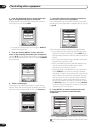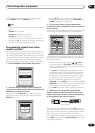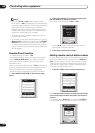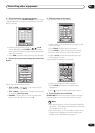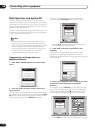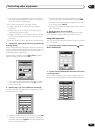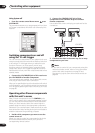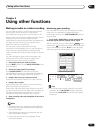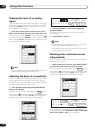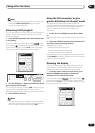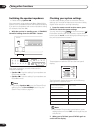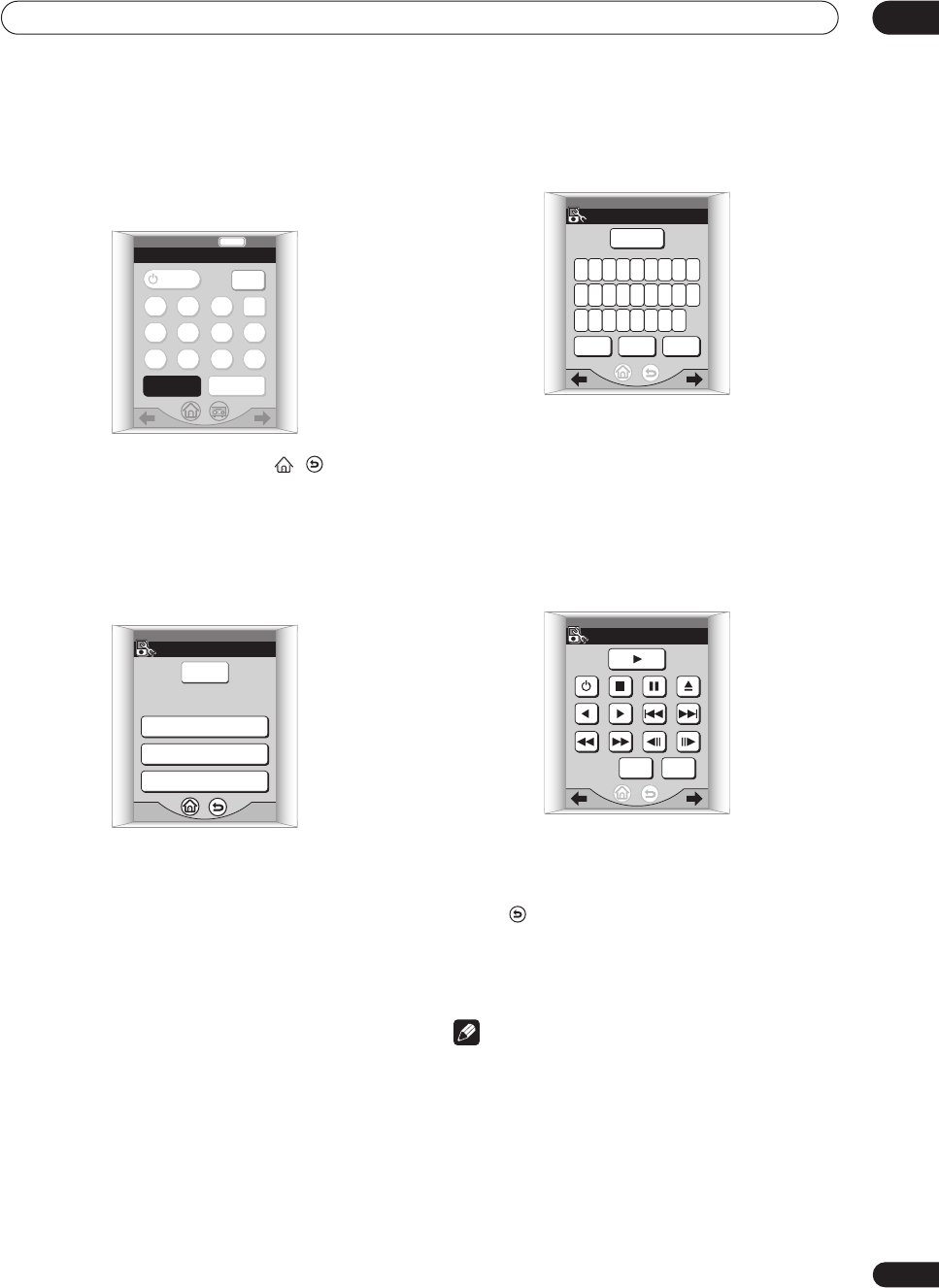
Controlling other equipment
08
71
En
3 Select the button you want to rename.
For example, choose the SEARCH MODE button if it was
programmed with the ‘eject’ command from your DVD
player’s remote.
• Remote control soft keys such as , , /
(cursor left/right) and TV CONT are used to select
menu screens (even in learning mode), so therefore
cannot be renamed.
• Press END to go back without making any changes.
4 Choose how you want to change the look of the
button.
Select one of the following options:
• TEXT : LARGE – Select this if you want to input a
short name, such as EJECT.
• TEXT : SMALL – Select this if the name is fairly long,
for example, DVD Tray Eject.
• GRAPHIC – Select this if you want to replace the
button name with an icon, such as .
5 Edit the button as necessary.
If you selected the text input method:
• Use the letter and number buttons to spell out the
name you want.
• Press SPACE to add a space in the name.
• Press CLEAR to delete characters one at a time.
• Press (small text only) to go to the next line.
• Use the / (cursor left/right) soft keys to go
forward/back a screen.
If you selected the graphic input method:
• Use the icon buttons to select a graphic.
• Press CLEAR to return to the original button
appearance.
• Press to go back without editing the button.
6 Press OK when you’ve finished.
PLEASE WAIT shows in the remote display while the
name or graphic is input and you’ll return to step 3.
Note
• With power buttons, you won’t be able to delete the
‘’ graphic. These buttons are best left for switching
the component on or off.
• After confirming, you won’t be able to return to the
original button appearance without resetting the
remote control (as described on page 11).
DVD
KEY LABEL
END
RETURN
SEARCH
MODE
TV
CONT
DVD
123CLR
456+10
789
0
KEY LABEL
SEARCH
MODE
SELECT LABEL TYPE
TEXT : LARGE
TEXT : SMALL
GRAPHIC
DVD / LD
KEY LABEL
DVD/LD
SPACE
CLEAR
ABCDEFGHI
JKLMNOPQR
STUVWXYZ
OK
KEY LABEL
DVD / LD
OKCLEAR