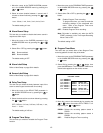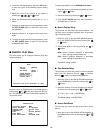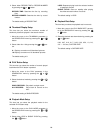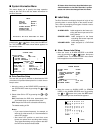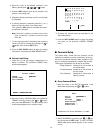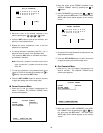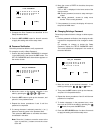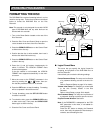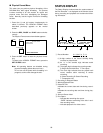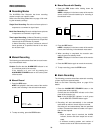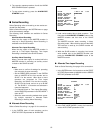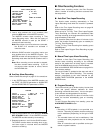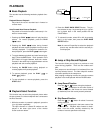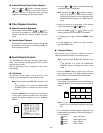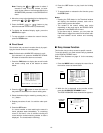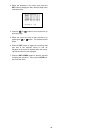-35-
● Physical Format Menu
This menu lets you perform physical formatting of the
DVD-RAM Disc after logical formatting. The process
involves checking of all disc sectors for logical and
physical errors and then substituting the damaged
areas. Normally use the Logical Format for formatting
the disc.
1. Press the (–) and (+) buttons simultaneously for
about 2 seconds. The LOGICAL FORMAT menu
described previously appears on the monitor
screen.
2. Press the REC, PAUSE and PLAY buttons simulta-
neously.
The Physical Format menu shown below appears.
PHYSICAL FORMAT
FORMAT START
START : PRESS SET KEY
PAUSE REC
PLAY
3. Press the SET button to start the physical format-
ting.
To return to the LOGICAL FORMAT menu, press the
SET UP/ESC button.
Note: All operating buttons are disabled during
physical formatting (takes about one hour).
Do not turn off the power while formatting is in
progress, as this could damage the disc.
STATUS DISPLAY
The Status Display window shows the system status of
the Disc Recorder. It is displayed on the monitor screen
during recording and playback and contains the follow-
ing information.
012345aMA REC P :CAPTURE RATE
AUG 1.98 14:15:05 ● ALARM001 100%
q Record Number 0 1 2 3 4 5
a S A
(1) (2) (3) (4)
(1) 6-digit number of the record currently being
recorded or played back.
(2) An “a” in the seventh digit indicates audio
recording.
(3) The eighth digit indicates the recording mode.
S: Single Shot M: Multi Shot T: Time Lapse
(4) The ninth digit indicates that the played back
record contains alarm recording or sensor
recording.
A: Alarm Recording S: Sensor Recording
T: Temperature rise
w Recording or Playback Status
e Warning/Playback Rate
r Date and Time
Indicates the current date and time during record-
ing.
Indicates the recording date and time during play-
back.
t Alarm or Sensor Label
y Disc Space
• Indicates the remaining disc space.
“OVER” indicates overwriting of the disc in end-
less recording mode.
• Indicates playback of a video source