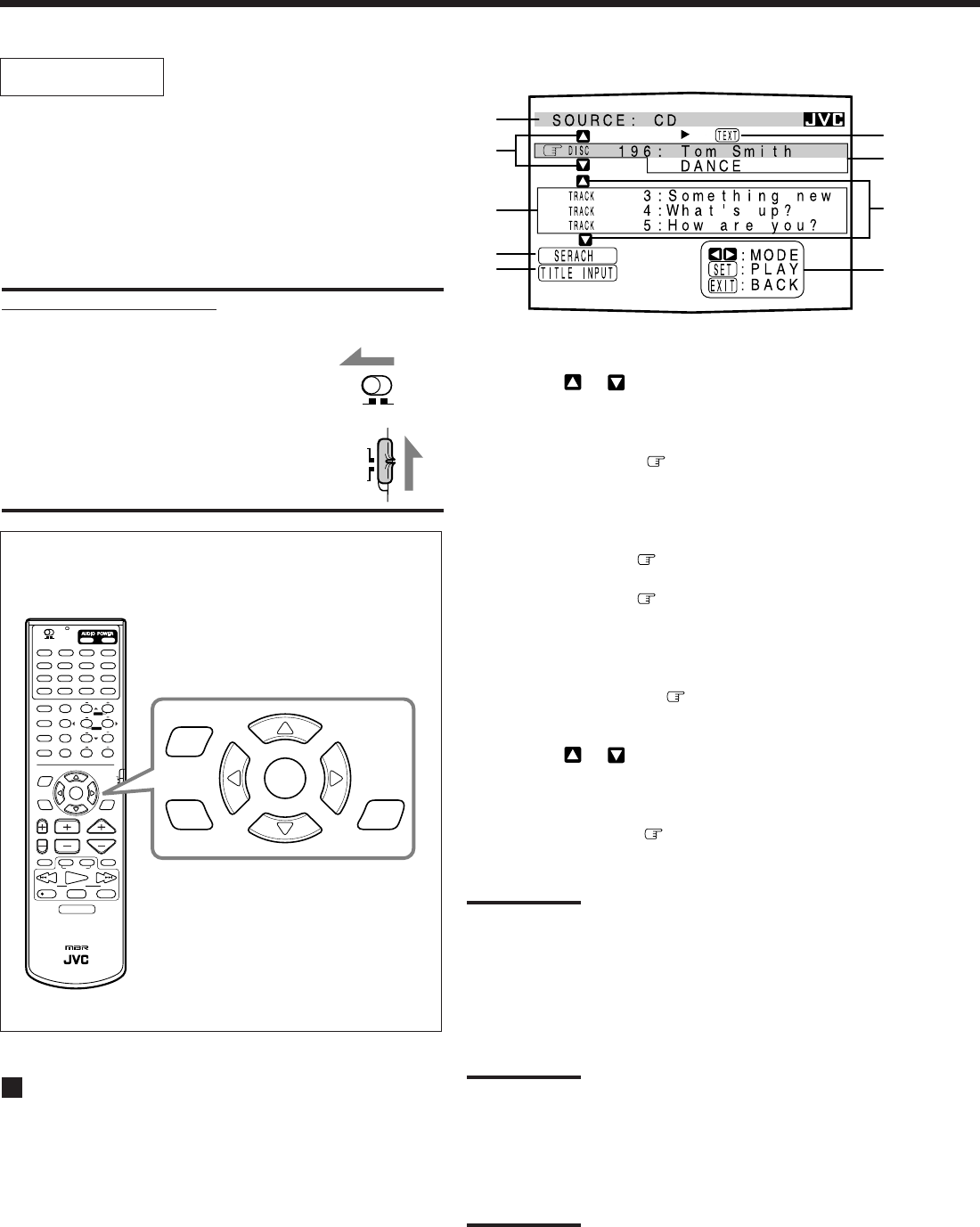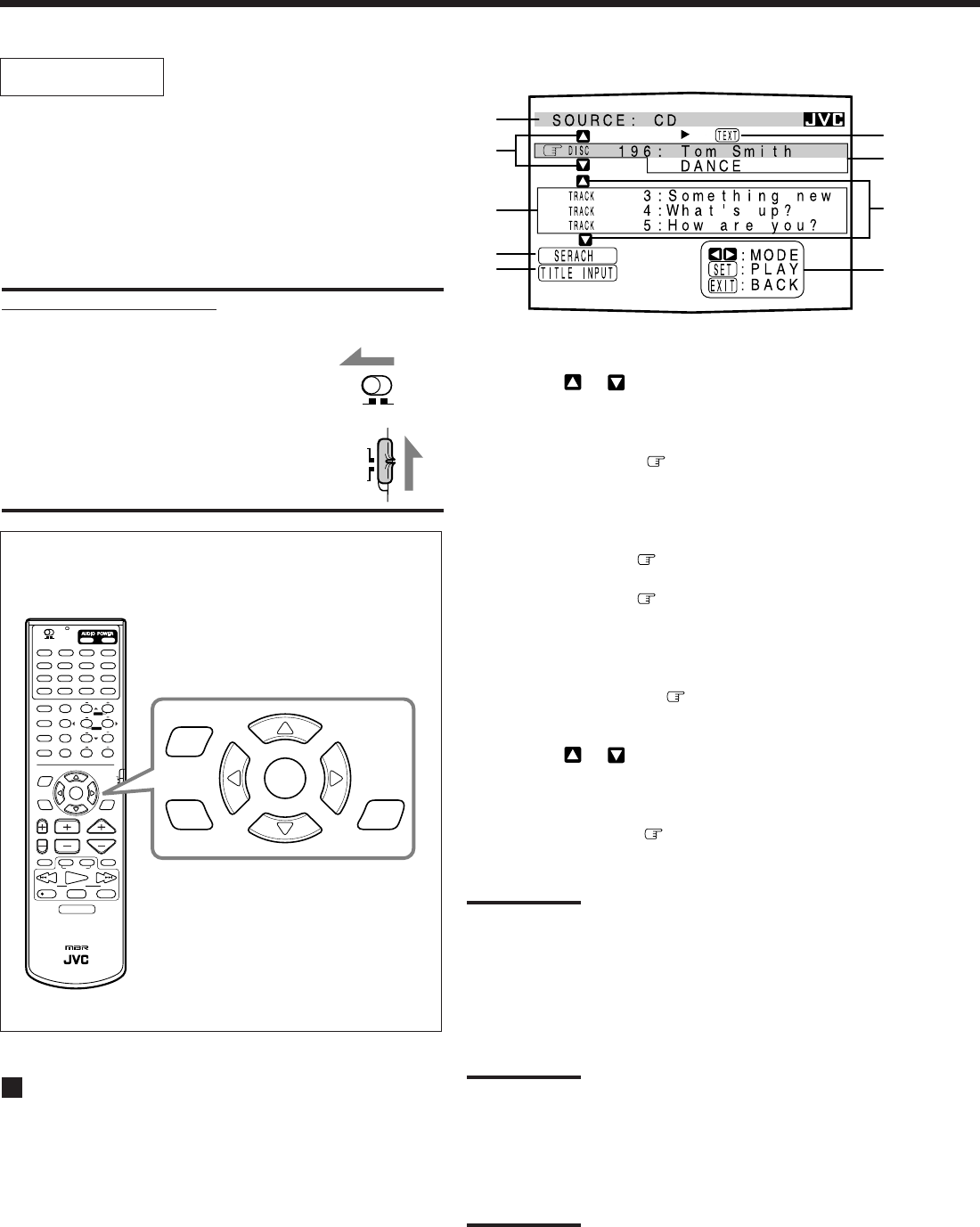
50
OPERATIONS
To use this remote control system, you need to connect the TV to the
MONITOR OUT jack on the rear panel (see page 8), and set the
TV’s input mode to the proper position to which the receiver is
connected. Make sure you have connected the CD player or
MD recorder equipped with the TEXT COMPU LINK
remote control system. If not, you cannot use the
following functions.
IMPORTANT:
When using the remote control:
Check to see if the multi-room operation selector and the remote
control mode selector are set to the correct position:
• Multi-room operation selector:
To operate this receiver for the main room,
set it to “MAIN ROOM.”
• Remote control mode selector:
To operate this receiver, set it to “AUDIO/TV/
VCR.”
Showing the Disc Information on the TV
Screen
Press TEXT DISPLAY while “CD” or “MD” is
selected as the source.
The Disc Information screen appears on the TV.
On-Screen Operation buttons (on the remote control)
RM-SRX9000J REMOTE CONTROL
CONTROL
CHANNEL VOLUMETV VOL
TUNING
STOP PAUSE
FF/
/REW
VCR 1
TV/VIDEO
TAPE/MD
MUTING
REC
PLAY
DOWN UP
DVD DVD MUILTI CD TAPE/MD
TV/DBS VIDEO PHONO FM/AM
VCR 1
CDR/VCR 2
ANALOG/DIGITAL
SURROUND CNTR TONE
CENTER
SURROUND
TEST REAR-L
CD-DISC
MODE
ON/OFF
EFFECT REAR-R
SOUND
SEA MODE
SUBWOOFER
RETURN FM MODE
SET
MENU
AUDIO/
TV/VCR
EXIT
TEXT
DISPLAY
SLEEP
123
456
7
/P
89
10
0
+10
100+
CATV/DBS
MENU
ENTER
STANDBY ON
TV/CATV/DBS
VCR 1
POWER POWER
MAIN ROOM
SUB ROOM
SUB
ROOM
MAIN
ROOM
ON/OFF ON/OFF
SET
MENU
EXIT
TEXT
DISPLAY
1 Source name: CD or MD
2 Select
or , then press SET to change the disc.
3 Track numbers and track titles.
• The current playing (selected) track is indicated in
yellow.
• When you move
to a track number, you can
change the track information by pressing @ / #. Each
time you press the button, track information alternates
between its track title and its performer. (You can also
start playing the track by pressing SET.)
4 Select this (move
in front), then press SET to go to
the DISC SEARCH screen (see page 51).
5 Select this (move in front), then press SET to go to
the TITLE INPUT screen (see page 52).
6 This appears only when a CD Text is selected.
7 Disc information such as the disc title, performer, and
music genre.
When this is selected (
in front), you can change the
disc information by pressing @ / #. Each time you press
the button, disc information (see “Note on 7”) changes.
8 Select
or , then press SET to change the track.
9 Usable buttons and their functions for the current
selection.
Indication here will be changed according to what is
currently selected ( in front) on the screen. See “Note
on 9.”
Note on
7
:
The following information will appear on the display:
• For CD Texts — Disc title, Performer, Genre, Song writer,
Composer, Arranger, Message
Only recorded information will be shown. If there is no data, “NO
DATA” will appear.
• For MDs — Disc title
If there is no data, “NO DATA” will appear.
Note on
9
:
For example, the SET button will be used to start play (PLAY), to go to
the next screen (ENTER), and to determine the selection (ENTER).
To exit from the Disc information screen:
Press EXIT.
Notes:
• The on-screen display will disappear in the following cases:
– if no operation is done for about 10 minutes.
– if you do any operation other than explained in this section.
• To control the MD recorder using the TEXT COMPU LINK remote
control system, you have to change the source name shown on the
display from “TAPE” to “MD.” (See page 23.)
• Some special characters and marks cannot be displayed correctly.
SUB
ROOM
MAIN
ROOM
AUDIO/
TV/VCR
CATV/DBS
Disc Information screen
EN42_53.RX-9000V[J]/f 00.2.15, 3:23 PM50