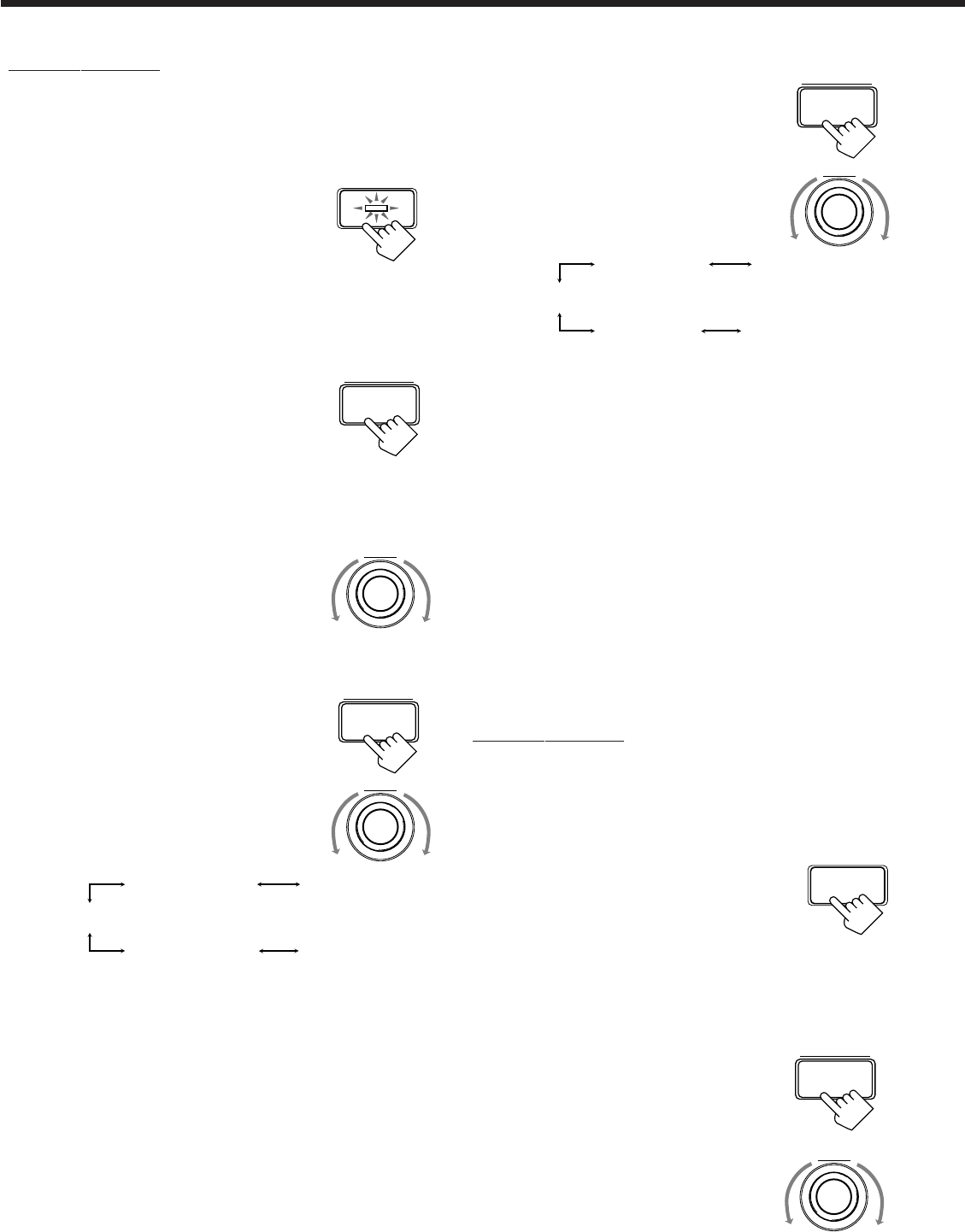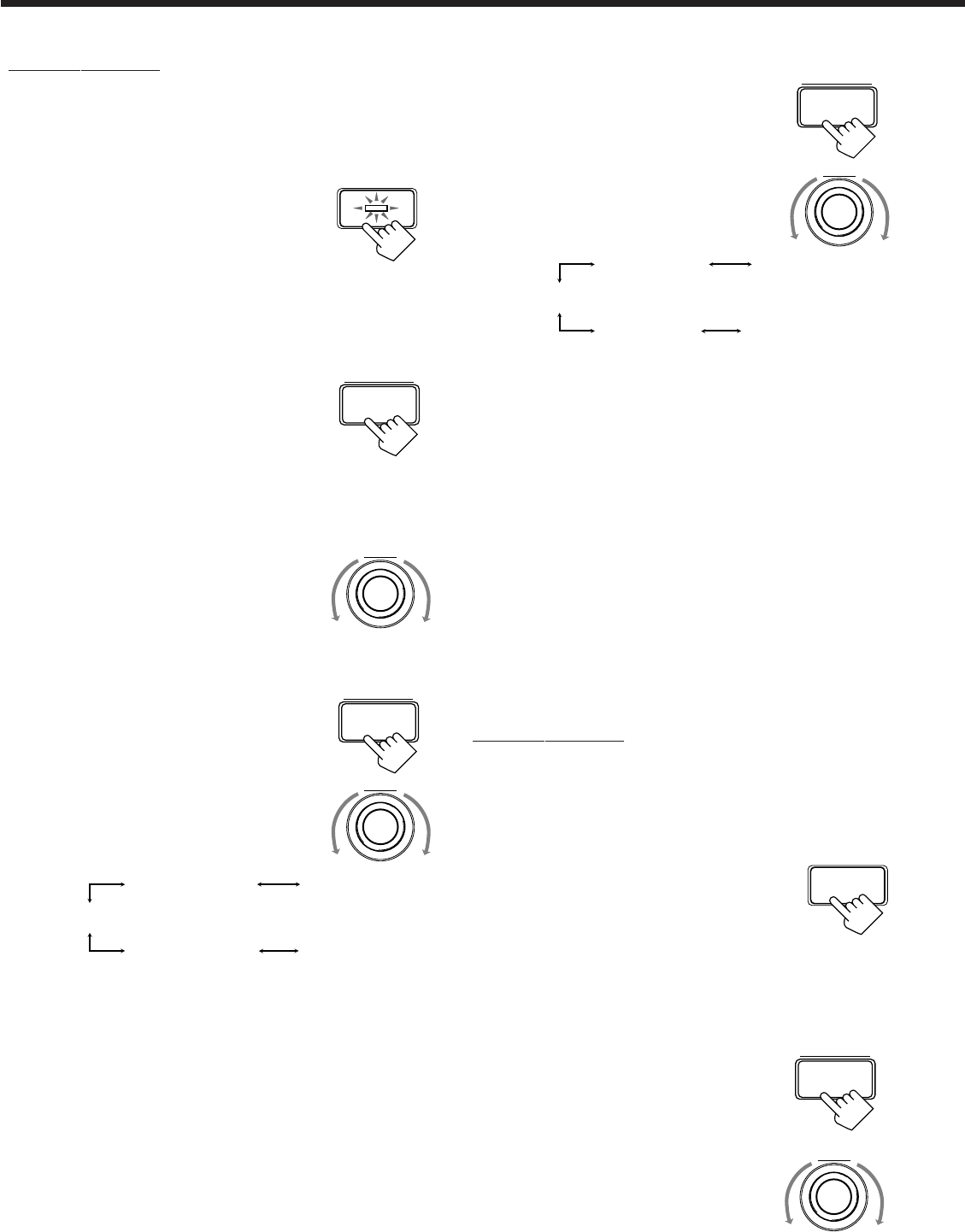
36
On the front panel:
You can also use the buttons on the front panel to adjust the
Surround modes. However, no test tone is available when using the
buttons on the front panel. So, make adjustments while listening to
the sound of the source played back.
1. Press SURROUND ON/OFF to
activate an appropriate Surround
mode — PRO LOGIC, DOLBY
DIGITAL or DTS SURROUND.
• Each time you press the button, the Surround mode turns on
and off alternately.
• When “PRO LOGIC” is selected, the Ÿ PRO LOGIC
indicator lights up on the display.
2. Adjust the speaker output levels.
1) Press BALANCE/SURROUND
ADJUST repeatedly until one of the
indications appears on the display.
“CENTER LEVEL”:
To adjust the center speaker level.
“REAR L LEVEL”:
To adjust the left rear speaker level.
“REAR R LEVEL”:
To adjust the right rear speaker level.
2) Turn MULTI JOG to adjust the
selected speaker output level (from –10
dB to +10 dB).
3) Repeat 1) and 2) to adjust the other
speaker output levels.
3. Adjust the center tone.
1) Press BALANCE/SURROUND
ADJUST repeatedly until “CENTER
TONE” appears on the display.
The display changes to show the current
setting.
2) Turn MULTI JOG to select the center
tone level you want.
• As you turn it, the display changes to
show the following:
To make the dialogue clearer, select “CENTER SHARP1” (a
little) or “CENTER SHARP2” (much).
To make the dialogue softer, select “CENTER SOFT 1” (a
little) or “CENTER SOFT 2” (much).
When “CENTER FLAT” is selected, no adjustment is applied.
SURROUND ON/OFF
BALANCE/SURROUND
ADJUST
MULTI JOG
BALANCE/SURROUND
ADJUST
MULTI JOG
CENTER FLAT
(Canceled)
CENTER SHARP1 CENTER SHARP2
CENTER SOFT 2CENTER SOFT 1
BALANCE/SURROUND
ADJUST
MULTI JOG
REAR FLAT
(Canceled)
REAR SHARP1 REAR SHARP2
REAR SOFT 2REAR SOFT 1
DSP MODE
4. Adjust the rear tone.
1) Press BALANCE/SURROUND
ADJUST repeatedly until “REAR
TONE” appears on the display.
The display changes to show the current
setting.
2) Turn MULTI JOG to select the rear
tone level you want.
• As you turn it, the display changes to
show the following:
To make the rear sounds clearer, select “REAR SHARP1” (a
little) or “REAR SHARP2” (much).
To make the rear sounds softer, select “REAR SOFT 1” (a
little) or “REAR SOFT 2” (much).
When “REAR FLAT” is selected, no adjustment is applied.
JVC Theater Surround adjustments
Before you start, remember...
• Make sure that you have set the speaker information correctly
(see page 24).
• There is a time limit in doing the following steps. If the setting is
canceled before you finish, start from step 1 again.
• You cannot adjust the rear speaker output levels and rear tone
when you have set “REAR SPK” to “NONE.” See page 24.
• You cannot adjust the center speaker output level and center tone
when you have set “CENTER SPK” to “NONE.” See page 24.
On the front panel:
You can also use the buttons on the front panel to adjust the
Surround modes. However, no test tone is available when using the
buttons on the front panel. So, make adjustments while listening to
the sound of the source played back.
1. Press DSP MODE repeatedly until
“LARGE THEATER (or DIG L.
THEATER, DTS L. THEATER)”
or “SMALL THEATER (or DIG
S. THEATER, DTS S.
THEATER)” appears on the
display.
2. Adjust the speaker output levels.
1) Press BALANCE/SURROUND
ADJUST repeatedly until one of the
indications appears on the display.
“CENTER LEVEL”:
To adjust the center speaker level.
“REAR L LEVEL”:
To adjust the left rear speaker level.
“REAR R LEVEL”:
To adjust the right rear speaker level.
2) Turn MULTI JOG to adjust the
selected speaker output level (from –10
dB to +10 dB).
BALANCE/SURROUND
ADJUST
MULTI JOG
EN31_41.RX-9000V[J]/f 00.2.15, 4:33 PM36