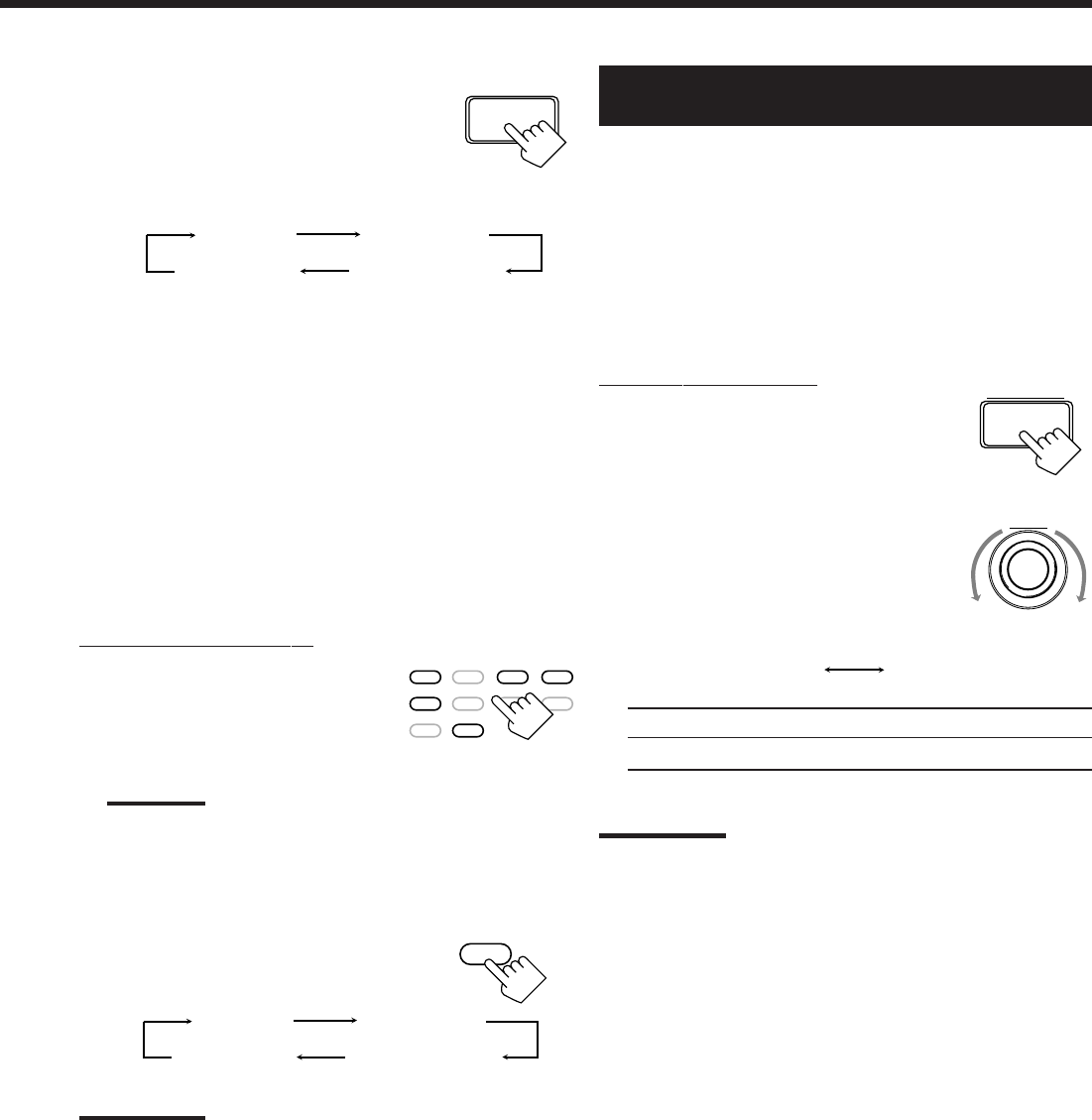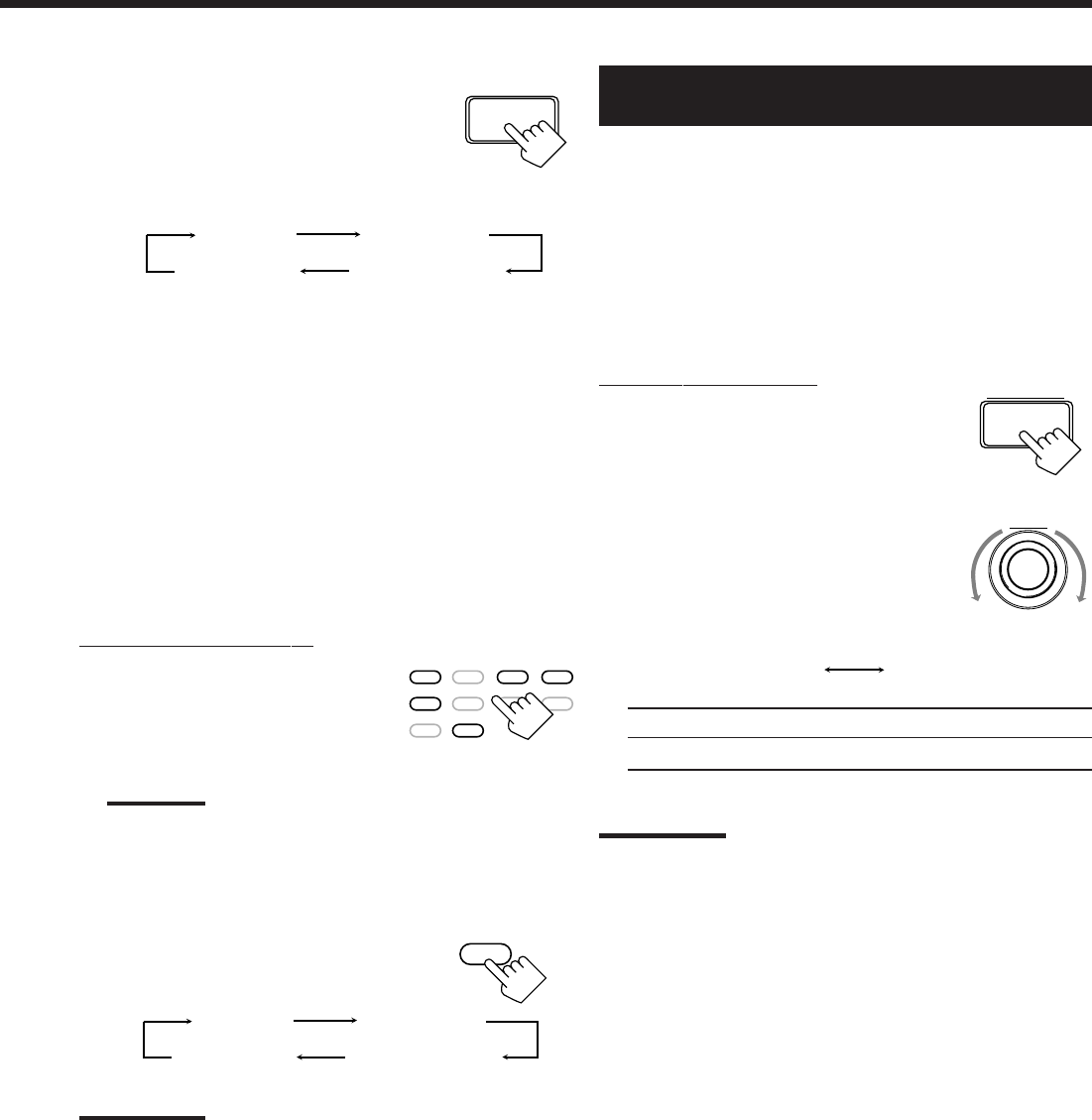
27
2. Press INPUT ANALOG/DIGITAL
repeatedly until the digital input
mode you want appears on the
display.
• Each time you press the button, the input mode changes as
follows:
Normally select “AUTO/PCM,” so the receiver automatically
detects the incoming digital signal format. (The DIGITAL
AUTO indicator lights up on the display.)
When the receiver can recognize the digital signal format
coming into the receiver, the frame of the digital signal
indicator for the detected signal lights up automatically.
With “DOLBY DIGITAL” or “DIGITAL DTS” selected, the
frame of the digital signal indicator flashes when signals of a
different digital signal format come in. In this case, select the
same digital input mode with the incoming digital signal.
To change the input mode back to analog input, select
“ANALOG.”
From the remote control:
1. Press the source selecting button
(CD, TAPE/MD, TV/DBS, DVD,
or CDR/VCR2)* for which you
want to change the input mode.
Note:
*
Among the sources listed above, you can select the digital input
only for the sources which you have selected the digital input
terminals for. (See “Digital Input (DIGITAL IN) Terminal Setting.”)
2. Press ANALOG/DIGITAL to
change the input mode.
• Each time you press the button, the
input mode changes as follows:
Notes:
• Noise may come out of the speakers while searching or skipping a
multichannel source encoded with Dolby Digital or DTS Digital
Surround. If this happens, select “DOLBY DIGITAL” or “DIGITAL
DTS” for digital input mode.
• When you change the source or turn on or off the power, the digital
input mode will be automatically reset to “AUTO/PCM.”
Showing the Text Information on the
Display
When you have connected an MD recorder or CD player equipped
with TEXT COMPU LINK remote control system (see page 49),
you can show the text information, such as disc title or track title, on
the display of this receiver. To show it on the display, follow the
procedure below.
Before you start, remember...
• There is a time limit in doing the following steps. If the setting is
canceled before you finish, start from step 1 again.
On the front panel only:
1. Press SETTING repeatedly until
“FL DISPLAY” appears on the
display.
The display changes to show the current setting.
2. Turn MULTI JOG to select either
the source name or the text
information to be shown on the
display.
• As you turn it, the display changes to show the following:
NORMAL: Source name appears during play.
TEXT: Text information appears during play.
Note:
Though you have selected “TEXT,” the source name such as “CD” or
“MD” appears if a playing disc has no text information.
NORMAL TEXT
INPUT
ANALOG/DIGITAL
ANALOG/DIGITAL
SETTING
MULTI JOG
ANALOG
DIGITAL DTS
AUTO/PCM
DOLBY DIGITAL
(Digital)
(Digital)(Digital)
DVD DVD MUILTI CD TAPE/MD
TV/DBS VIDEO PHONO FM/AM
VCR 1
CDR/VCR 2
ANALOG
DIGITAL DTS
AUTO/PCM
DOLBY DIGITAL
(Digital)
(Digital)(Digital)
EN23_30.RX-9000V[J]/f 00.2.15, 2:55 PM27