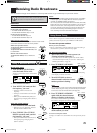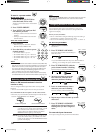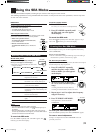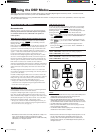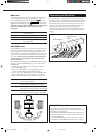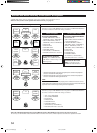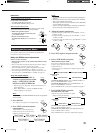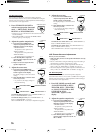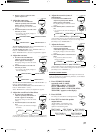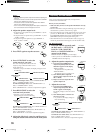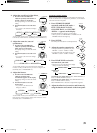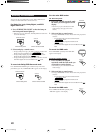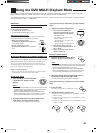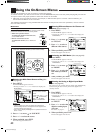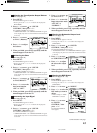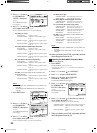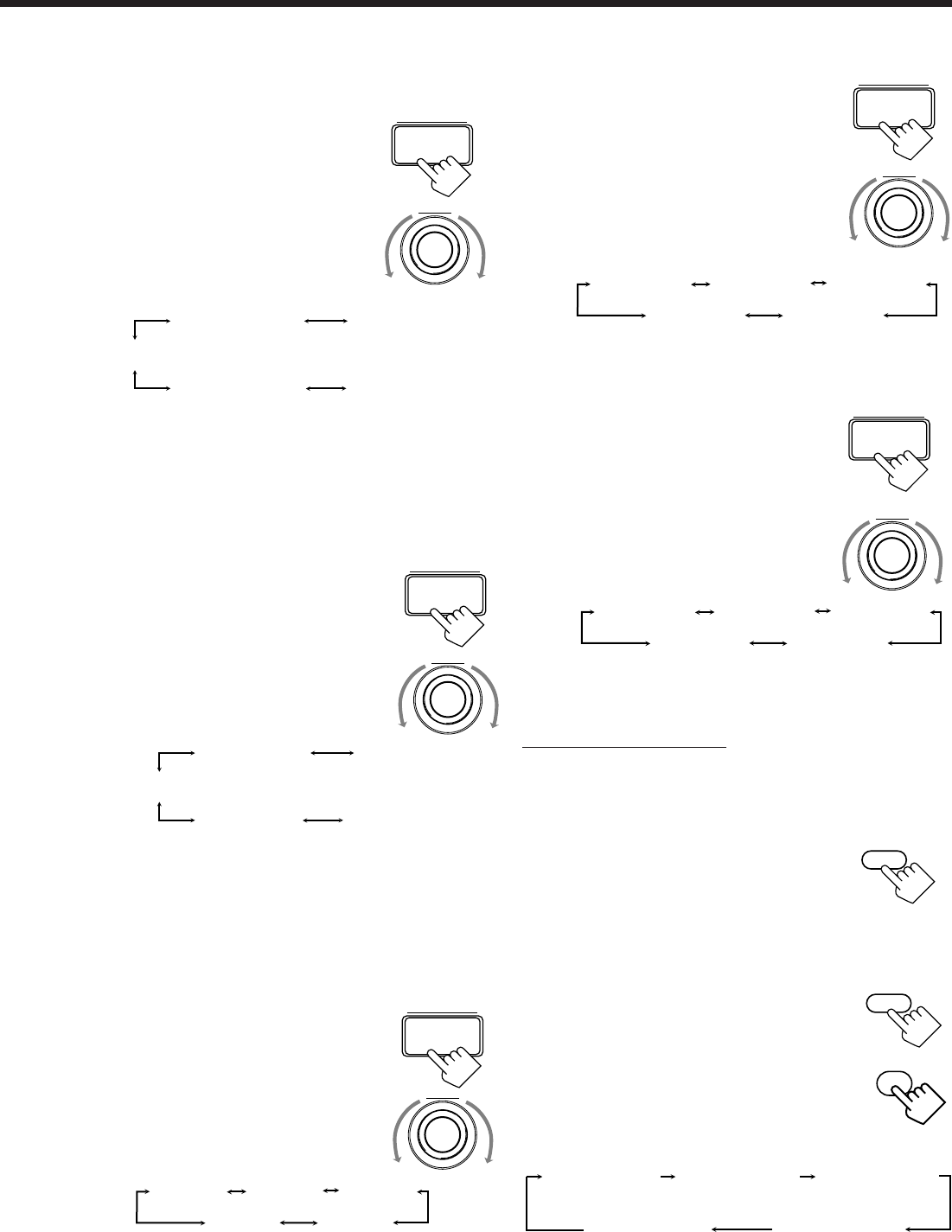
37
MULTI JOG
BALANCE/SURROUND
ADJUST
MULTI JOG
BALANCE/SURROUND
ADJUST
CENTER FLAT
(Canceled)
CENTER SHARP1 CENTER SHARP2
CENTER SOFT 2CENTER SOFT 1
REAR FLAT
(Canceled)
REAR SHARP1 REAR SHARP2
REAR SOFT 2REAR SOFT 1
3) Repeat 1) and 2) to adjust the other
speaker output levels.
3. Adjust the center tone.
1) Press BALANCE/SURROUND
ADJUST repeatedly until “CENTER
TONE” appears on the display.
The display changes to show the current
setting.
2) Turn MULTI JOG to select the center
tone level you want.
• As you turn it, the display changes to
show the following:
To make the dialogue clearer, select “CENTER SHARP1” (a
little) or “CENTER SHARP2” (much).
To make the dialogue softer, select “CENTER SOFT 1” (a
little) or “CENTER SOFT 2” (much).
When “CENTER FLAT” is selected, no adjustment is applied.
4. Adjust the rear tone.
1) Press BALANCE/SURROUND
ADJUST repeatedly until “REAR
TONE” appears on the display.
The display changes to show the current
setting.
2) Turn MULTI JOG to select the rear
tone level you want.
• As you turn it, the display changes to
show the following:
To make the rear sounds clearer, select “REAR SHARP1” (a
little) or “REAR SHARP2” (much).
To make the rear sounds softer, select “REAR SOFT 1” (a
little) or “REAR SOFT 2” (much).
When “REAR FLAT” is selected, no adjustment is applied.
5. Adjust the overall level of the effects.
1) Press BALANCE/SURROUND
ADJUST repeatedly until “EFFECT
LEVEL” appears on the display.
The display changes to show the current
setting.
2) Turn MULTI JOG to select the effect
level.
• As you turn it, the effect level changes
as follows:
As the number increases, the overall level of reflections applied
to the direct sounds increases. (Normally set it to “EFFECT 3.”)
BALANCE/SURROUND
ADJUST
6. Adjust the room size (sense of
spaciousness).
1) Press BALANCE/SURROUND
ADJUST repeatedly until “ROOM
SIZE” appears on the display.
The display changes to show the current
setting.
2) Turn MULTI JOG to select the room
size.
• As you turn it, the room size changes as
follows:
As the number increases, the interval between reflections
increases so that you will feel as if you were in a larger room.
(Normally set it to “ROOM SIZE 3.”)
7. Adjust the liveness.
1) Press BALANCE/SURROUND
ADJUST repeatedly until
“LIVENESS” appears on the display.
The display changes to show the current
setting.
2) Turn MULTI JOG to select the liveness
effect.
• As you turn it, the liveness level
changes as follows:
As the number increases, the attenuation level of reflections over
time decreases so that acoustics change from “Dead” to “Live.”
(Normally set it to “LIVENESS 3.”)
From the remote control:
When using the remote control, you cannot adjust the effect level,
room size, and liveness. To adjust these parameters, use the buttons
and controls on the front panel.
1. Press SURROUND MODE
repeatedly until “LARGE
THEATER (or DIG L. THEATER,
DTS L. THEATER)” or “SMALL
THEATER (or DIG S. THEATER, DTS S.
THEATER)” appears on the display.
2. Press SOUND.
The 10 keys are activated for sound adjustments.
3. Press TEST to check the speaker
output balance.
“TEST TONE L” starts flashing on the
display, and a test tone comes out of the
speakers in the following order:
MULTI JOG
MULTI JOG
BALANCE/SURROUND
ADJUST
EFFECT 1 EFFECT 2 EFFECT 3
EFFECT 4EFFECT 5
ROOM SIZE 1
ROOM SIZE 5 ROOM SIZE 4
ROOM SIZE 2 ROOM SIZE 3
LIVENESS 1
LIVENESS 5 LIVENESS 4
LIVENESS 2 LIVENESS 3
BALANCE/SURROUND
ADJUST
MULTI JOG
SURROUND
MODE
TEST
RETURN
10
SOUND
TEST TONE L
(Left front speaker)
TEST TONE LS
(Left rear speaker)
TEST TONE RS
(Right rear speaker)
TEST TONE C
(Center speaker)
TEST TONE R
(Right front speaker)
Continued to the next page.
EN31_41.RX-9000V[J]/f 00.2.15, 4:33 PM37