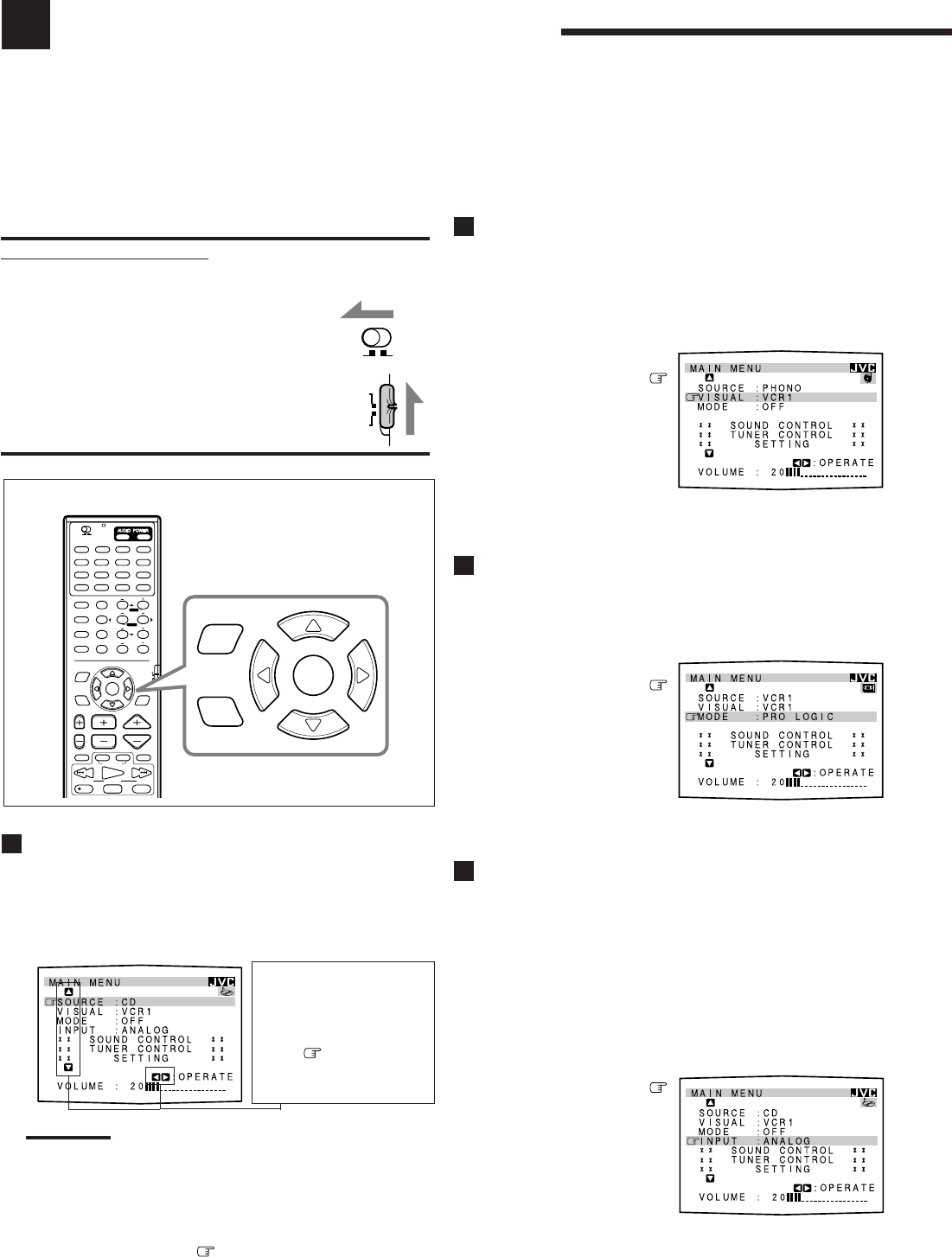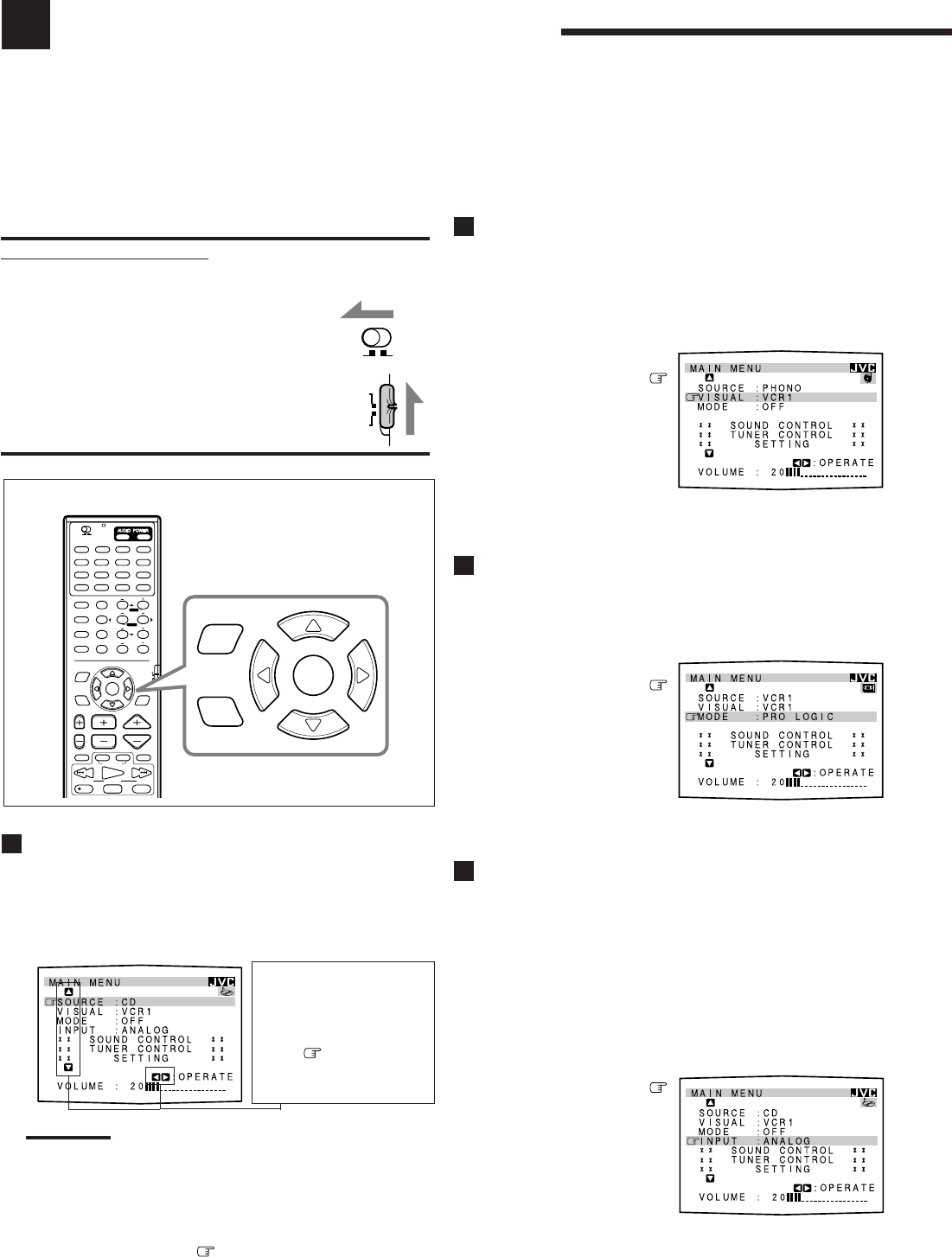
42
Using the On-Screen Menus
You can use the Menus on the TV screen to control the receiver.
To use this function, you need to connect the TV to the MONITOR OUT jack on the rear panel (see page 8), and set the
TV’s input mode to the proper position to which the receiver is connected.
• When the TV’s input mode is incorrect; for example, a different video input or TV tuner mode is selected, you
cannot show the Menus on the TV screen.
The following operations are only possible while the receiver is ready for the main room operations, and are used for
the main room sources.
On-Screen Operation buttons (on the remote control)
IMPORTANT:
When using the remote control:
Check to see if the multi-room operation selector and the remote
control mode selector are set to the correct position:
• Multi-room operation selector:
To operate this receiver for the main room,
set it to “MAIN ROOM.”
• Remote control mode selector:
To operate this receiver, set it to “AUDIO/TV/
VCR.”
SUB
ROOM
MAIN
ROOM
AUDIO/
TV/VCR
CATV/DBS
CONTROL
CHANNEL VOLUMETV VOL
TUNING
STOP PAUSE
FF/
/REW
VCR 1
TV/VIDEO
TAPE/MD
MUTING
REC
PLAY
DOWN UP
DVD DVD MUILTI CD TAPE/MD
TV/DBS VIDEO PHONO FM/AM
VCR 1
CDR/VCR 2
ANALOG/DIGITAL
SURROUND CNTR TONE
CENTER
SURROUND
REAR TONE
REAR-L
CD-DISC
MODE
ON/OFF
SEA MODE REAR-R
SOUND
TEST
SUBWOOFER
RETURN FM MODE
SET
MENU
AUDIO/
TV/VCR
EXIT
TEXT
DISPLAY
SLEEP
123
456
7
/P
89
10
0
+10
100+
CATV/DBS
MENUMENU
ENTERENTER
STANDBY ON
TV/CATV/DBS
VCR 1
POWER POWER
MAIN ROOM
SUB ROOM
SUB
ROOM
MAIN
ROOM
ON/OFF ON/OFF
SET
MENU
EXIT
Shows the buttons you
can use on the current
menu.
In this case, use % / fi to
move
up and down,
and @ / # to select,
adjust or set the item.
Selecting the Main Room Source to Play (Also
see page 16)
1. Press MENU.
The MAIN MENU appears on the TV.
• Pressing one of the % / fi / @ / # buttons also displays the
MAIN MENU.
Notes:
• “INPUT” appears only when the digital input (DIGITAL IN)
terminal setting has been correctly done for the digital source
currently selected. (See page 26.)
• The on-screen display will disappear if no operation is done for
about 1 minute.
2. Press % / fi to move to “SOURCE.”
3. Press @ / # to select the source.
4. When you finish, press EXIT.
The menu disappears from the TV.
Selecting Different Sources for Picture and
Sound (Also see page 17)
1. Press MENU.
The MAIN MENU appears on the TV.
• Pressing one of the % / fi / @ / # buttons also displays the
MAIN MENU.
2. Press % / fi to move
to “VISUAL.”
3. Press @ / # to select a
different video source.
4. When you finish, press EXIT.
The menu disappears from the TV.
Activating the DSP Modes (Also see page 40)
1. Press MENU.
The MAIN MENU appears on the TV.
• Pressing one of the % / fi / @ / # buttons also displays the
MAIN MENU.
2. Press % / fi to move
to “MODE.”
3. Press @ / # to select the
DSP mode you want to
use.
4. When you finish, press EXIT.
The menu disappears from the TV.
Selecting the Analog or Digital Input Mode
(Also see page 26)
This selection is only possible when the digital input (DIGITAL IN)
terminal setting has been correctly done for the digital source
currently selected.
1. Press MENU.
The MAIN MENU appears on the TV.
• Pressing one of the % / fi / @ / # buttons also displays the
MAIN MENU.
2. Press % / fi to move
to “INPUT.”
3. Press @ / # to select the
digital or analog input
you want.
For details, see page 27.
4. When you finish, press EXIT.
The menu disappears from the TV.
EN42_53.RX-9000V[J]/f 00.2.15, 3:22 PM42