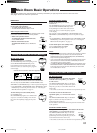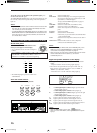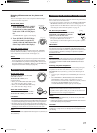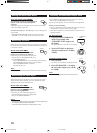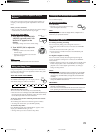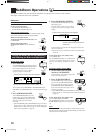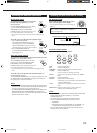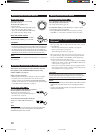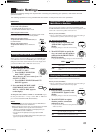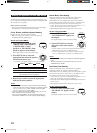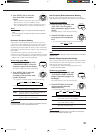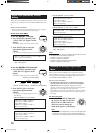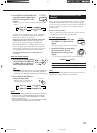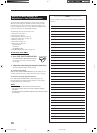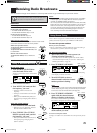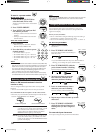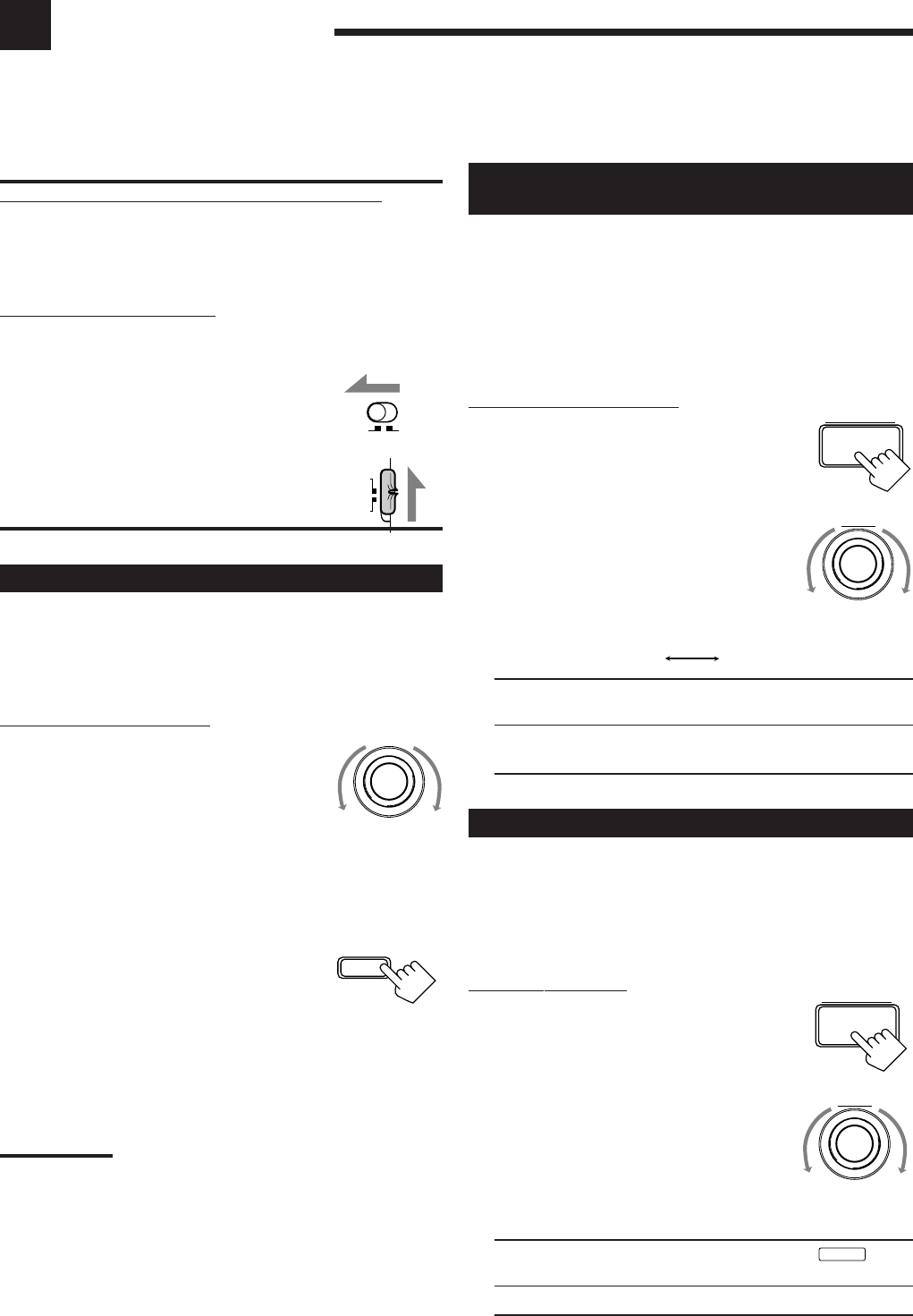
23
Basic Settings
Some of the following settings are required after connecting and positioning your speakers, while others will make
operations easier.
The following operations are only possible while the receiver is ready for the main room operations.
SUB
ROOM
MAIN
ROOM
AUDIO/
TV/VCR
CATV/DBS
IMPORTANT:
When using the buttons and controls on the front panel:
Check the following lamps’ illumination.
For the main room operations:
• The MAIN ROOM ON/OFF lamp is lit.
• The SUB ROOM CONTROL lamp is not lit.
When using the remote control:
Check to see if the multi-room operation selector and the remote
control mode selector are set to the correct positions:
Multi-room operation selector:
To operate this receiver for the main room, set
it to “MAIN ROOM.”
Remote control mode selector:
To operate this receiver, set it to “AUDIO/TV/
VCR.”
Changing the Source Name
When you have connected an MD recorder to the TAPE/MD jacks
or the DBS tuner to the TV SOUND/DBS jacks on the rear panel,
change the source name which will be shown on the display when
you select the MD recorder or DBS tuner as the source.
On the front panel ONLY:
1. When changing the source name
from “TAPE” to “MD”:
• Turn SOURCE SELECTOR
until “TAPE” appears.
When changing the source name from “TV
SOUND” to “DBS”:
• Turn SOURCE SELECTOR until “TV
SOUND” appears.
2. Press and hold SOURCE NAME
(BASS BOOST) until “ASSGN.
MD” or “ASSGN. DBS” appears
on the display.
To change the source name to “TAPE” or “TV SOUND,” repeat
the same procedure above — in step 1, select “MD” or “DBS” then
press and hold SOURCE NAME (BASS BOOST).
Notes:
• You can only assign the correct source name to “TAPE/MD” and
“TV SOUND/DBS,” but not to “CDR/VCR 2.”
• Without changing the source name, you can still use the connected
components. However, there may be some inconvenience.
– “TAPE” or “TV SOUND” will appear on the display when you
select the MD recorder or DBS tuner.
– You cannot use the digital input (see page 26) for the MD
recorder.
– You cannot use the COMPU LINK remote control system (see
page 47) to operate the MD recorder.
Setting the Front Speakers Either for the
Main Room or Sub-room
You can use the front speakers connected to the FRONT 2/SUB
ROOM SPEAKERS terminals either as the 2nd front speakers in the
main room or as the front speakers in the sub-room.
Before you start, remember...
• There is a time limit in doing the following steps. If the setting is
canceled before you finish, start from step 1 again.
On the front panel ONLY:
1. Press SETTING repeatedly until
“SPEAKER 2” appears on the
display.
The display changes to show the current setting.
2. Turn MULTI JOG to specify the
way you want to use the speakers
connected to the FRONT 2/SUB
ROOM terminals.
• As you turn it, the display changes to show the following:
MAIN: Select this to use as the 2nd front speakers in the
main room.
SUB: Select this to use as the front speakers in the sub-
room.
Setting the Subwoofer Information
Register whether or not you have connected a subwoofer.
Before you start, remember....
• There is a time limit in doing the following steps. If the setting is
canceled before you finish, start from step 1 again.
On the front panel:
1. Press SETTING repeatedly until
“SUBWOOFER” appears on the
display.
The display changes to show the current setting.
2. Turn MULTI JOG to register
whether you have connected a
subwoofer or not.
• As you turn it, the subwoofer setting alternates between
“YES” and “NO.”
YES: Select this when a subwoofer is used.
SUBWFR
lights
up on the display (see page 16).
NO: Select this when no subwoofer is used.
SOURCE SELECTOR
BASS BOOST
SOURCE NAME
SETTING
MULTI JOG
MAIN SUB
SETTING
MULTI JOG
EN23_30.RX-9000V[J]/f 00.2.15, 2:55 PM23