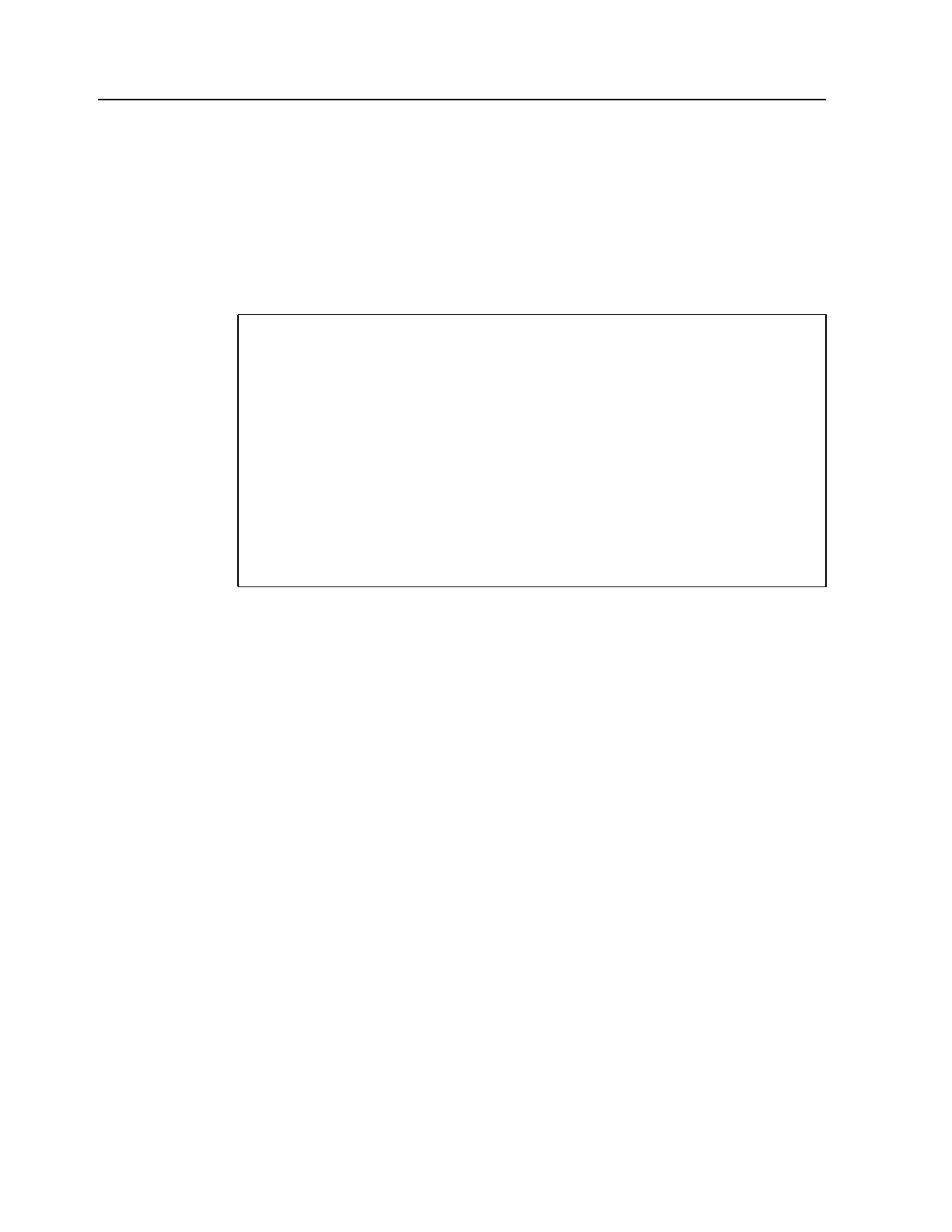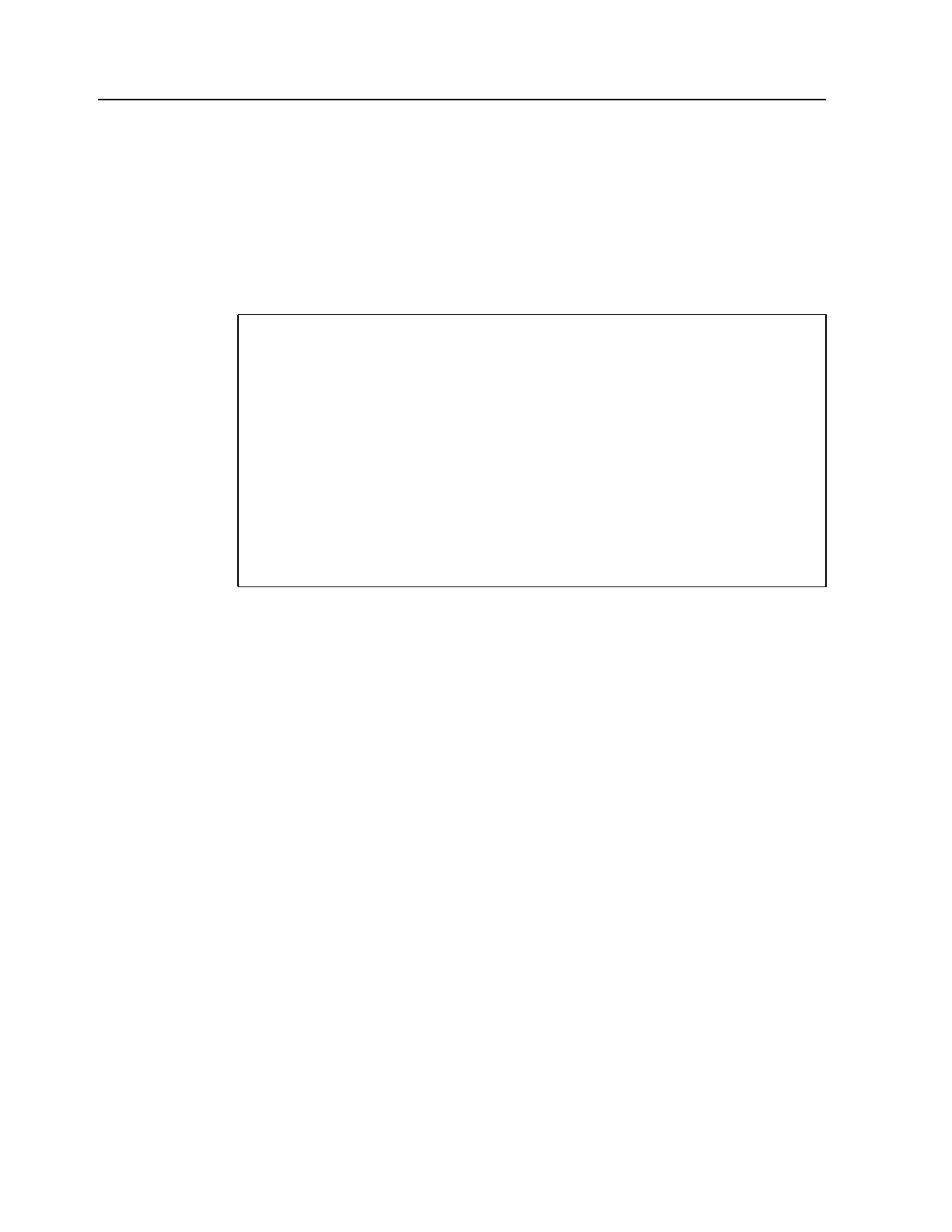
34 CMF MONITOR CMFMON User Guide
Writing Online Data to SYSOUT
The Report function enables you to write data from the screen to a SYSOUT data set to be
printed later.
To initiate a report:
1. In the COMMAND field, type REPORT and press Enter.
The following panel is displayed:
2. Fill in each of the fields in the Screen Report Information panel as follows:
3. Once the fields are filled out, press Enter to generate the report.
CMFMON --------------- Screen Report Information for ARD--------------------
COMMAND ===>
Output Information:
SYSOUT Class . . . . A
Lines per Page . . . 60 (from 10 to 99)
Report Width . . . . 133 (121 or 133)
ANSI or Machine CC . ANSI (ANSI or MACHINE)
Table Formatting Information:
Rows to be included . ALL (ALL or FILTERED)
User Data:
User Heading . . . .
Press ENTER to generate report or END to abort.
Figure 26. Screen Report Information Panel
SYSOUT Class Specifies the JES SYSOUT class of the printed report you
wish to use.
Lines per Page Specifies the number of lines (including the header) to be
written to a single page before a new page is initiated.
Report Width Specifies the width of the report. If there are columns to the
left of the screen, they will be included in the report up to the
width of the report.
ANSI or Machine CC Indicates whether ANSI or Machine carriage control
characters are to be used.
Rows to be included Specifies ALL if you want to report on all the data, regardless
of the filters in effect. Specifies FILTERS to report on just the
data that satisfies the filter criteria
User Heading Specifies a user title to be included as part of the report
heading