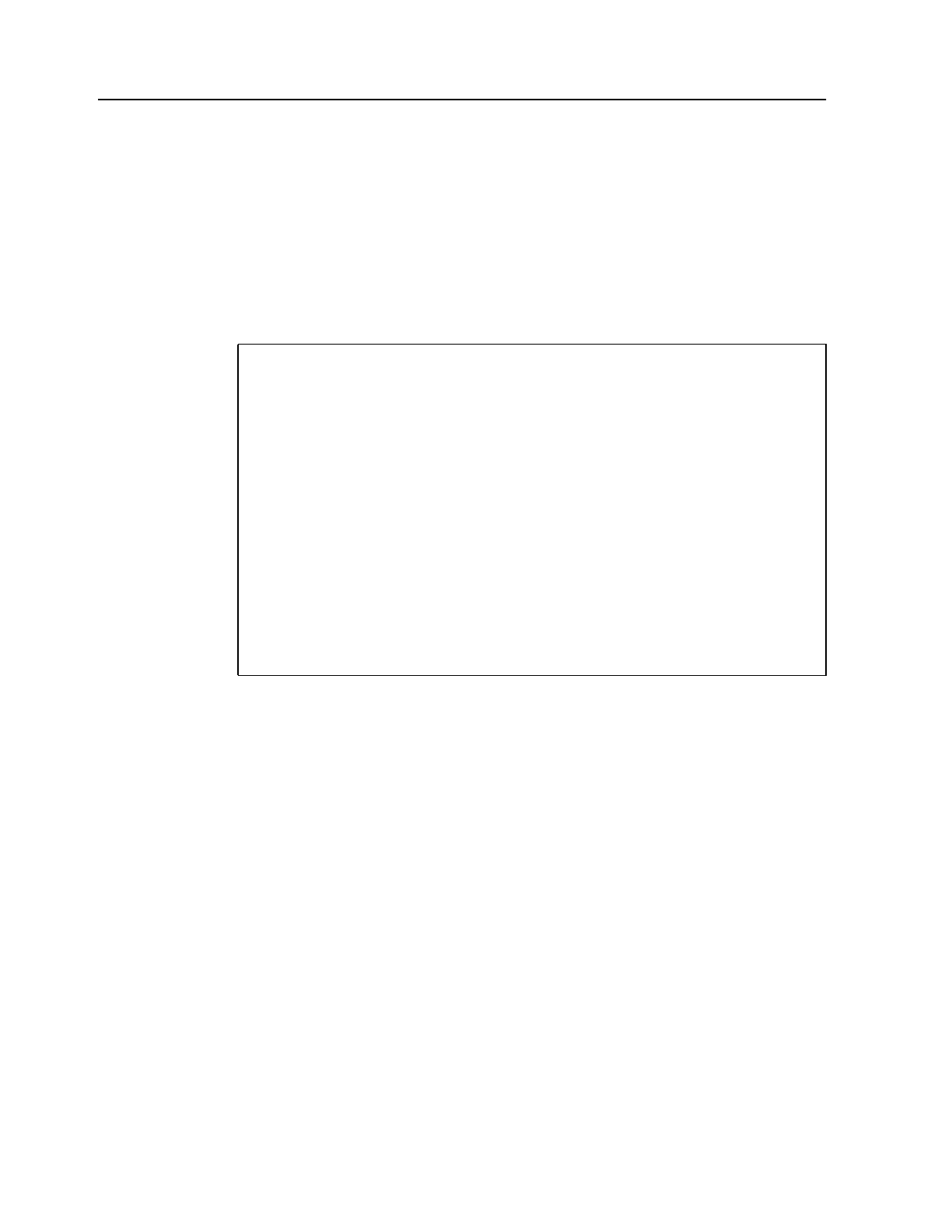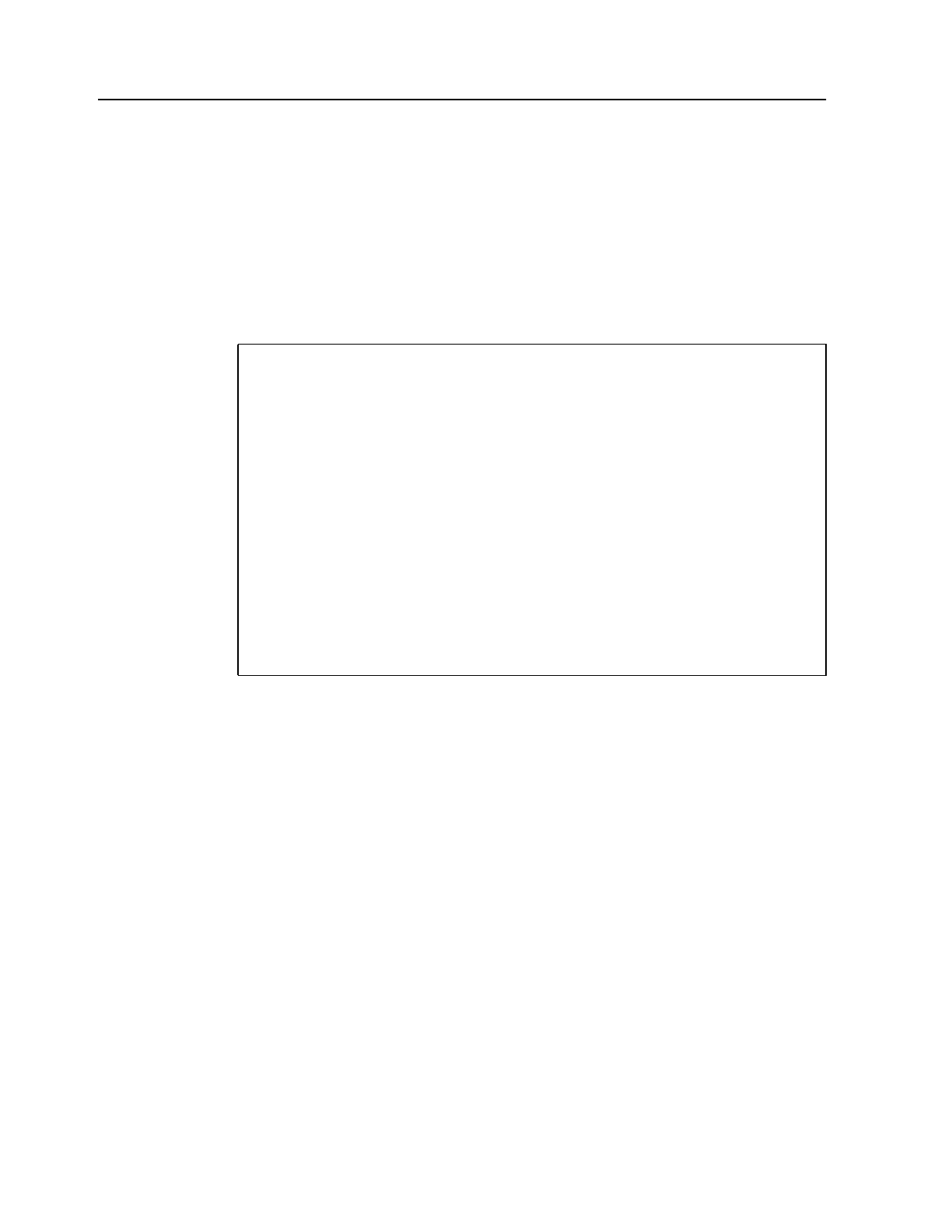
32 CMF MONITOR CMFMON User Guide
Saving the Data for Later Use (EXPORT)
CMFMON allows you to save any screen for later use by exporting the screen to an ISPF data
set. You can then include the data in another report, download the data for use in a PC
spreadsheet program, and so on.
To export a screen:
1. In the COMMAND field, type EXPORT.
The entire display is replaced by the Screen Export Information panel, which looks like
this:
2. In the ISPF LIBRARY field or OTHER PARTITIONED OR SEQUENTIAL DATA
SET field, type the name of the data set and member to which you want to export the
screen.
The EXPORT OPTIONS fields are as follows:
Disposition Indicates whether you want to replace an existing data set
(REPLACE) or append the screen to the bottom of the member
(APPEND).
Edit after export Indicates whether you want to be placed in an edit session for the
data set after export:
• If you specify NO, the data is transferred to the specified
data set when you press Enter, and you are returned to
CMFMON screen that was exported.
• If you specify YES, CMFMON transfers you to the specified
data set and member in standard ISPF edit mode using an
ISPF edit profile called CDUDAM when you press Enter.
CMFMON ------------------ Screen Export Information for DDMN -----------------
COMMAND ===>
ISPF LIBRARY:
PROJECT ===>
GROUP ===>
TYPE ===>
MEMBER ===> (Blank or pattern for member selection list)
OTHER PARTITIONED OR SEQUENTIAL DATA SET:
DATA SET NAME ===>
VOLUME SERIAL ===> (If not cataloged)
EXPORT OPTIONS:
Disposition ===> REPLACE (REPLACE or APPEND)
Edit after export ===> NO (Yes or No)
Output Format ===> ASIS (CSV or ASIS)
Rows ===> ALL (ALL or FILTERED)
Press ENTER to continue export or END to abort.
Figure 25. Screen Export Information for DDMN Panel