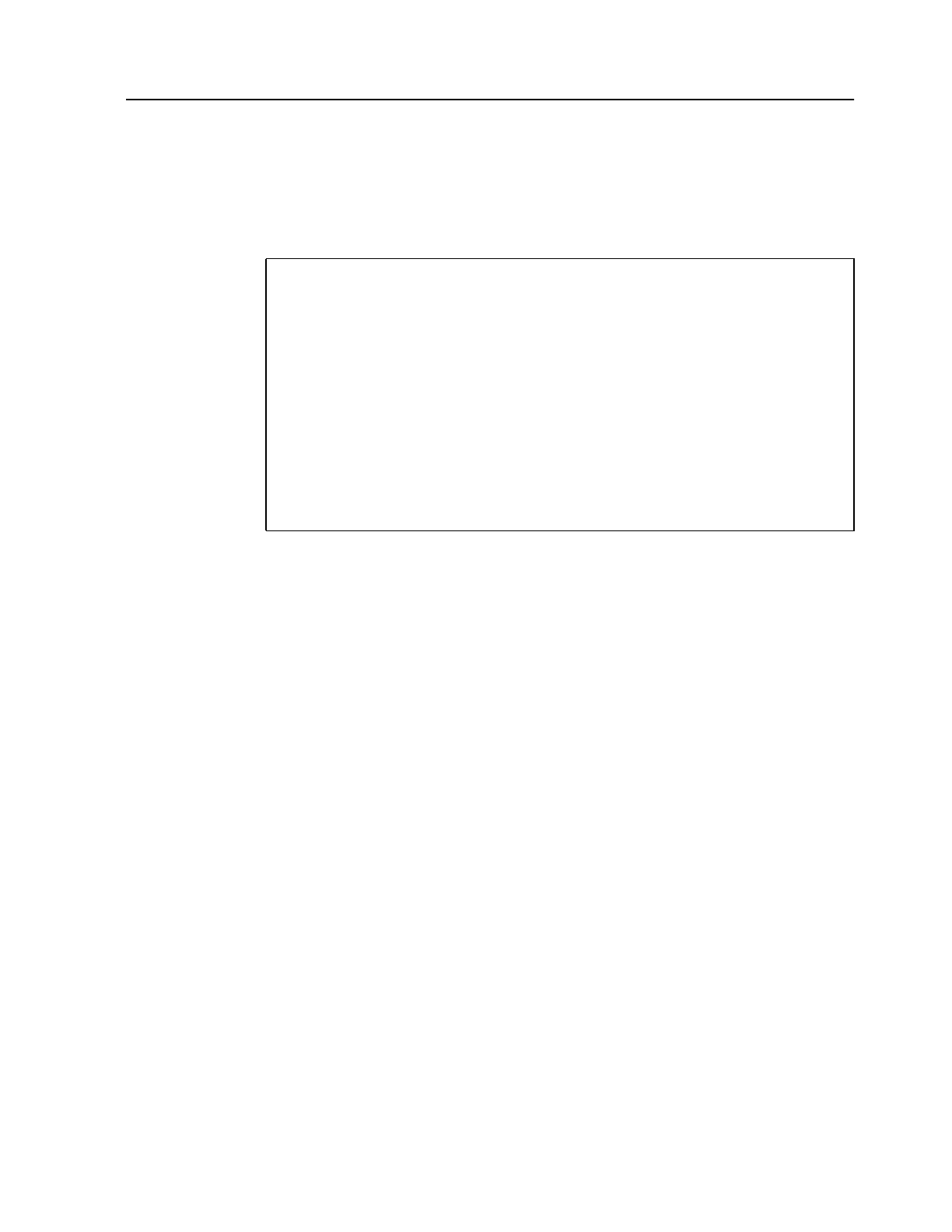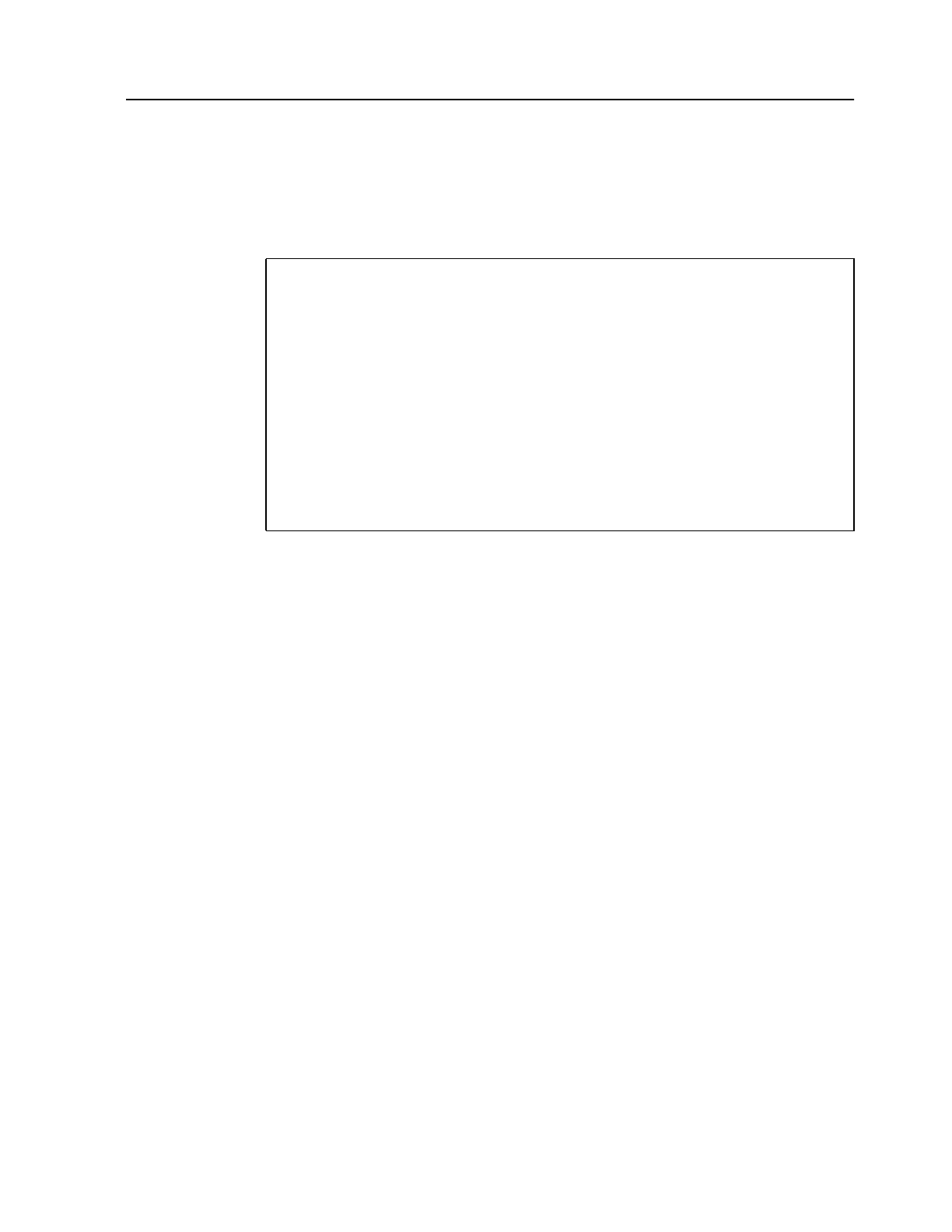
Chapter 2. Using CMFMON’s Online Facility 7
Setting CMFMON Parameters
To set parameters for your CMFMON session:
1. From the Primary Option Menu, select Option M1 - PARM.
The following panel is displayed:
2. In the ROWS field, specify the number of data rows you want to retain on respective
screens before beginning to discard the oldest rows. Choose a number from 10 to 9999.
The screens affected by the ROWS parameter are:
• ARDJ
• ASDJ
• ASRMJ
• DEVV
•SPAG
• SRCS
Each of these screens adds a successive row of data to the display each time you press
Enter. The default ROWS value, 100, means that 100 rows are retained before the first row
(the oldest) is dropped from the display. The higher the ROWS value, the more you will
have to scroll backwards to see the original row.
Note: CMFMON rows are retained in extended private storage. Common storage is not
affected.
3. In the SAVE field, specify your preference for how screen customization changes are
saved.
CONFIRM Displays a confirmation panel when you exit a screen you have
customized.
Note: If you are certain that you want to retain your customization
changes across CMFMON sessions, set SAVE to YES as a safety
measure. Due to ISPF restrictions, even if you specify
CONFIRM, the confirmation panel is displayed only when you
CMFMON ---------------------- CMFMON Parameters ------------------------------
COMMAND ===>
General Values
ROWS ===> 100 (Enter the maximum number of rows to be stacked when
analyzing jobs using ARDJ, ASDJ, and ASRM; when
analyzing devices using DEVV; or when analyzing system
activity using SPAG and SRCS.)
SAVE ===> CONFIRM (Enter YES to save screen customizations across
sessions, NO to discard changes, or CONFIRM if you wish
to be prompted before the changes are saved.)
API ===> CMF (Data collector to use. Either RMF to call the RMF data
collector ERBSMFI, or CMF to call the CMF data collector
CX10GVID.)
Figure 4. CMFMON Parameters Panel