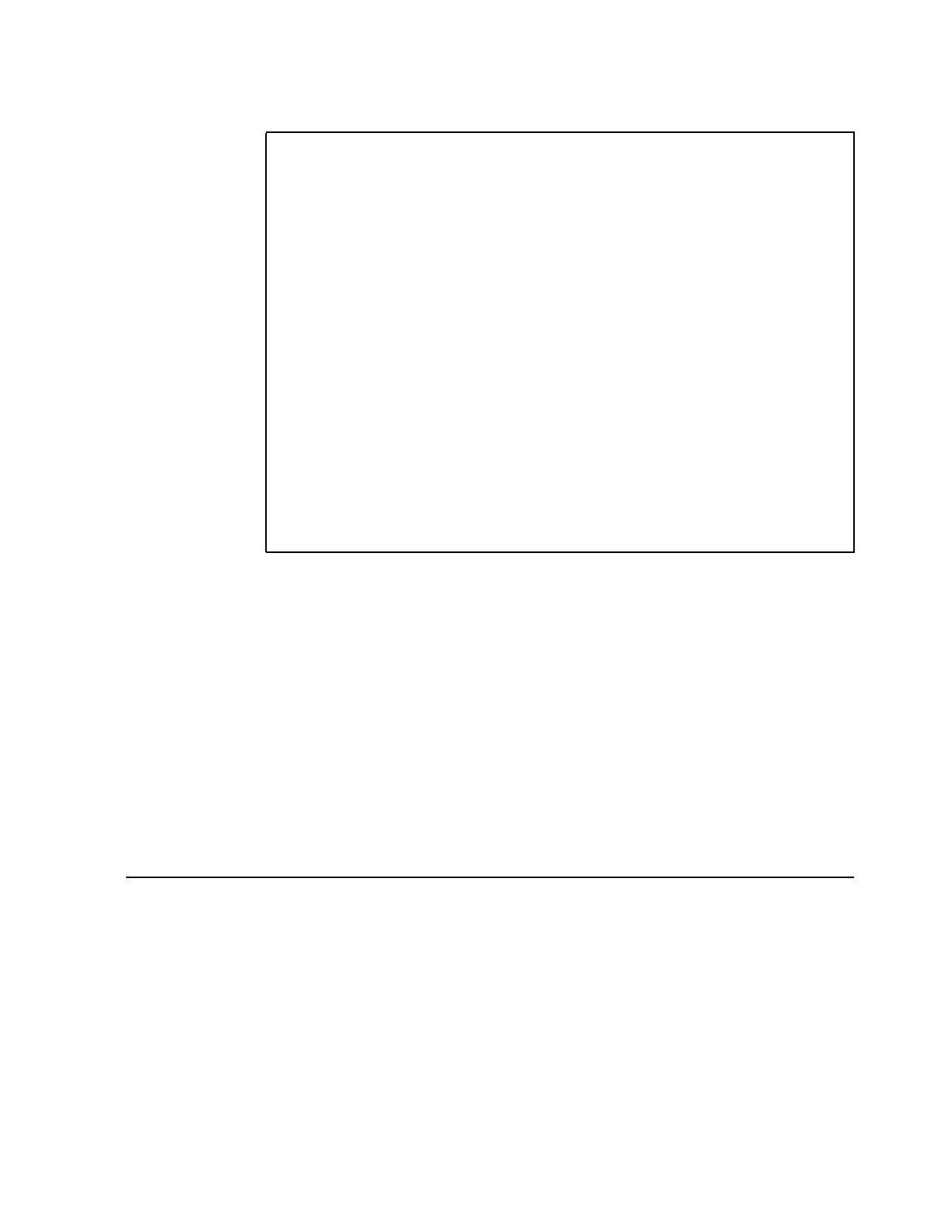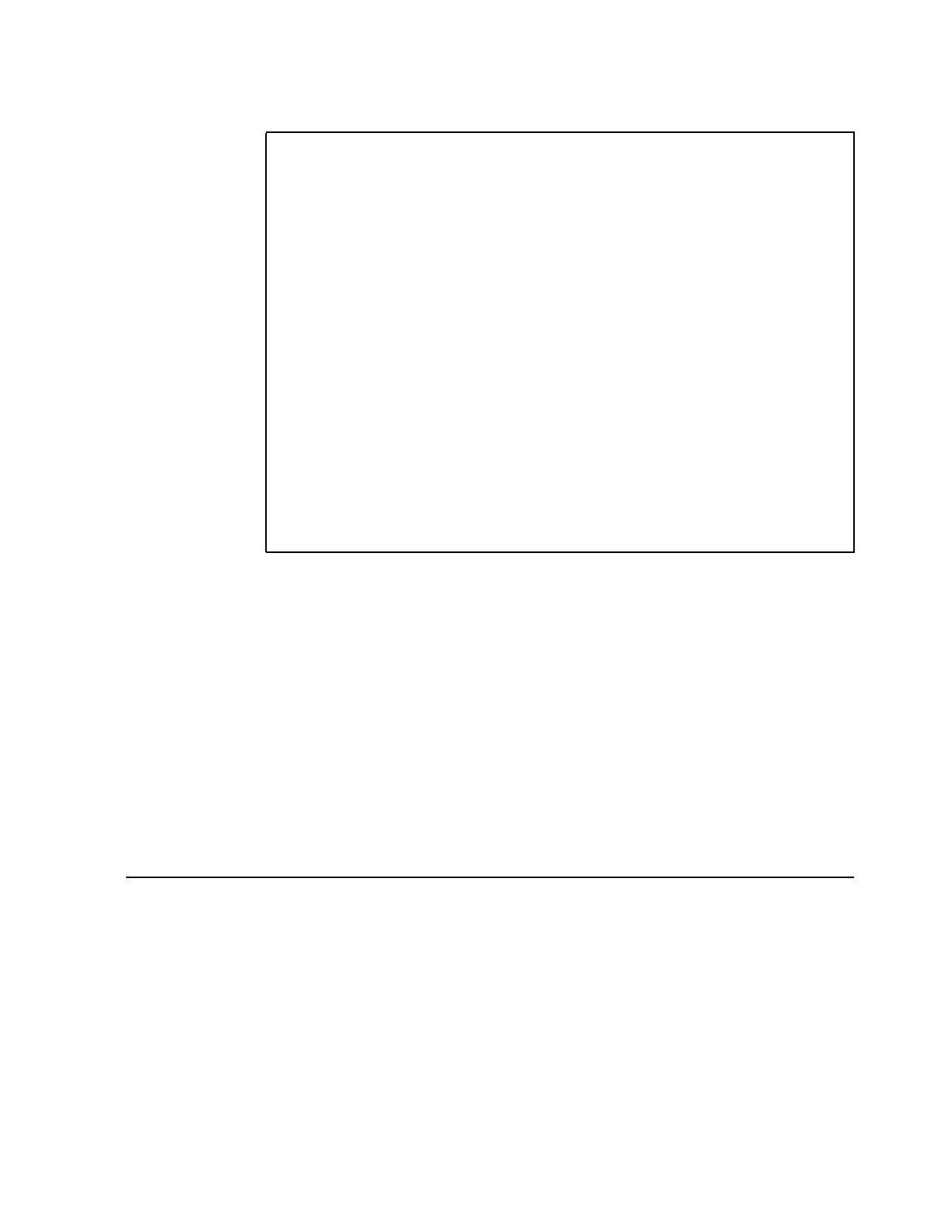
Chapter 2. Using CMFMON’s Online Facility 23
The screen now looks similar to this:
Notice that you entered totbusy as one word, even though the actual field name is TOT
BUSY
. The SORT command does not accept field names containing embedded blanks.
4. Press Enter a couple of times and watch how different channels move to the top of the
Busy % field as they become increasingly busy.
Only one field per screen can be sorted. If you enter the SORT command for a second field, the
first sort criteria is replaced.
To remove sort criteria from a screen, in the COMMAND field, type NOSORT. CMFMON
returns to its initial sort field—in this case, the CHPID field.
You can also add or remove sort fields from the Screen Customization panel. See
“Customizing the Display (CUST)” on page 27 for more information.
Filtering the Display
By placing a filter on a field, you can restrict the displayed data to the particular data that
interests you.
To add a filter, choose a field that has underscores beneath its title. Tab to the underscores and
type an operand and the filter criteria over them.
CMFMON ------------------ Channel Busy Report (CHAN) -------------------------
COMMAND ===> SCROLL ===> CSR
SYSTEM ===> SYSD
CPU 106 UIC 3 Paging 0 ES Mig Age 5313 Time 15:43:50
CHPID CHAN TOT PERCENT BUSY
TYPE BUSY 0........5........10
__ ________ _____
----------------------------------------------------------------------
1C BL 33.33 ******
1B BL 33.33 ******
1E BL 33.33 ******
39 CN D 33.33 ******
3D CN D 0.00
3C CN D 0.00
3A CN 0.00
38 CN D 0.00
2F BL 0.00
2B BL 0.00
1F BL 0.00
1D BL 0.00
1A BL 0.00
19 BL 0.00
14 BL 0.00
13 BL 0.00
Figure 18. CHANNEL Screen Sorted by the TOT BUSY Field