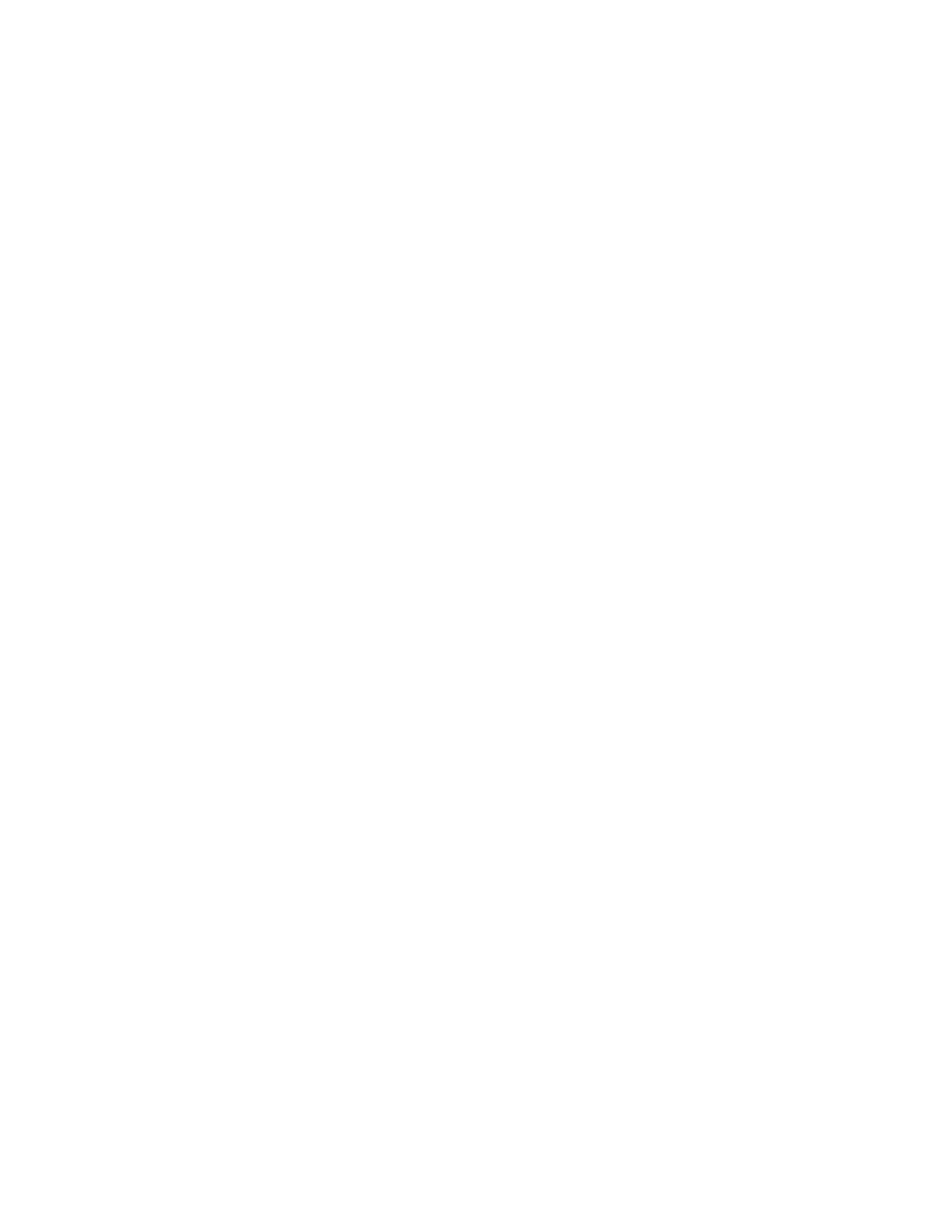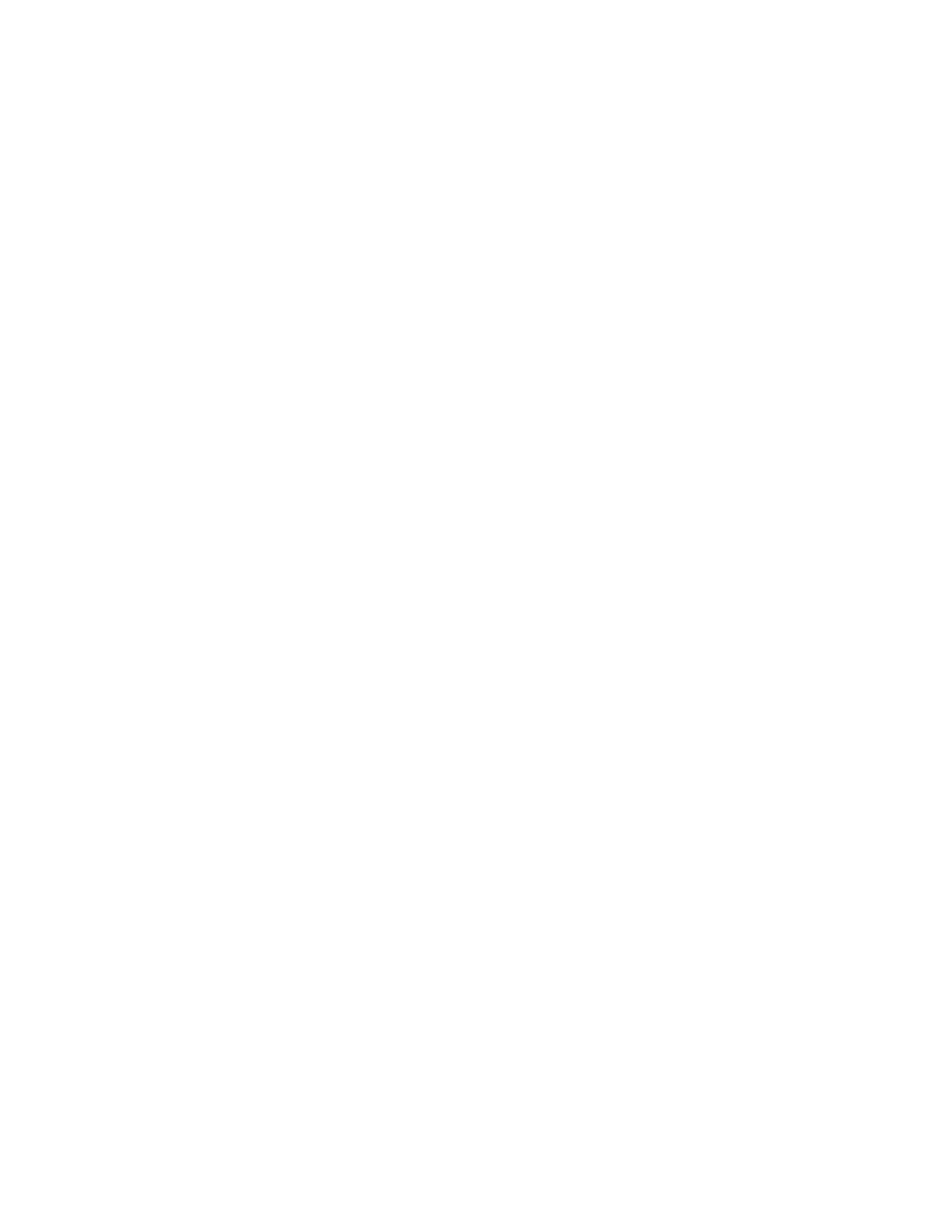
16 CMF MONITOR CMFMON User Guide
Note: You can set up your PF keys to avoid having to return to the Primary Option
Menu before using these commands. For example, if you set a PF key to
RETURN;ARDJ (assuming your stack character is a semicolon), you can then
enter a job name in any CMFMON COMMAND field, press the PF key, and see
ARDJ displayed for that particular job.
For more information on setting up your PF keys, see “Using PF Keys” on page 20.
How Often Is Data Updated?
The rate at which CMFMON data is updated varies among screens. Data on most screens is
averaged between each pressing of the Enter key. That is, if you press Enter at 14:01 then again
at 14:06, you will see the average of the data accumulated between 14:01 and 14:06.
The DEV, DEVV, and IOQUEUE screens, however, work a little differently. These screens
depend on data from the CMF Extractor. In total mode, this means that each time you press
Enter, the data is averaged over the length of the current CMF interval. For example, if the
current interval is four minutes old when you press Enter, you will see data averaged over a
length of four minutes. In delta mode, the difference in values over one or more sampling
cycles is displayed (see “Displaying Deltas and Totals” on page 29 for more information).
Scrolling CMFMON Screens
To scroll the contents of a CMFMON screen, use the standard ISPF scroll commands: UP
(PF7), DOWN (PF8), LEFT (PF10), and RIGHT (PF11).
When you scroll to the right in CMFMON, all fields to the right of the cursor are scrolled;
when you scroll to the left, the fields to the left of the cursor move to the left. In both cases, the
screen’s fixed fields remain at the left margin. Fixed fields give you more control over how
fields are presented on the display and make it easier to center important fields towards the
middle.
The following examples experiment with scrolling using ASL.