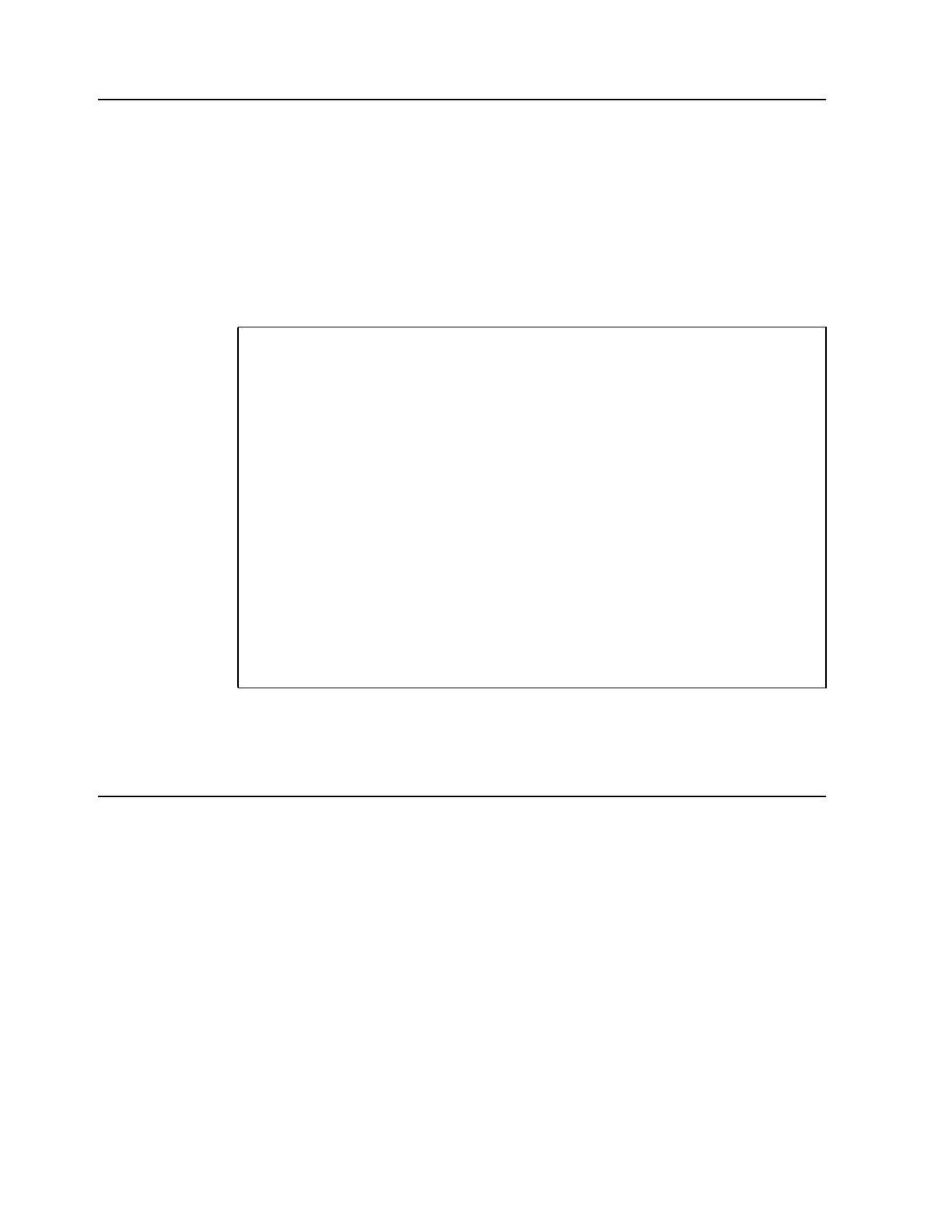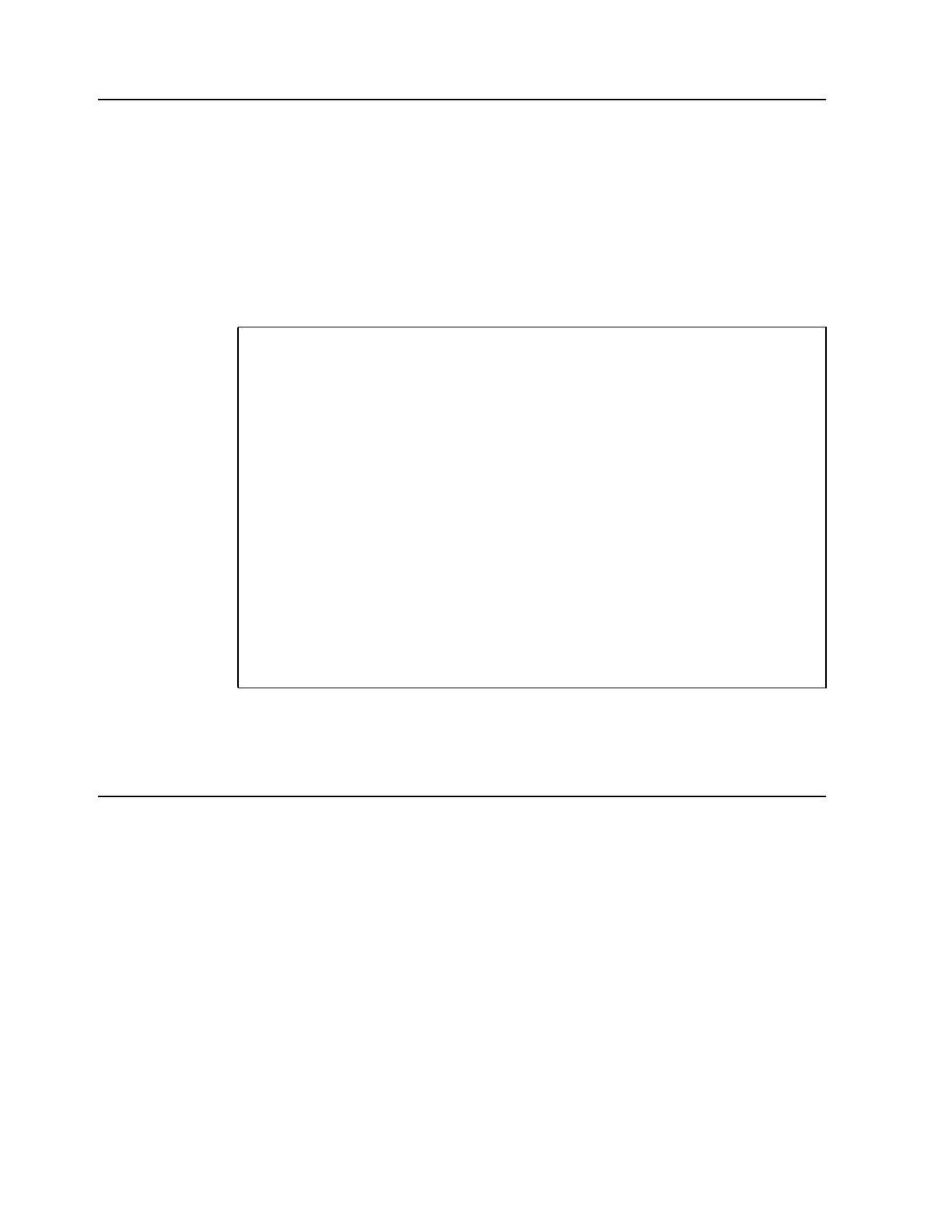
6 CMF MONITOR CMFMON User Guide
Beginning and Ending a CMFMON Session
You can begin a CMFMON online session in one of the following ways:
• If you customized a CLIST during product customization, on any TSO command line,
type CMFMON and press Enter.
• Access CMFMON from the MainView Selection Menu by selecting option 7 (MVS), then
option 5 (CMFMON).
The Primary Option Menu is displayed, which looks like this:
To exit a CMFMON online session, in the Option field of the Primary Option Menu, type X
and press Enter.
Getting Help
To make it easier to get the information you need when you need it, all of CMFMON’s screens
and fields are explained in CMFMON’s online help facility, rather than in hardcopy.
To display field help, place the cursor on the field name, on the line beneath the field name, or
anywhere in the field itself, and press PF1 (HELP).
To display screen help, place the cursor anywhere outside of a field and press PF1.
CMFMON ---------------------- Primary Option Menu ----------------------------
Option ===>
Address Spaces
A1 ARD Address space resource data CMFMON: 5.3.0
A2 ASD Address space state data Local SYSID: SYSC
A3 ASRM Address space SRM data System ===> SYSC
A4 ASL Address space list
I/O Subsystem Libraries
I1 CHAN Channel path activity L1 APF APF-authorized libraries
I2 DEV Device activity L2 LNK Linklist libraries
I3 IOQ I/O queueing activity L3 LPA PLPA libraries
Workload Cross-system Data Server
W1 TRX Transaction activity X1 XDSP Performance
W2 DDMN Domain activity X2 XDSA Buffer
Contention Storage
C1 SENQ Enqueue contention S1 PGSPP Page data set activity
C2 SENQR Enqueue reserve S2 PGSPS Swap data set activity
C3 ILOCK IRLM Long Lock Detection S3 SPAG System paging activity
Miscellaneous S4 SRCS Central storage / CPU / SRM
M1 PARM User parameters
M2 NEW What's new (c) Copyright 1993, 1998
Boole & Babbage, Inc.
Figure 3. CMFMON Primary Option Menu