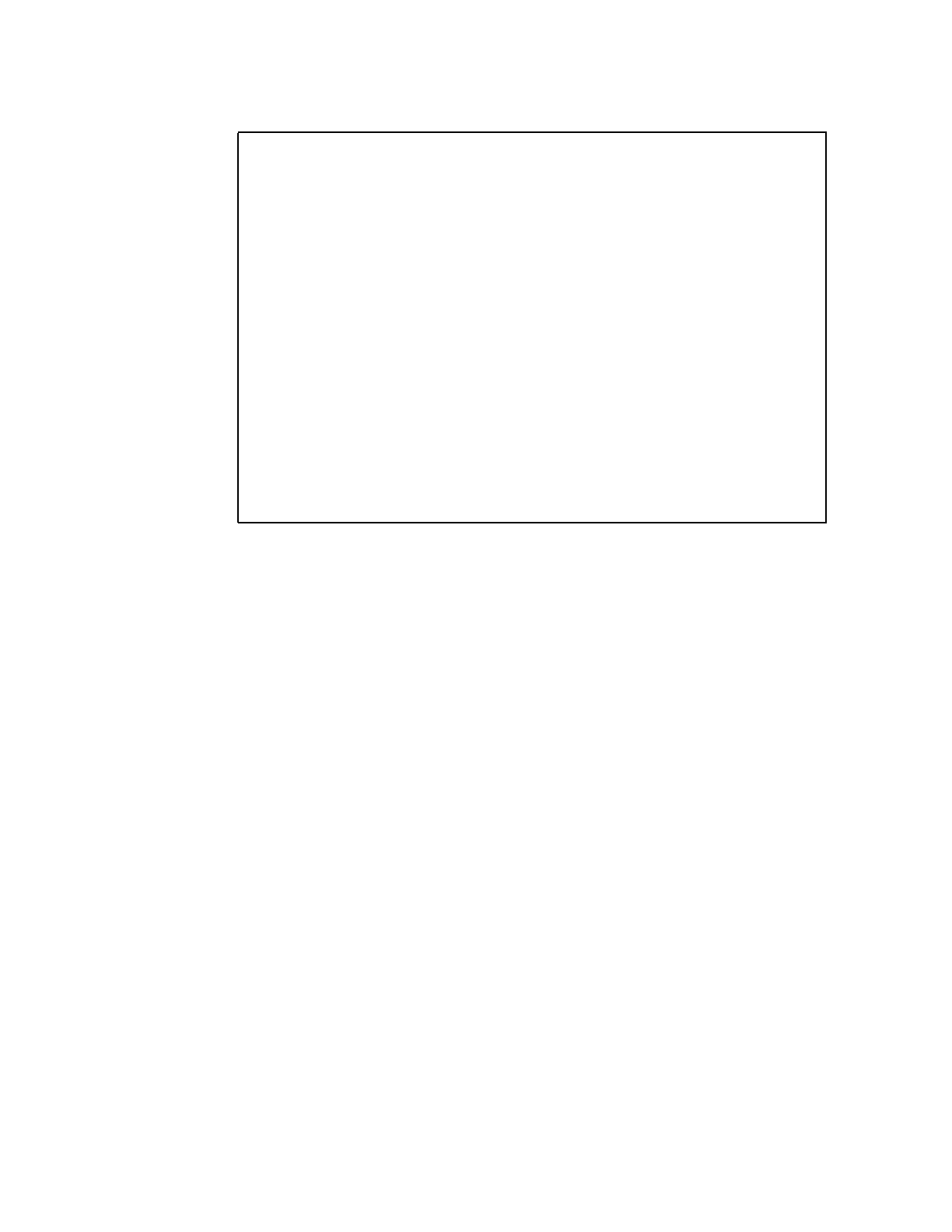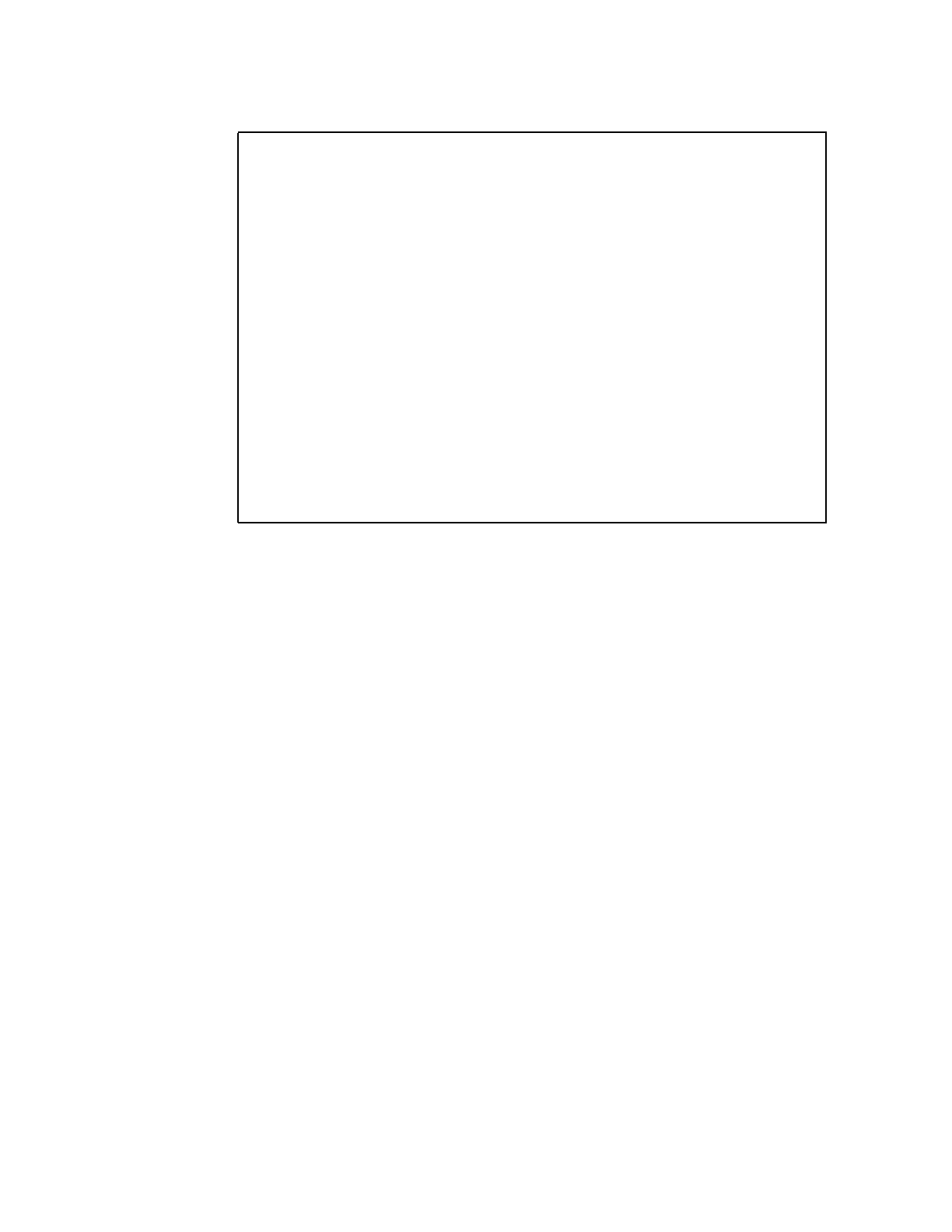
18 CMF MONITOR CMFMON User Guide
The Screen Customization for ASL panel is displayed, which looks like this:
See how the SEL and JOBNAME fields are highlighted, or appear in a different color? That
means they are fixed. Fixed fields are always visible, regardless of how you scroll the
display.
Now you can add another field to ASL in order to have extra data to see.
3. Scroll down (PF8) until you see DCPUTIME in the FIELD column.
4. In the S column next to DCPUTIME, type I to add this field to the ASL display.
5. Press PF3 to exit the Screen Customization for ASL panel and return to ASL.
Now that ASL has an extra field, the line separating the field titles from the data has an arrow
at the far right, indicating that there is more data than can fit on one screen.
--------------------- Screen Customization for ASL ----------------------
COMMAND ===> SCROLL ===> CSR
Line commands are: E exclude; I include; M move; A after; B before;
S or SA sort ascending; SD sort descending; H Field Help
S FIELD SORT INCL/ FLD FILTER
EXCL TYPE
-------------------------------------------------------------------------------
__ SEL INCL CHR
__ JOBNAME INCL CHR __________________________________________________
__ AST INCL CHR __________________________________________________
__ ASID INCL NUM __________________________________________________
__ ASIDX INCL HEX __________________________________________________
__ DMN INCL NUM __________________________________________________
__ PFG INCL NUM __________________________________________________
__ PP INCL NUM __________________________________________________
__ CL INCL CHR __________________________________________________
__ RLS INCL CHR __________________________________________________
__ DPPR INCL NUM __________________________________________________
__ XDPPR INCL HEX __________________________________________________
Press ENTER and END to apply changes or CANCEL to abort changes.
Figure 14. Screen Customization for ASL Panel